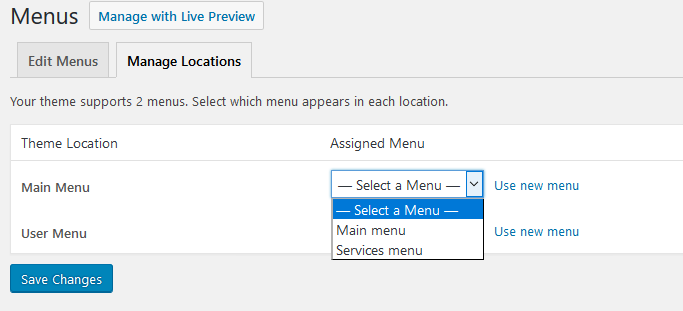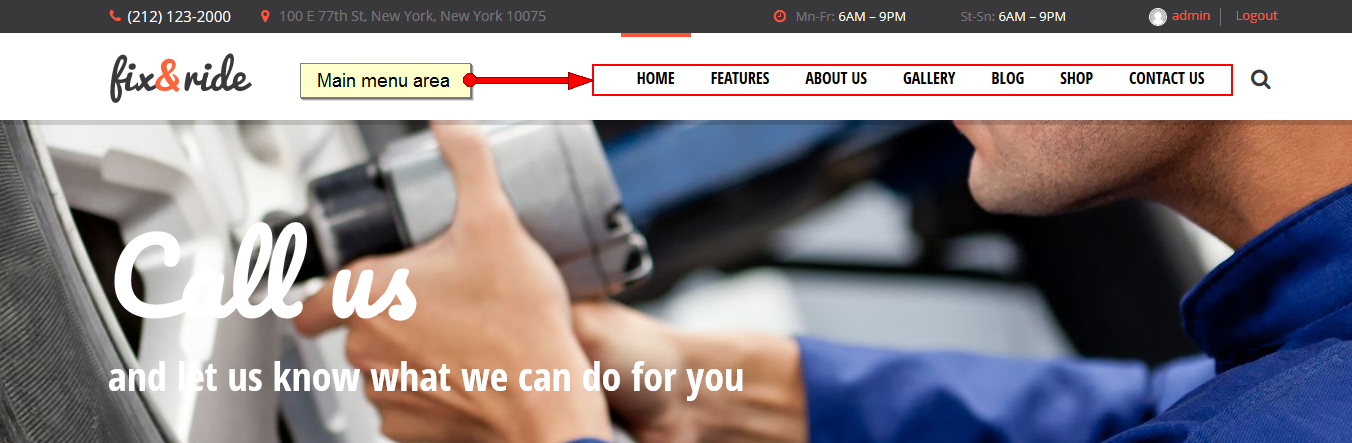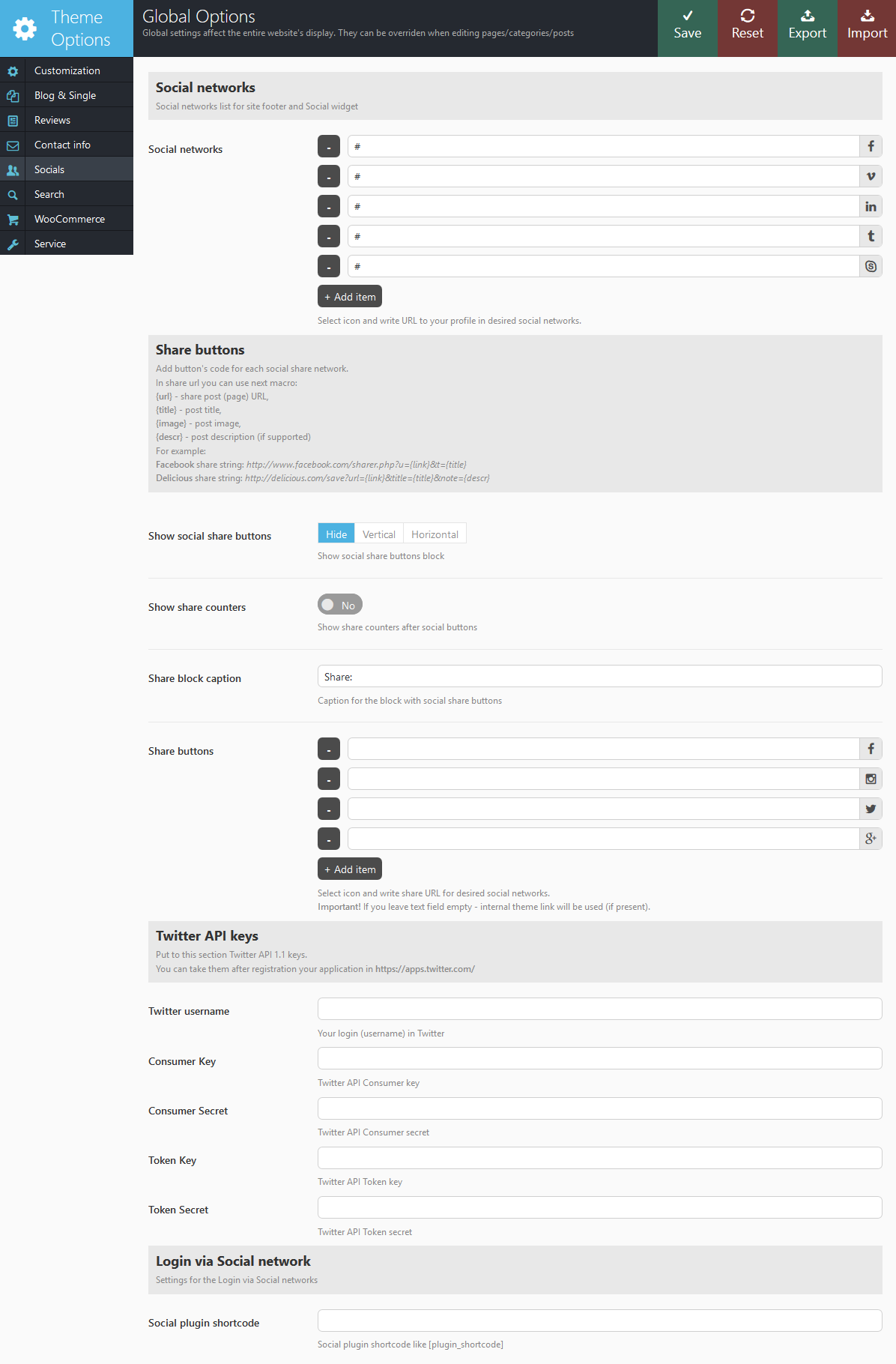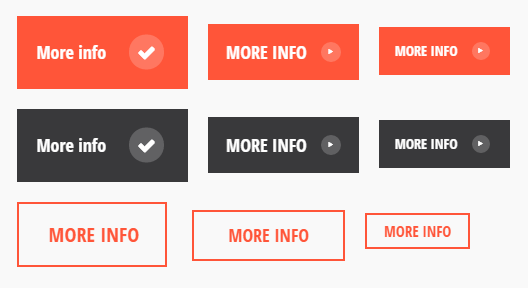Getting started
General Information
Thank you for purchasing our theme. We are happy that you are one of our customers and we assure you won't be disappointed. We do our best to produce top notch themes with great functionality, premium designs and human readable code. Before you get started we highly encourage you to get familiar with this documentation file. Spending half an hour reading the manual may save a lot of your time and avoid questions with obvious answers.
We also recommend to check our video tutorials.
If you have any questions that are beyond the scope of this help file, please look through our articles or feel free to post your questions on our support forum at https://ancorathemes.ticksy.com/.
Please Note! Our support covers getting setup, trouble using any features, and any bug fixes that may arise. Unfortunately, we cannot provide support for customizations or 3rd party plugins. If you need help with customizations of your theme, then you should ask for help from a developer.
WordPress Information
To use this theme you must have WordPress engine installed. We assume you have a working version of WordPress already up and running. If not, you can check this great video by Woothemes guiding you through the process of WordPress installation.
How to install WordPress - A tutorial on how to install WordPress on your hosted domain.
We also encourage you to actively use the links below. These useful resources cover most of general WordPress questions you may have:
- WordPress FAQ - Information and resources about WordPress including history, features, semantics, glossary, and information to help you determine whether or not WordPress is the blogging tool for you.
- WordPress Lessons - Great source of knowledge for WordPress beginners
- PHP Function References - Detailed information on WordPress PHP functions and usage examples
Getting support
We strive to provide best tech support ever :-). To get free assistance please use our tickets system. We will respond as soon as possible (within 24 hours, usually faster). We are open from 10am to 7pm (CET), from Monday till Friday.
Before submitting a ticket please be sure you checked this documentation file, our Articles page and video tutorials. Most of the issues that may arise have already been resolved and answered.
Please Notice! To get tech support you will need your purchase code. To get the code please go to your themefoest download page and click on theme download link.
Here you should stick with the last option and download text file containing your license details and purchase code proving your order. Please check this link for more information on this matter.
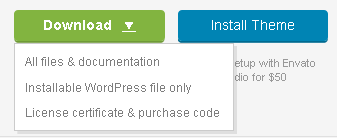
Our support covers getting setup, trouble using any features, and any bug fixes that may arise.
Unfortunately, we cannot provide support for customizations or 3rd party plugins. If you need help
with customizations of your theme, you should request a developer's assistance.
Installation Information
Theme Requirements
To use this theme you must be running WordPress 3.9 or higher, PHP5 or higher, and mysql 5 or higher. If you use hosting with limited resources (for example GoDaddy and other lowcost shared hosting providers), you may experience issues with one-click dummy data installation feature.
We recommend you to contact your web hosting service provider to make sure that your server PHP configuration limits are as follows:
- max_execution_time 600
- memory_limit (up to) 256M or 512M for creating custom color schemes with LESS CSS compiler.
- post_max_size 32M
- upload_max_filesize 32M
If you are running unmanaged dedicated server or VPS, you should check your php.ini file. Alternatively, you can edit .htaccess file in the root of your website and add the following values:
php_value max_execution_time 600 php_value memory_limit (up to) 256M php_value post_max_size 32M php_value upload_max_filesize 32M
Setting these values will ensure you will not get error messages during the installation. To safeguard your website, please use secure passwords and the latest version of WordPress and plugins.
IMPORTANT! To avoid any errors that might come up during the installation we recommend to have memory limit set up to 512M.
Here is the list of other recommended web hosting services:
Installation
Installation video
We recommend to watch our video tutorial first.
If you have questions regarding theme installation we recommend to read detailed instruction below.
Unpacking the theme
Before installing the theme please make sure you unpacked the archive and extracted theme files. After unzipping the archive you will see the following files:
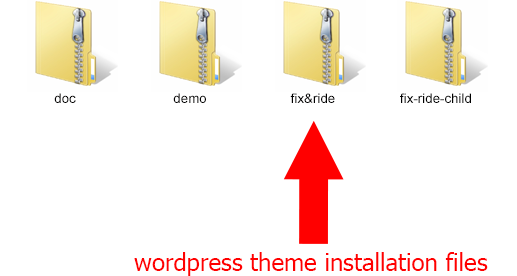
If you try to install the wrong files you will get missing styles.css file error. This is the most common error meaning you are trying to install incorrect package.
To install "Car Repair" theme you need to have a working version of WordPress already installed. For information in regards to installing the WordPress platform please see the WordPress Codex - http://codex.wordpress.org/Installing_WordPress or check this great video tutorial.
Update WordPress: To ensure a positive user experience, we highly recommend you to update your WordPress to the latest stable version 4.0 or higher. This will help to ensure that you are able to utilize all of the latest features of WordPress.
You can install the theme in two ways:
-
via FTP:
- Log into your web server with FTP client software
- Unzip the fix&ride.zip file and ONLY use the extracted /Car Repair theme folder
- Upload the extracted /Car Repair theme folder into /wp-content/themes folder
- Activate the newly installed theme. Go to Appearance > Themes and activate it.
- via WordPress:
- Login to admin panel.
- Go to Appearance - Themes and click on the Add New button.
- Choose Upload theme option. Click on Browse...(Choose file in Safari/Chrome), select the "fix&ride.zip" and click Install Now button.
- After successfull installation click on Activate or go to Appearance - Themes and click on Activate to activate the newly installed theme.
- After the theme's activation you will be prompted to install recommended
plugin: Booking calendar, Esential grid, Instagram Widget, Revolution Slider, Visual Composer, WooCommerce and WordPress Social Login.

All the plugins are included into the theme's archive or optionally can be installed from the WordPress.org repository.
The theme can function without any of these plugins. But if you want your website look precisely as on demo page, you have to install all recommended plugins and import demo content. This is a good idea if you are building your website from scratch.
However, if you have an existing website, you should be very careful with plugin installation and importing dummy data - this may affect your site content and structure. Please read the Demo Content article for details. - A new menu item Theme Options will appear.
Plugins Installation
In order to make the theme look exactly as at demo page you need to install recommended plugins. Click on Begin installing plugins link. Please be aware that Additonal tags plugin is required for this theme to work properly.

You will be redirected to plugins installation page. Check all listed plugins, select Install option and click on Apply button. Installation may take few minutes, please ba patient and do not refresh the page.
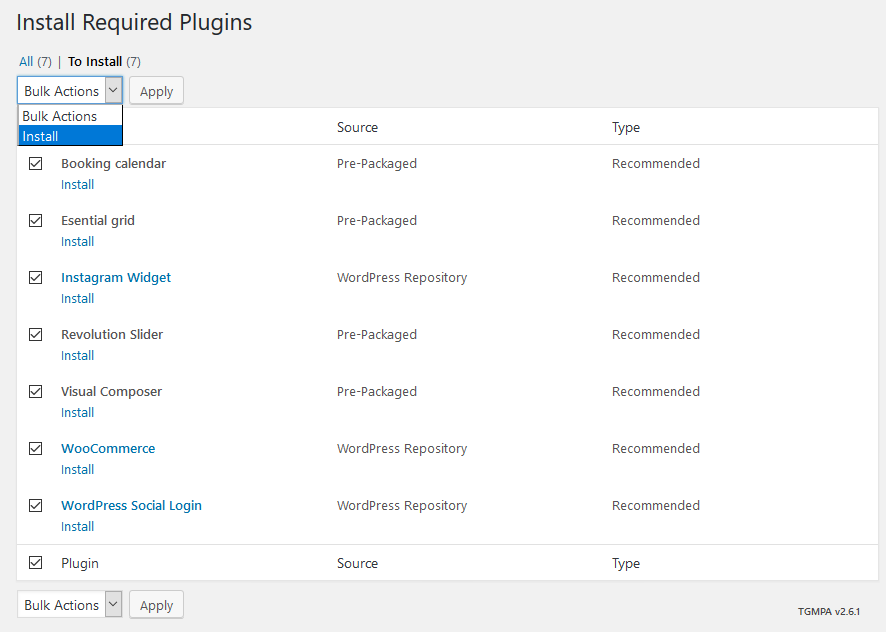
After installation you will see this notification informing that plugins were installed successfully
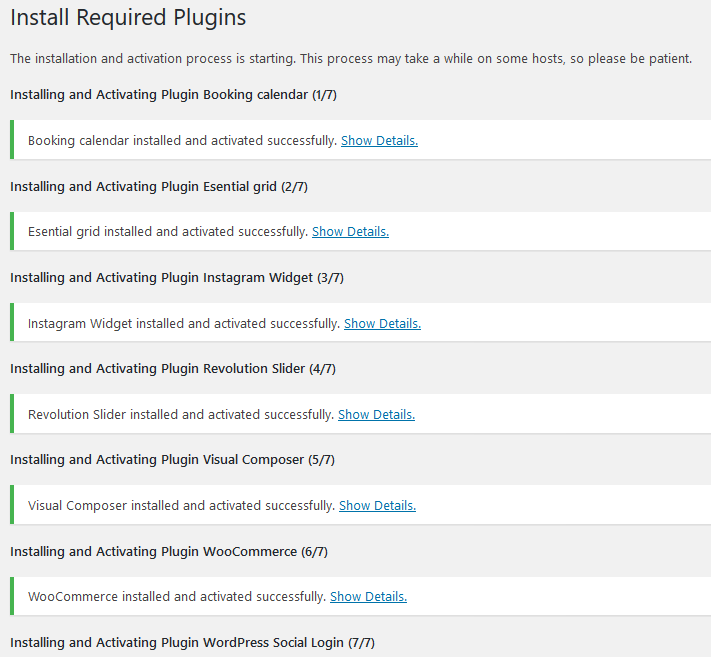

If you are planning to use the website for e-commerce purposes we recommend to install Woocommerce pages before importing demo content. Navigate to Plugins -> Installed Plugins, you will see the following notification

Click on Run the Setup Wizard, this will add Cart, Products, Checkout and other pages required for ecommerce plugin.
If you are not planning to use the website for e-commerce purposes navigate to Plugins -> Installed Plugins, find Woocommerce plugin, click Skip Setup button.
Demo Content
Our themes have simple One click dummy data import tool. It's very easy to use, and you can get precise copy of our demo website in just 1 click, really.
Before installing demo data make sure you have installed all required plugins, please refer to Plugins installation section of this document for details.
IMPORTANT: When installing demo-data ALL EXISTING CONTENTS of your website will be deleted and replaced with the new data! We highly recommend that you install demo data only on blank WordPress install.
To import demo content into a WordPress site follow these steps:
- Log in to your site as an administrator.
- If you see a message prompting to install WooCommerce, Instagram widget plugins - click on "Begin installing plugins" and
install them on the corresponding page.
IMPORTANT:
The rest of recommended plugins (Revolution Slider, Visual Composer) are not mandatory for
installation of demo content.

- Go to Appearance -> Install Dummy Data:
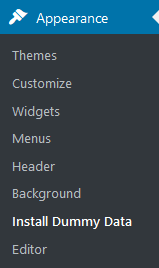
- On the page that showed up please set the required parameters.
IMPORTANT:
if you want to get a precise copy of our demo site choose "Overwrite existing content"
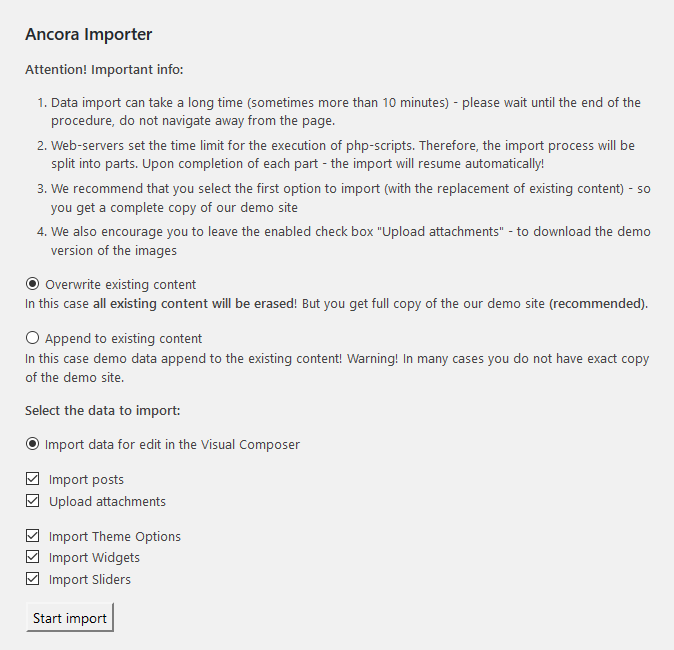
- Click on "Install Demo Data" button. IMPORTANT: Please wait while demo data is being copied from our server to your site. It may take a while and depends significantly upon Internet connection speed between your website and our server. Please wait patiently and do not refresh/leave the page.
- After the data is successfully imported you will see the Congratulations message:

In 99.9% it works fine, but if something went wrong and data was not imported, please repeat the procedure described above. The system will find the last item imported successfully and you will be able to continue the import.
If you are making the install on your local machine, please check your internet connection and firewall settings, this may affect data transfer.
In case dummy data installation is stuck and demo content will not upload, contact your hosting provider to make sure that your server configurations meet the Theme requirements. If you still have issues, please contact our support team at https://ancorathemes.ticksy.com. Our tech support operators will assist you.
Theme Update
IMPORTANT: Before you go ahead with the update please check theme changelog and make sure you backup your old theme folder. Download it to your computer locally.
It is the best practice to backup both your files and database regularly and especially before making some serious updates. We recommend using free backup plugins for WordPress like WPOnlineBackup.
Update Option 1. Update using WordPress uploader
- Log into your ThemeForest account and navigate to your downloads tab. Find the theme and download “Installable WordPress file”.
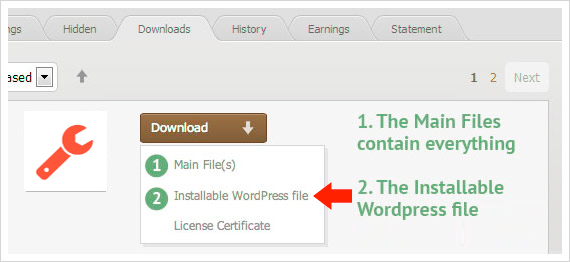
- Log into your WordPress website and go to Appearance -> Themes
- Activate a different theme. Delete the previous version of Car Repair and re-upload the new WordPress Installable files that you have downloaded from ThemeForest in the 1st step.
- Once it uploads, choose to activate the theme.
- Update the included plugins if you see a notification message letting you know the plugins have a new version.
Update Option 2. Update using FTP client
- Log into your ThemeForest account and get the last version of the theme as described above.
- Connect to your server using desktop client software(we recommend CyberDuck and Filezilla)
- Change directory to /wp-content/themes
- Remove existing folder with old theme files
- Unpack theme installable files downloaded from ThemeForest and upload to themes folder
- Update the included plugins if you see a notification message letting you know the plugins have a new version.
Save Theme Options
In case color styles/schemes, for some reason (for example after the theme update) fall back to their default settings/values, then you need to regenerate the styles and colors again. All you need to do is just navigate to Theme Options -> Customization -> General tab and click on "Save" button.
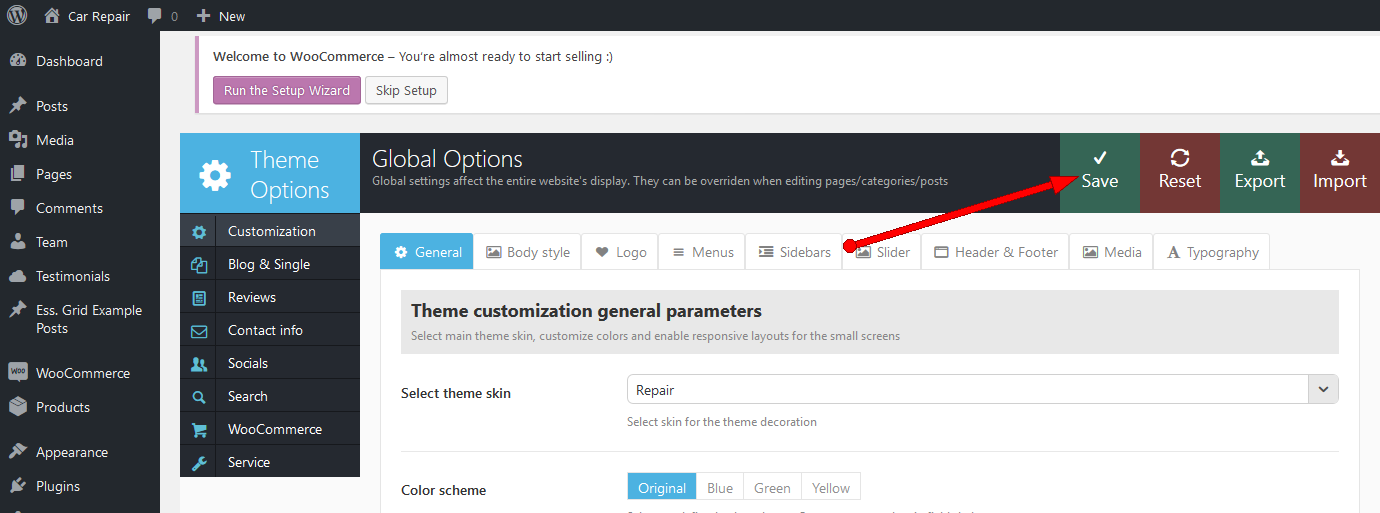
Child Theme
Child theme is for developers willing to make changes to core functions and code. If you are not planning to dig that deep, you can easily skip this chapter.
IMPORTANT: If you want to make changes in theme’s templates or functions, we recommend that you install child theme and make changes there. To learn more about the purpose and basis of creation of child theme, visit WordPress Codex on http://codex.wordpress.org/Child_Themes.
In the theme pack you will see materials for the child theme. It’s located in the "fix-ride-child.zip" archive. You can install the child theme the same way as you install the main theme (see above in the section "Installation")
A few recommendations on how to use Child Theme from AncoraThemes:
- Almost all files from the main theme can be replaced in the theme. It doesn’t concern only .php-files with templates and basic logics, but also both .js, .css files from respective folders and files with images, icons etc..
- If you want to change some of the theme’s functions or to add new ones, you need to create
file 'functions.php' in the folder "fix-ride-child", and add all required functions into it. If our
theme contains functions with such names, they will be replaced with yours, if not – your functions will
complete our theme’s logics.
IMPORTANT: If you want to replace some functions from other files (except functions.php), e.g. from _wp_utils.php or _utils.php, we strongly do not recommend you copy respective files into the child theme, but you should create the respective functions in functions.php in the child theme. This should be done so that when updating the theme, new functions from these files are available for use.
As for other files - putout templates from the folder 'templates', images from the folder 'images' etc. - to make changes, copy theme into the folder 'child theme' and make changes there.
Quick start
After the theme's activation and demo content import we are ready to get started with basic theme settings like site title, tagline, logo, favicon etc.
To change your site title and tagline go to Settings -> General Please note, these parameters are important for search engines. For advanced SEO management we recommend installing 3rd party plugins like All In One SEO pack.
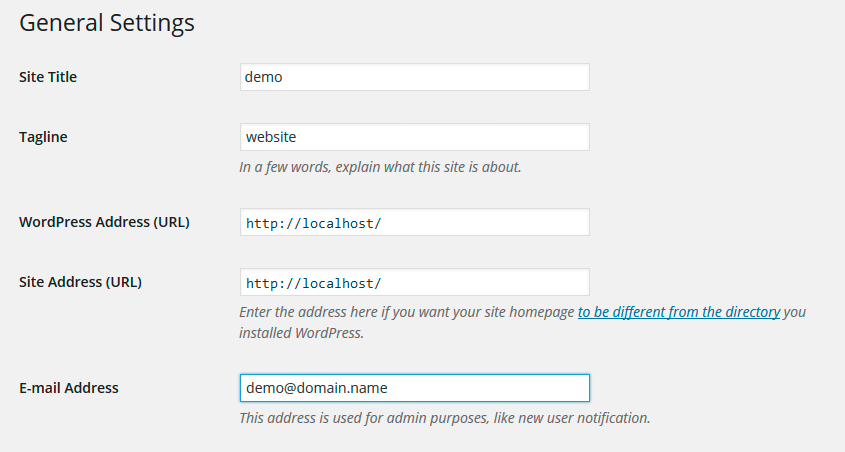
Another great idea may be setting custom permalinks structure to make them more SEO friendly and human readable. Go to Settings -> Permalinks and make changes according to the example below.
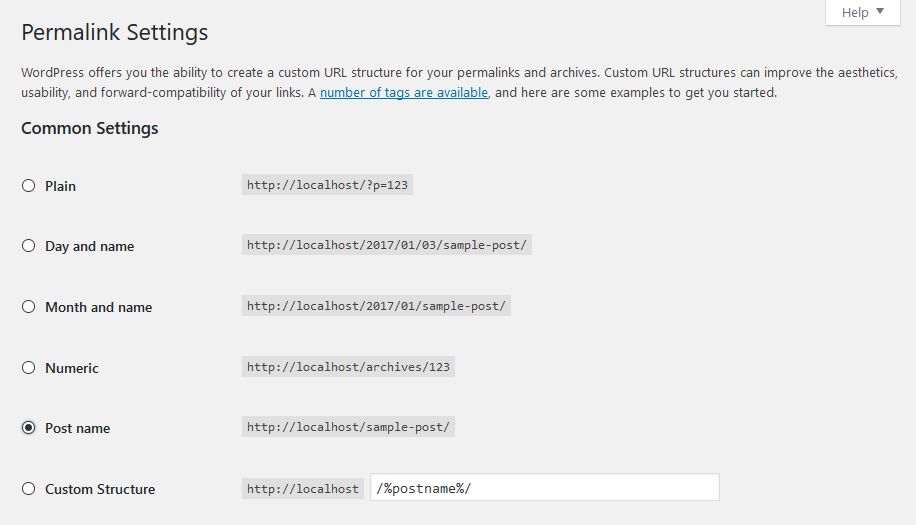
Now let's navigate to Appearance -> Theme Options. It gives you control over most of theme settings from one place. There are quite a lot of parameters here, but luckily the majority of them have default values that suit most of the users. We will take a closer look at them a bit later. Now just a few words about how it all works to give you an idea of our Settings Inheritance System
IMPORTANT:
One of the most important theme features is Settings Inheritance System. You can flexibly control the appearance and behaviour of the whole website and individual pages, posts and categories. You can set individual display styles, sliders, output settings of page
components (posts), and many more for the required category or for each post separately. In other words you can set global styles and then change them for certain post/page types and each single page/post/category individually. These changes will override global styles affecting selected elements and their descendant elements.

How it works
First, you should navigate to Theme options -> Global Options and set global options that will work throughout the entire site. These
settings will be default for all categories, pages and posts of the theme:
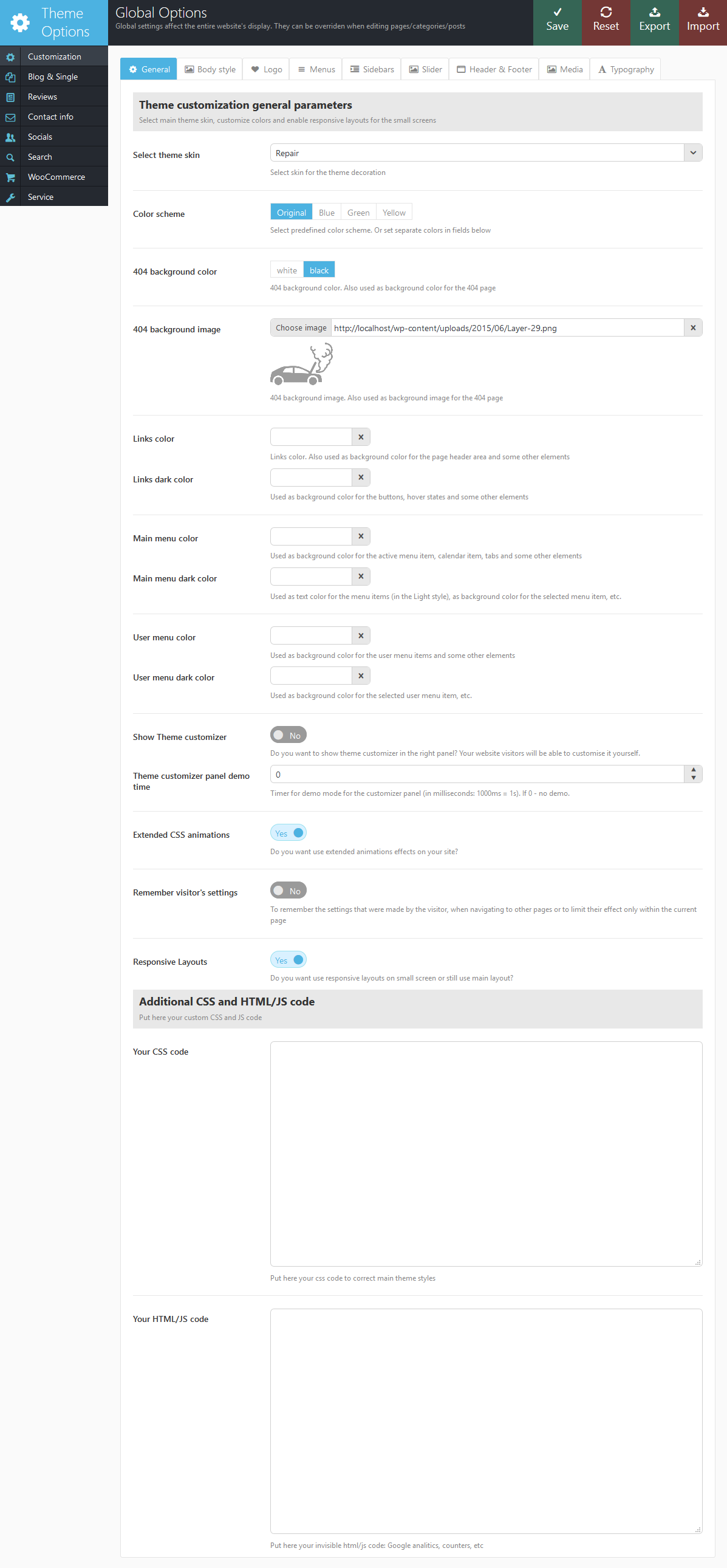
As we mentioned above, most of global theme settings can be overridden in certain post/page types and each single page/post/category individually. For example, you
need to change style of blog stream page for category that contains Portfolio type posts. Navigate to that category, click the edit button and at the bottom of the page change appearance settings according to your needs:
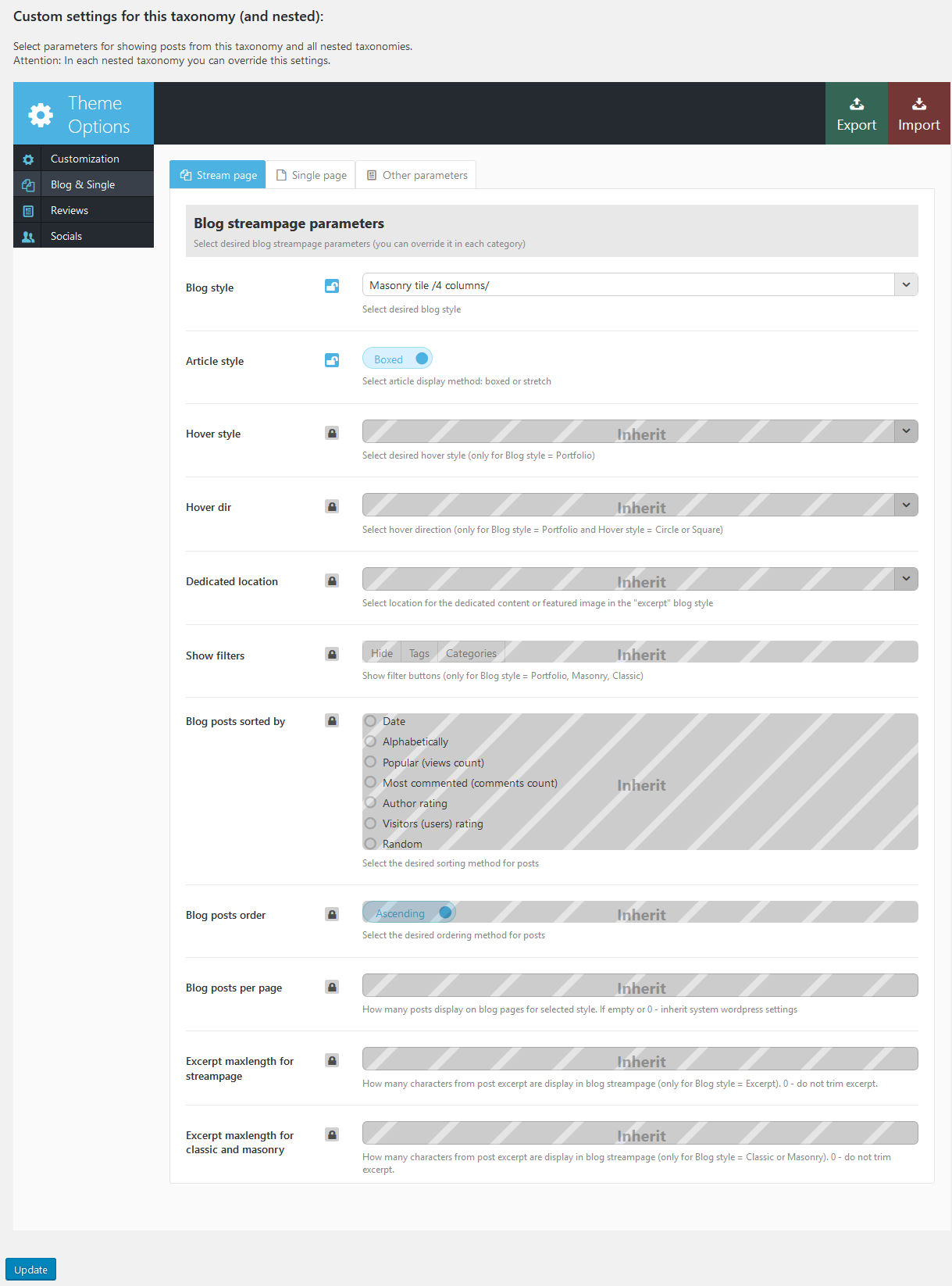
From now on all the posts in this category and its sub-categories will be displayed in the style of "Portfolio (4 columns)". However hover-effect "Dir" will be preserved for them. Posts of the rest of categories (unless individual settings were applied) will be displayed as defined in Theme Options. By the way, the remaining settings of the category that were not changed (overridden) will also be inherited from the parent ones. If the settings were not changed here too - from Theme Options.
If you want to change the appearance of individual post in the category you should find that post, click the "edit" button and set custom parameters. You can find "Post options" at the bottom of the post edit page. These parameters will override both category settings and global settings defined in Theme Options panel.

Homepage
Now, let's proceed with creating our home page. You can create as many options of the main page, as you want.
Most of the pages include the [trx_blogger] shortcode as the basic building brick.
We will show you how to configure our Homepage (just the same one as on our demo). Feel free to create your own custom homepage layouts.
Home 1
The picture below demonstrates the page style we are aiming at:
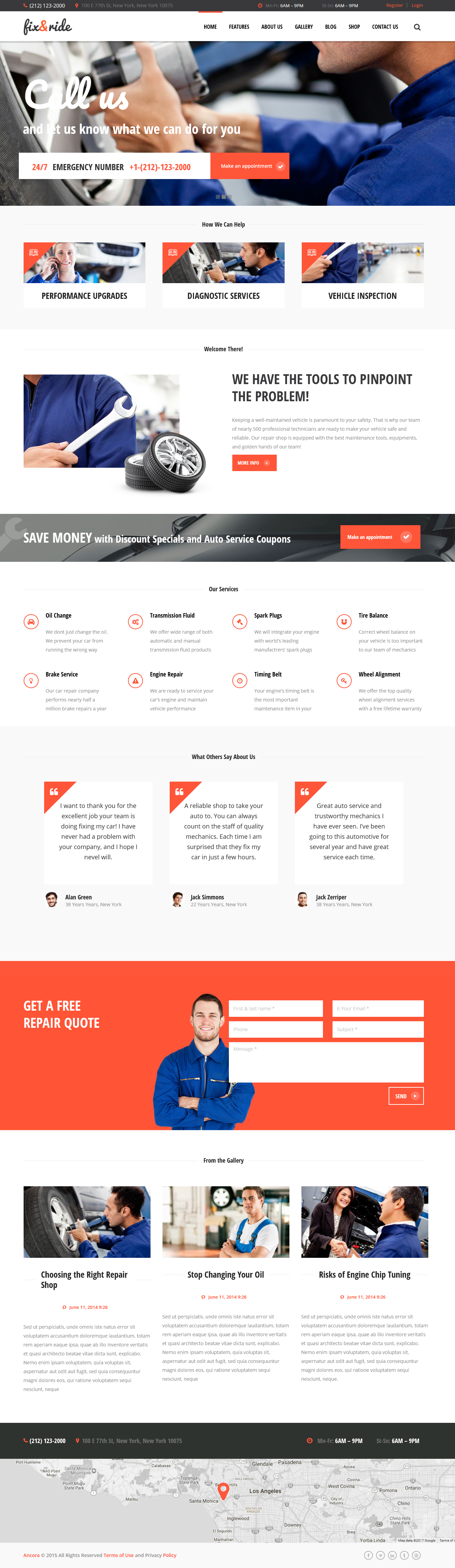
The algorithm of our actions would be as follows:
- Select Pages > Add New and create a new page.
- Specify a name for it (e.g. Home).
- Navigate to Customization > Body Style section and enable/disable (depends on the default settings) the necessary options (Body Parameters, etc). See the example below.
- Go to Customization > Header section and disable the following options: Show Page title, Show Breadcrumbs. See the screenshot below.
- On the Sidebars tab choose "None" option for the "Show main sidebar".
- Now let's add a slider. To do this go to the Customization > Slider tab and enable "Show Slider" option. Then select the necessary "Slider Engine" and the slider itself in the "Revolution Slider: Select slider" field.
- Once it's done go to the Blog & Single > Single page section and disable all the parameters like it is shown on the screenshot below.
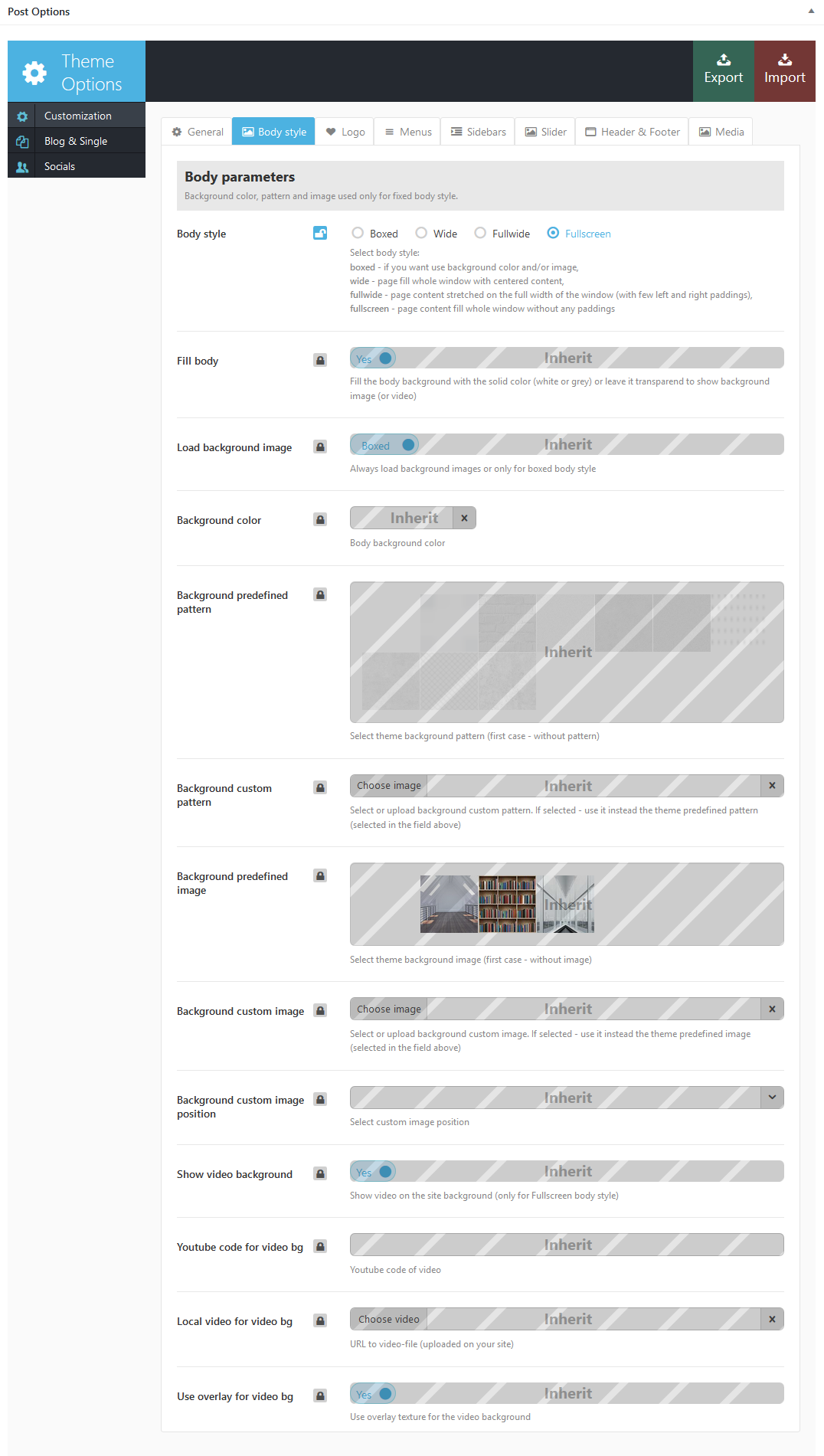
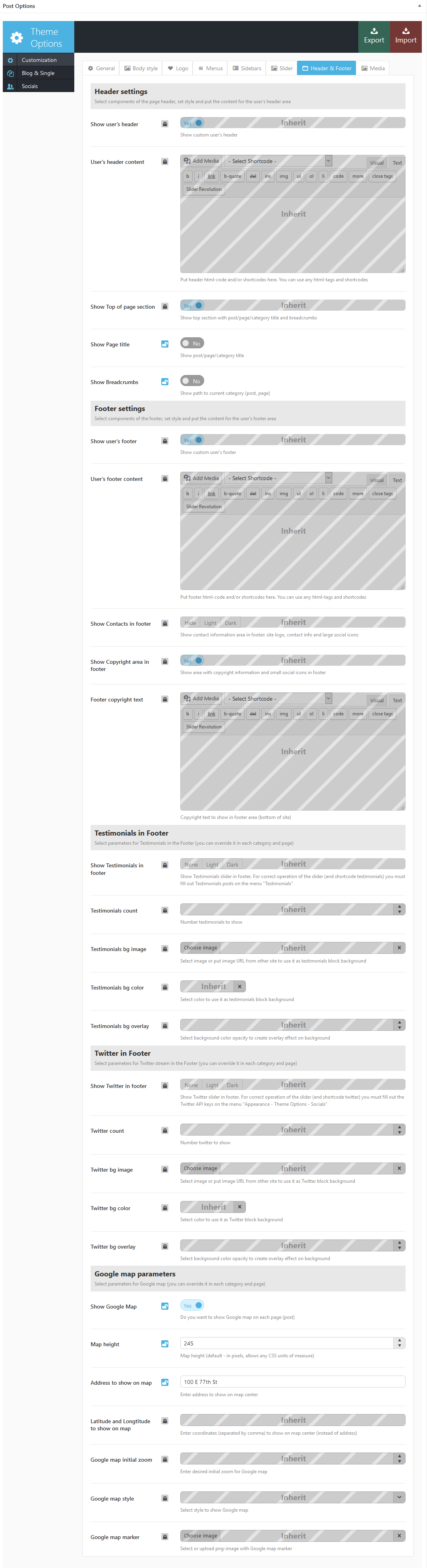
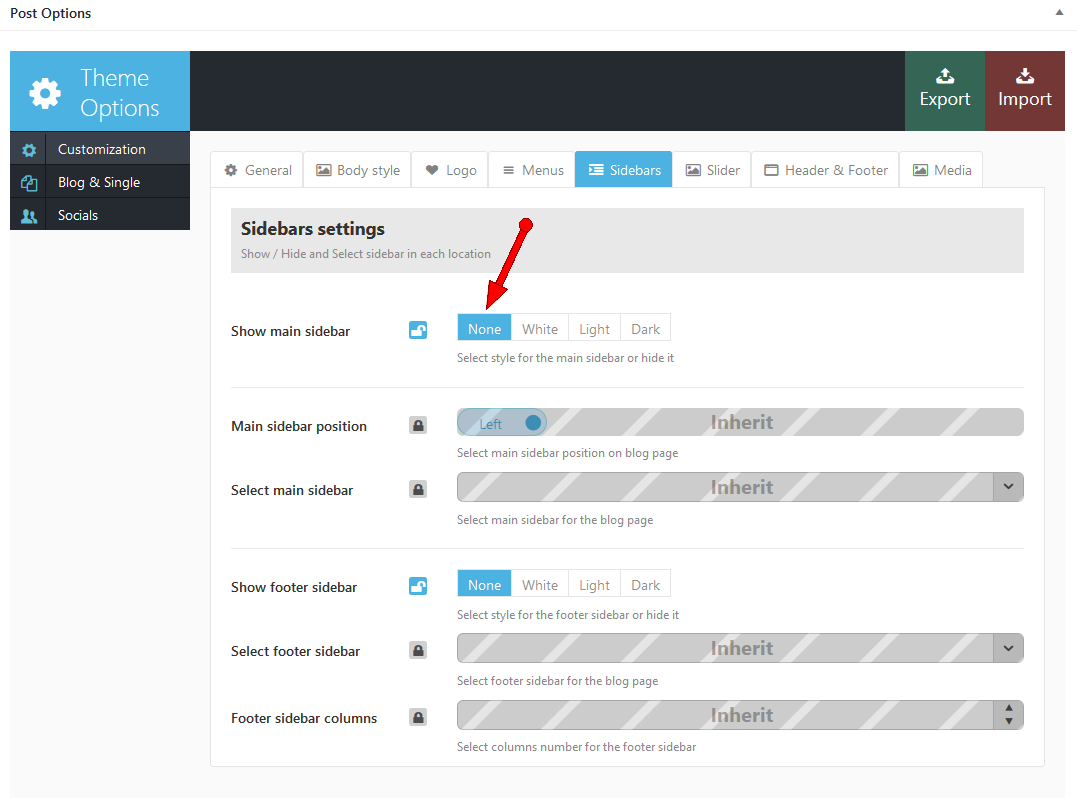
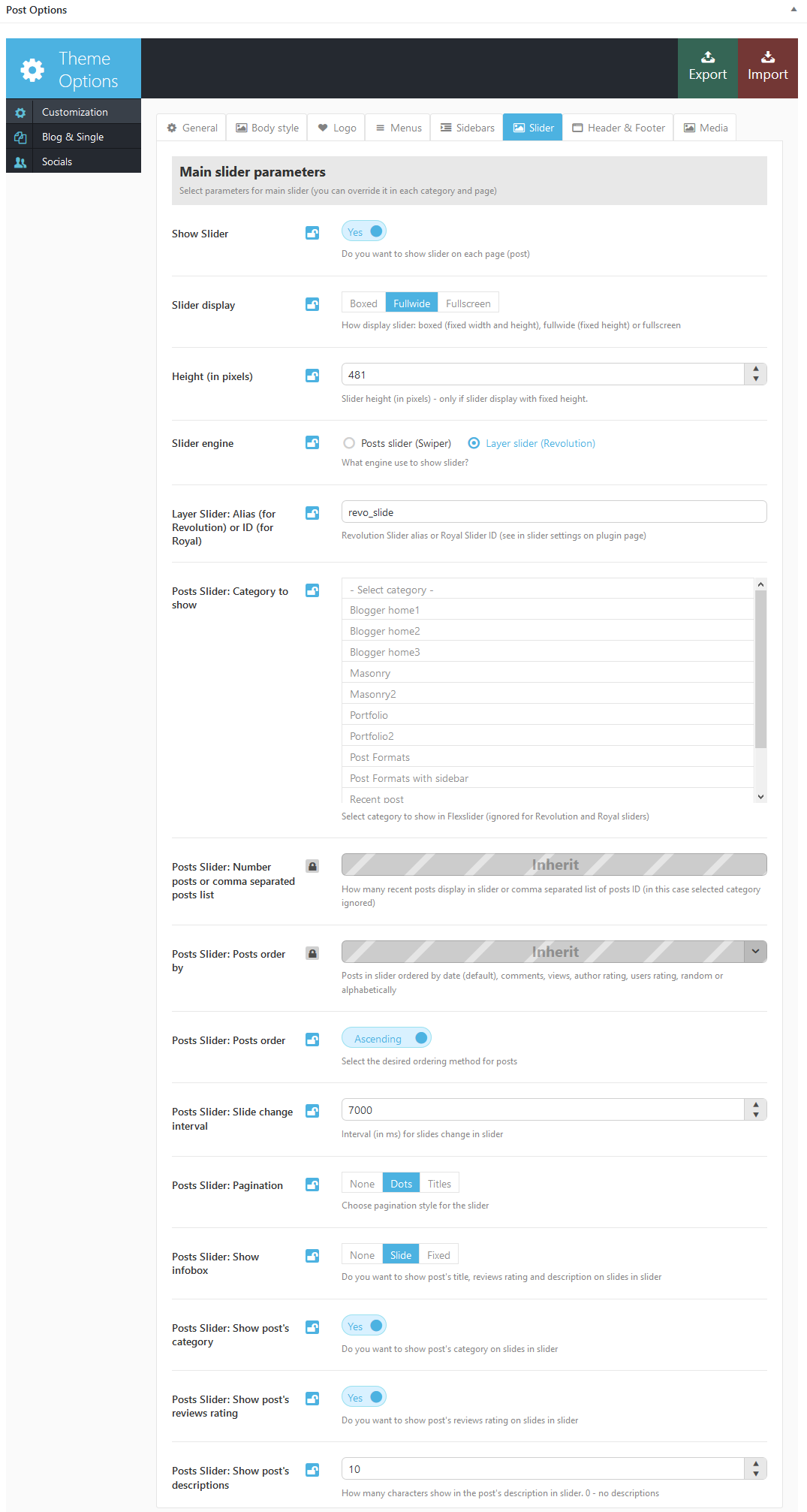
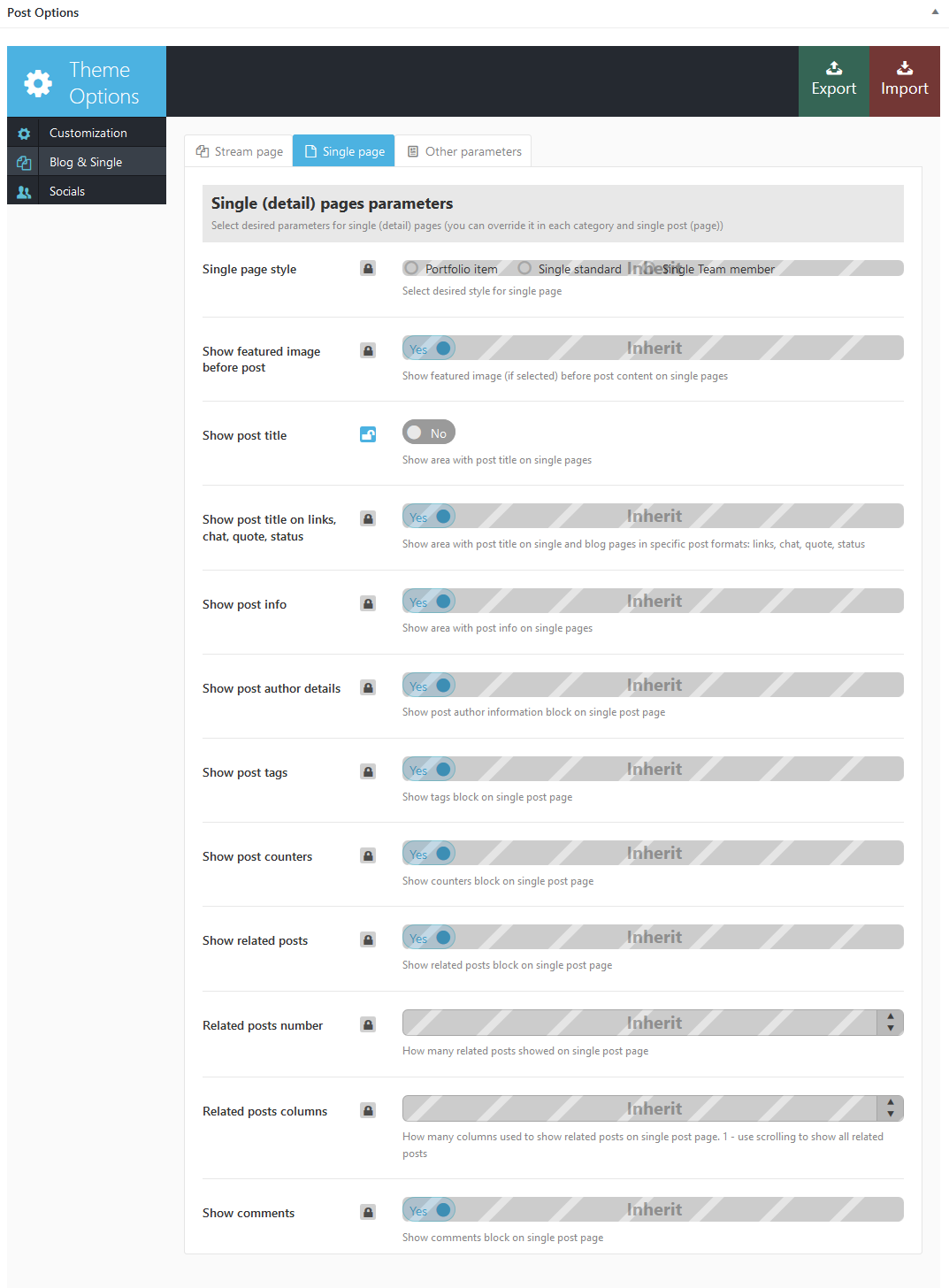
Now the page is ready for further customization with Visual Composer. Before you start, please check these VC related tutorials. They will give you a basic understanding of how to build a page properly.
- Official Visual Composer FAQ page.
- Getting Started With Visual Composer Guide.
- Visual Composer: A Guide To Drag & Drop Page Building
- How to Add Row and Column with Visual Composer.
- How to Add Row or Column Background with Visual Composer.
- How to Create Empty Space Between Elements with Custom Height.
The whole page is build with the following elements: Rows, Block containers, Content blocks, Gaps, Columns and Blogger shortcode. On the below screenshots you can see which backend section corresponds to a frontend section.
Here is how it looks on the frontend:
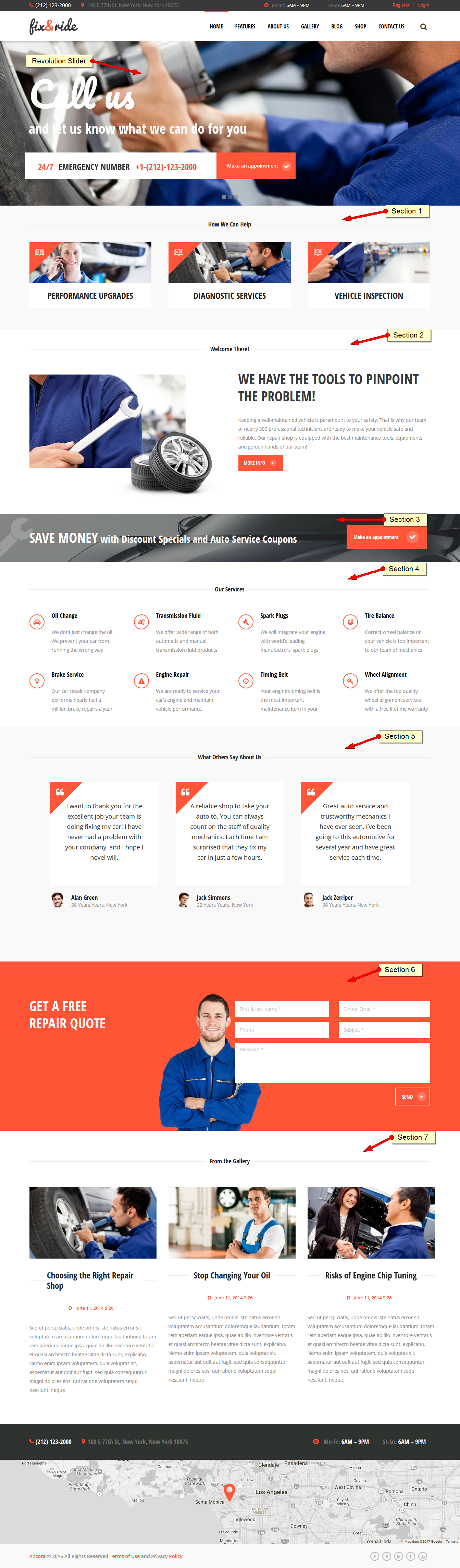
And here is how it looks in the VC's backend editor:
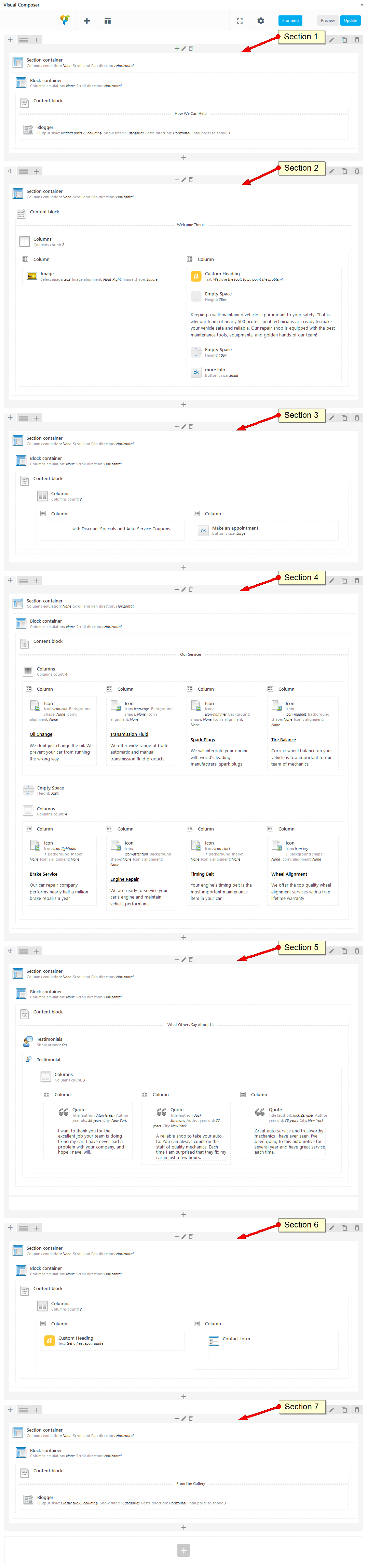
-
You can apply custom margins and paddings for some of the Row elements to have empty top and bottom spaces. To apply these settings click on the "Pencil" icon
 in the particular Row and navigate to "Design Options" in the "Row Settings" window. Once you finished click on "Save changes" button.
in the particular Row and navigate to "Design Options" in the "Row Settings" window. Once you finished click on "Save changes" button.
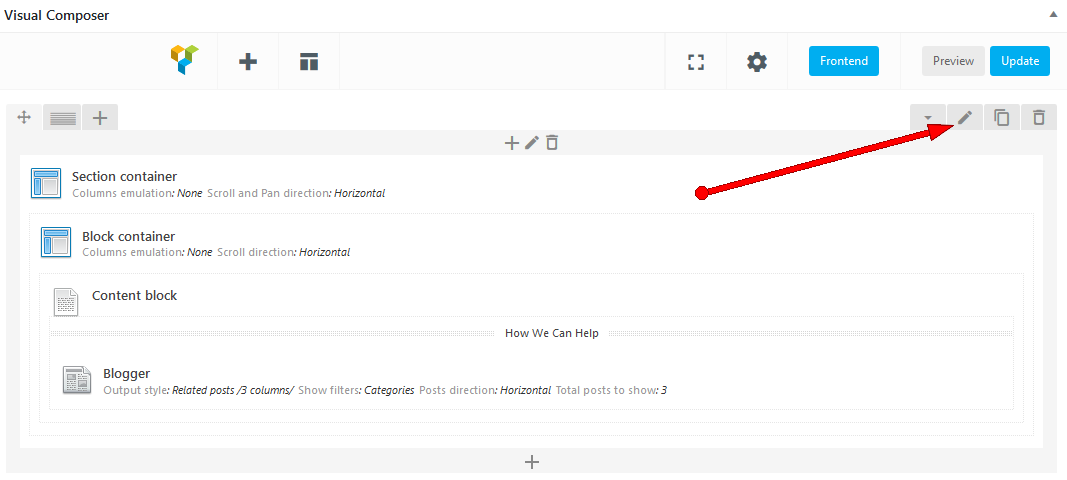
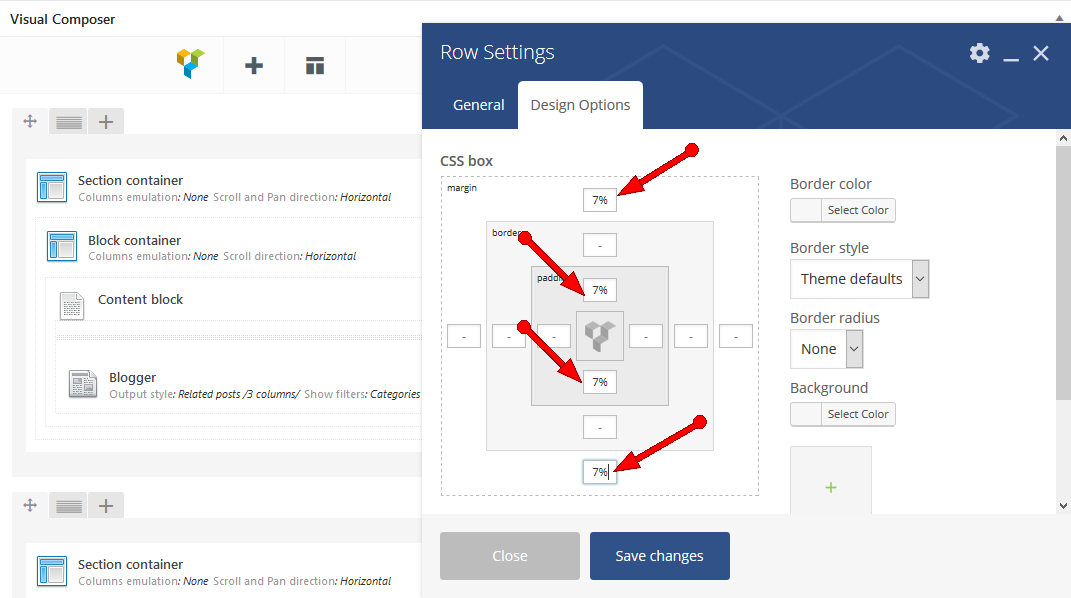
-
To make a background color or background image fill the entire row space you'd need to apply bg color/image in the "Design options" tab and select "Stretch row" option in the "Row stretch" field on the "General" tab. Don't forget to hit the "Save" button once it's done. See the screenshots below.
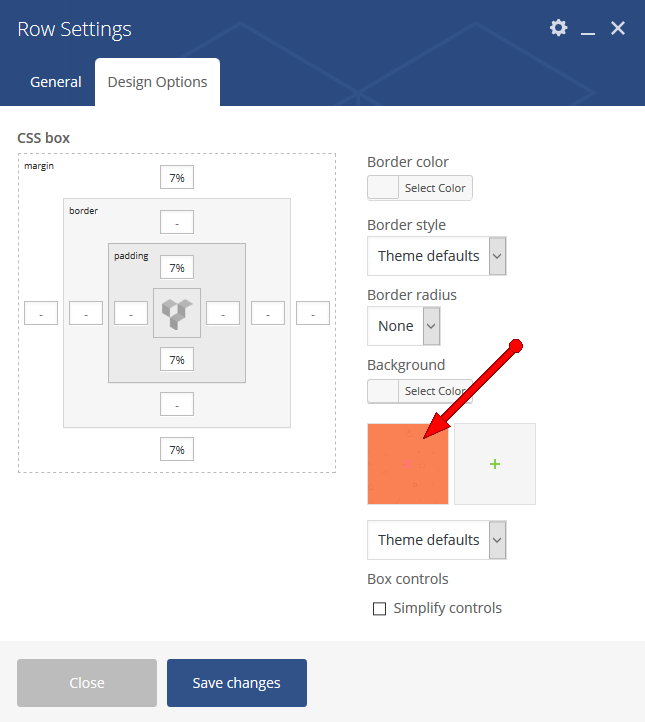
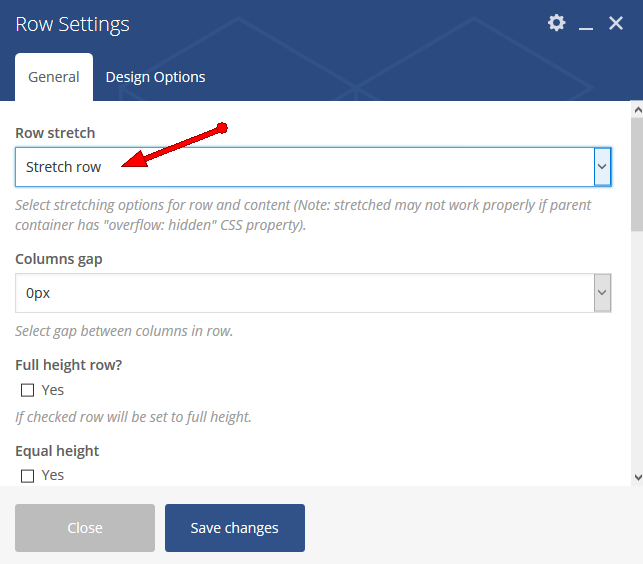
If you are wondering what the raw Home page code looks like, here it is:
[vc_row][vc_column][trx_section][trx_block][trx_content top="45" bottom="13"][vc_text_separator title="How We Can Help" el_class="not-uppercase"][trx_blogger style="related_3" filters="categories" info="yes" descr="1" links="yes" cat="23" count="3" columns="3" offset="0" top="44"][/trx_content][/trx_block][/trx_section][/vc_column][/vc_row][vc_row][vc_column][trx_section bg_color="#ffffff"][trx_content bottom="28"][vc_text_separator title="Welcome There!" el_class="not-uppercase"][trx_columns top="48"][trx_column_item][trx_image url="262" align="right" width="100%" top="18"][/trx_column_item][trx_column_item][vc_custom_heading text="We have the tools to pinpoint
the problem!" font_container="tag:h2|font_size:40px|text_align:left|color:%2339393b|line_height:50px" google_fonts="font_family:Open%20Sans%20Condensed%3A300%2C300italic%2C700|font_style:700%20bold%20regular%3A700%3Anormal" css=".vc_custom_1435153196770{margin-top: 5px !important;}"][vc_empty_space height="26px"][vc_column_text]Keeping a well-maintained vehicle is paramount to your safety. That is why our team of nearly 500 professional technicians are ready to make your vehicle safe and reliable. Our repair shop is equipped with the best maintenance tools, equipments, and golden hands of our team![/vc_column_text][vc_empty_space height="10px"][trx_button icon="icon-right-dir-1" align="left" left="0"]more info[/trx_button][/trx_column_item][/trx_columns][/trx_content][/trx_section][/vc_column][/vc_row][vc_row el_class="button_down"][vc_column][trx_section][trx_block bg_image="268"][trx_content top="0.5rem" bottom="1rem"][trx_columns][trx_column_item css="width:70%;"][vc_column_text el_class="home-block-4"]SAVE MONEY with Discount Specials and Auto Service Coupons[/vc_column_text][/trx_column_item][trx_column_item css="width: 30%;"][trx_button size="big" icon="icon-ok" color="#ffffff" align="right" link="#" css="font-size: 1.5rem;"]Make an appointment[/trx_button][/trx_column_item][/trx_columns][/trx_content][/trx_block][/trx_section][/vc_column][/vc_row][vc_row css=".vc_custom_1435062400641{background-color: #ffffff !important;}"][vc_column][trx_section][trx_block][trx_content top="35" bottom="40"][vc_text_separator title="Our Services"][trx_columns count="4" class="home-block-5"][trx_column_item][trx_icon icon="icon-cab"][vc_column_text]Oil Change
We dont just change the oil. We prevent your car from running the wrong way[/vc_column_text][/trx_column_item][trx_column_item][trx_icon icon="icon-cogs"][vc_column_text]Transmission Fluid
We offer wide range of both automatic and manual transmission fluid products[/vc_column_text][/trx_column_item][trx_column_item][trx_icon icon="icon-hammer"][vc_column_text]Spark Plugs
We will integrate your engine with world's leading manufactrers' spark plugs [/vc_column_text][/trx_column_item][trx_column_item][trx_icon icon="icon-magnet"][vc_column_text]Tire Balance
Correct wheel balance on your vehicle is too important to our team of mechanics[/vc_column_text][/trx_column_item][/trx_columns][vc_empty_space][trx_columns count="4" class="home-block-5"][trx_column_item][trx_icon icon="icon-lightbulb-1"][vc_column_text]Brake Service
Our car repair company performs nearly half a million brake repairs a year[/vc_column_text][/trx_column_item][trx_column_item][trx_icon icon="icon-attention"][vc_column_text]Engine Repair
We are ready to service your car's engine and maintain vehicle performance[/vc_column_text][/trx_column_item][trx_column_item][trx_icon icon="icon-clock-1"][vc_column_text]Timing Belt
Your engine's timing belt is the most important maintenance item in your car[/vc_column_text][/trx_column_item][trx_column_item][trx_icon icon="icon-key-1"][vc_column_text]Wheel Alignment
We offer the top quality wheel alignment services with a free lifetime warranty[/vc_column_text][/trx_column_item][/trx_columns][/trx_content][/trx_block][/trx_section][/vc_column][/vc_row][vc_row][vc_column][trx_section][trx_block top="45"][trx_content bottom="52"][vc_text_separator title="What Others Say About Us"][trx_testimonials align="center" custom="yes" top="47"][trx_testimonials_item][trx_columns count="3"][trx_column_item][trx_quote title="Alan Green" year="38 years" city="New York" photo="348"]I want to thank you for the excellent job your team is doing fixing my car! I have never had a problem with your company, and I hope I nevel will.[/trx_quote][/trx_column_item][trx_column_item][trx_quote title="Jack Simmons" year="22 years" city="New York" photo="349"]A reliable shop to take your auto to. You can always count on the staff of quality mechanics. Each time I am surprised that they fix my car in just a few hours.[/trx_quote][/trx_column_item][trx_column_item][trx_quote title="Jack Zerriper" year="38 years" city="New York" photo="350"]Great auto service and trustworthy mechanics I have ever seen. I've been going to this automotive for several year and have great service each time.[/trx_quote][/trx_column_item][/trx_columns][/trx_testimonials_item][/trx_testimonials][/trx_content][/trx_block][/trx_section][vc_column_text]
[/vc_column_text][/vc_column][/vc_row][vc_row css=".vc_custom_1435759555273{background-color: #ff5539 !important;}" el_class="contact_bg"][vc_column][trx_section height="454"][trx_block bg_image="359" css="padding-bottom:0; background-position: -10px 5px; background-repeat: no-repeat;"][trx_content top="47" bottom="60"][trx_columns][trx_column_item][vc_custom_heading text="Get a free
repair quote" font_container="tag:h2|font_size:40px|text_align:left|color:%23ffffff|line_height:50px" google_fonts="font_family:Open%20Sans%20Condensed%3A300%2C300italic%2C700|font_style:700%20bold%20regular%3A700%3Anormal" css=".vc_custom_1435151771826{margin-top: 4px !important;}"][/trx_column_item][trx_column_item][trx_contact_form][/trx_contact_form][/trx_column_item][/trx_columns][/trx_content][/trx_block][/trx_section][/vc_column][/vc_row][vc_row css=".vc_custom_1435064261496{background-color: #ffffff !important;}"][vc_column][trx_section][trx_block][trx_content top="49"][vc_text_separator title="From the Gallery" el_class="not-uppercase"][trx_blogger style="classic_3" filters="categories" info="yes" descr="0" links="yes" cat="24" count="3" columns="3" offset="0"][/trx_content][/trx_block][/trx_section][/vc_column][/vc_row]
Once you finished with building your page you would need to assign it as Homepage. To do this:
- Select the menu item Settings - Readings
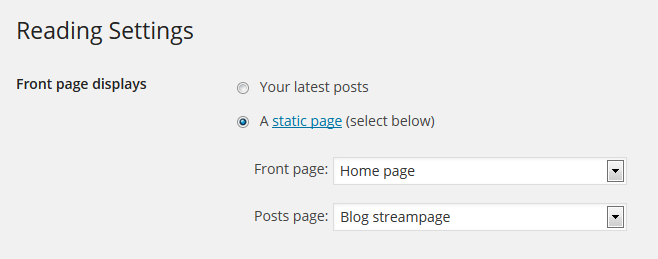
- In the Front page displays section select "A static page (select below)" option, in the "Front page:" dropdown list choose the page you have already created.
Home 2
This is how the second version of Homepage looks like.
Frontend.
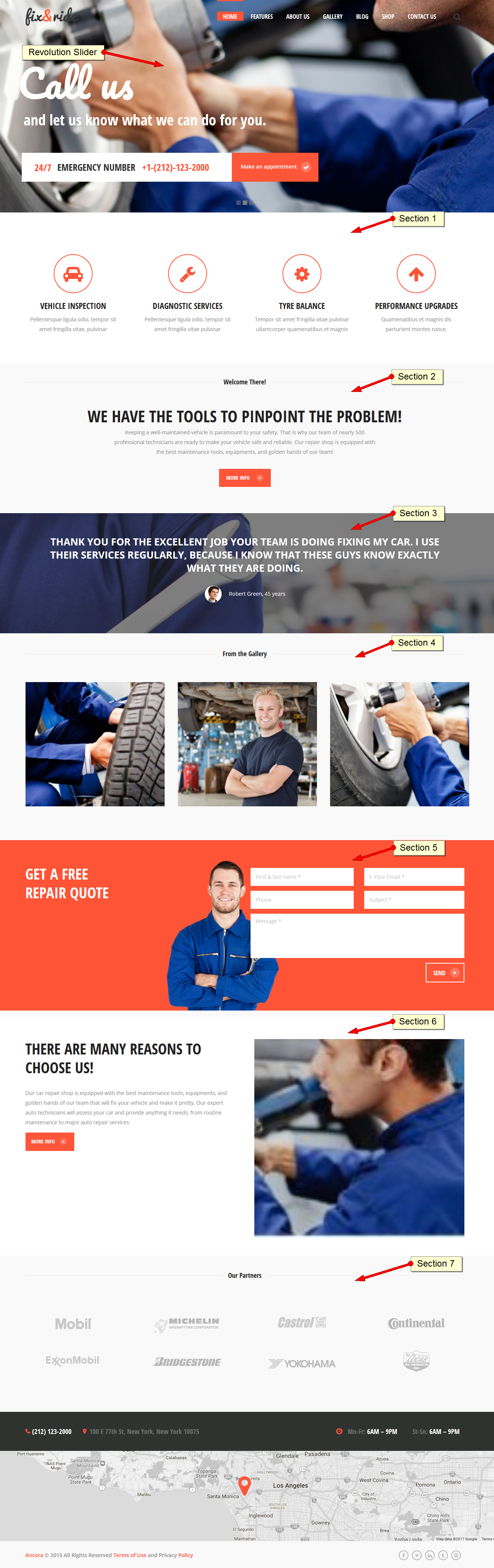
Backend.
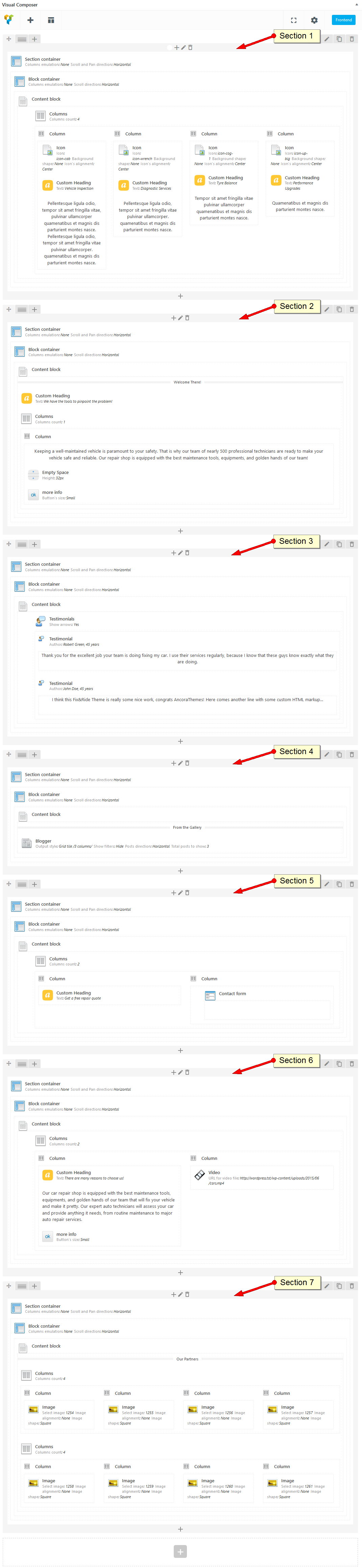
Raw code.
[vc_row][vc_column css=".vc_custom_1434445356292{background-color: #ffffff !important;}"][trx_section bg_color="#ffffff"][trx_block][trx_content top="48" bottom="57" class="home-2-block-1"][trx_columns count="4"][trx_column_item][trx_icon icon="icon-cab" align="center"][vc_custom_heading text="Vehicle Inspection" font_container="tag:h4|font_size:22px|text_align:center|line_height:30px" google_fonts="font_family:Open%20Sans%20Condensed%3A300%2C300italic%2C700|font_style:700%20bold%20regular%3A700%3Anormal"][vc_column_text]
<p style="text-align: center;">Pellentesque ligula odio, tempor sit amet fringilla vitae, pulvinar ullamcorper quamenatibus et magnis dis parturient montes nasce. Pellentesque ligula odio, tempor sit amet fringilla vitae pulvinar ullamcorper. quamenatibus et magnis dis parturient montes nasce.</p>
[/vc_column_text][/trx_column_item][trx_column_item][trx_icon icon="icon-wrench" align="center"][vc_custom_heading text="Diagnostic Services" font_container="tag:h4|font_size:22px|text_align:center|line_height:30px" google_fonts="font_family:Open%20Sans%20Condensed%3A300%2C300italic%2C700|font_style:700%20bold%20regular%3A700%3Anormal"][vc_column_text]
<p style="text-align: center;">Pellentesque ligula odio, tempor sit amet fringilla vitae pulvinar ullamcorper. quamenatibus et magnis dis parturient montes nasce.</p>
[/vc_column_text][/trx_column_item][trx_column_item][trx_icon icon="icon-cog-1" align="center"][vc_custom_heading text="Tyre Balance" font_container="tag:h4|font_size:22px|text_align:center|line_height:30px" google_fonts="font_family:Open%20Sans%20Condensed%3A300%2C300italic%2C700|font_style:700%20bold%20regular%3A700%3Anormal"][vc_column_text]
<p style="text-align: center;">Tempor sit amet fringilla vitae pulvinar ullamcorper quamenatibus et magnis dis parturient montes nasce.</p>
[/vc_column_text][/trx_column_item][trx_column_item][trx_icon icon="icon-up-big" align="center"][vc_custom_heading text="Performance Upgrades" font_container="tag:h4|font_size:22px|text_align:center|line_height:30px" google_fonts="font_family:Open%20Sans%20Condensed%3A300%2C300italic%2C700|font_style:700%20bold%20regular%3A700%3Anormal"][vc_column_text]
<p style="text-align: center;">Quamenatibus et magnis dis parturient montes nasce.</p>
[/vc_column_text][/trx_column_item][/trx_columns][/trx_content][/trx_block][/trx_section][/vc_column][/vc_row][vc_row][vc_column][trx_section][trx_block][trx_content top="40" bottom="30"][vc_text_separator title="Welcome There!" el_class="not-uppercase"][vc_custom_heading text="We have the tools to pinpoint the problem!" font_container="tag:h2|font_size:44px|text_align:center|line_height:50px" google_fonts="font_family:Open%20Sans%20Condensed%3A300%2C300italic%2C700|font_style:700%20bold%20regular%3A700%3Anormal" css=".vc_custom_1435056626566{margin-top: 56px !important;}"][trx_columns count="1" width="60%" left="auto" right="auto"][trx_column_item css="padding: 0;"][vc_column_text]
<p style="text-align: center;">Keeping a well-maintained vehicle is paramount to your safety. That is why our team of nearly 500 professional technicians are ready to make your vehicle safe and reliable. Our repair shop is equipped with the best maintenance tools, equipments, and golden hands of our team!</p>
[/vc_column_text][vc_empty_space][trx_button icon="icon-right-dir-1" align="center" width="7rem"]more info[/trx_button][/trx_column_item][/trx_columns][/trx_content][/trx_block][/trx_section][/vc_column][/vc_row][vc_row][vc_column][trx_section bg_image="415" top="40" css="height:300px; padding-top: 20px; overflow: hidden;"][trx_block][trx_content][trx_testimonials align="center" autoheight="yes" custom="yes"][trx_testimonials_item author="Robert Green, 45 years" photo="349"]
<p style="text-align: center;">Thank you for the excellent job your team is doing fixing my car. I use their services regularly, because I know that these guys know exactly what they are doing.</p>
[/trx_testimonials_item][trx_testimonials_item author="John Doe, 45 years" photo="350"]
<p style="text-align: center;">I think this Fix&Ride Theme is really some nice work, congrats AncoraThemes! Here comes another line with some custom HTML markup…</p>
[/trx_testimonials_item][/trx_testimonials][/trx_content][/trx_block][/trx_section][/vc_column][/vc_row][vc_row][vc_column][trx_section][trx_block][trx_content top="45" bottom="-65"][vc_text_separator title="From the Gallery" el_class="not-uppercase"][trx_blogger style="grid_3" hover="square effect6" hover_dir="scale_up" info="yes" descr="0" links="yes" cat="25" count="3" columns="3" offset="0" top="67" bottom="100" animation="fadeIn"][/trx_content][/trx_block][/trx_section][/vc_column][/vc_row][vc_row el_class="contact_bg"][vc_column][trx_section height="454"][trx_block bg_image="359" css="padding-bottom:0; background-position: -11px 5px; background-repeat: no-repeat;"][trx_content top="40" bottom="63"][trx_columns][trx_column_item][vc_custom_heading text="Get a free
repair quote" font_container="tag:h2|font_size:40px|text_align:left|color:%23ffffff|line_height:50px" google_fonts="font_family:Open%20Sans%20Condensed%3A300%2C300italic%2C700|font_style:700%20bold%20regular%3A700%3Anormal" css=".vc_custom_1435217259091{margin-top: 11px !important;}"][/trx_column_item][trx_column_item][trx_contact_form description="
" top="-14px"][/trx_contact_form][/trx_column_item][/trx_columns][/trx_content][/trx_block][/trx_section][/vc_column][/vc_row][vc_row][vc_column][trx_section bg_color="#ffffff" top="23"][trx_block][trx_content top="40" bottom="30"][trx_columns][trx_column_item][vc_custom_heading text="There are many reasons to choose us!" font_container="tag:h2|font_size:40px|text_align:left|line_height:50px" google_fonts="font_family:Open%20Sans%20Condensed%3A300%2C300italic%2C700|font_style:700%20bold%20regular%3A700%3Anormal"][vc_column_text css=".vc_custom_1436958124162{margin-top: 31px !important;margin-bottom: 14px !important;}"]Our car repair shop is equipped with the best maintenance tools, equipments, and golden hands of our team that will fix your vehicle and make it pretty. Our expert auto technicians will assess your car and provide anything it needs, from routine maintenance to major auto repair services.[/vc_column_text][trx_button icon="icon-right-dir-1" align="left" left="0"]more info[/trx_button][/trx_column_item][trx_column_item][trx_video url="http://wordpress.tst/wp-content/uploads/2015/06/cars.mp4" image="870" width="auto" height="100%"][/trx_column_item][/trx_columns][/trx_content][/trx_block][/trx_section][/vc_column][/vc_row][vc_row][vc_column][trx_section][trx_block][trx_content top="43" bottom="84"][vc_text_separator title="Our Partners" el_class="not-uppercase"][trx_columns count="4" top="70"][trx_column_item align="center"][trx_image url="1254" bottom="auto" left="auto"][/trx_column_item][trx_column_item align="center"][trx_image url="1255" bottom="auto" left="auto"][/trx_column_item][trx_column_item align="center"][trx_image url="1256" bottom="auto" left="auto"][/trx_column_item][trx_column_item align="center"][trx_image url="1257" bottom="auto" left="auto"][/trx_column_item][/trx_columns][trx_columns count="4"][trx_column_item align="center"][trx_image url="1258" bottom="auto" left="auto"][/trx_column_item][trx_column_item align="center"][trx_image url="1259" bottom="auto" left="auto"][/trx_column_item][trx_column_item align="center"][trx_image url="1260" bottom="auto" left="auto"][/trx_column_item][trx_column_item align="center"][trx_image url="1261" bottom="auto" left="auto"][/trx_column_item][/trx_columns][/trx_content][/trx_block][/trx_section][/vc_column][/vc_row]
Main Slider
Now, let's set up the main theme's slider.
Built-in Theme Slider
Built-in theme slider allows you to display Featured images from the posts of this category. You can select a category and specify the number of the posts displayed. This is a rather simple solution that can be optionally used, though we prefer using revolution slider.
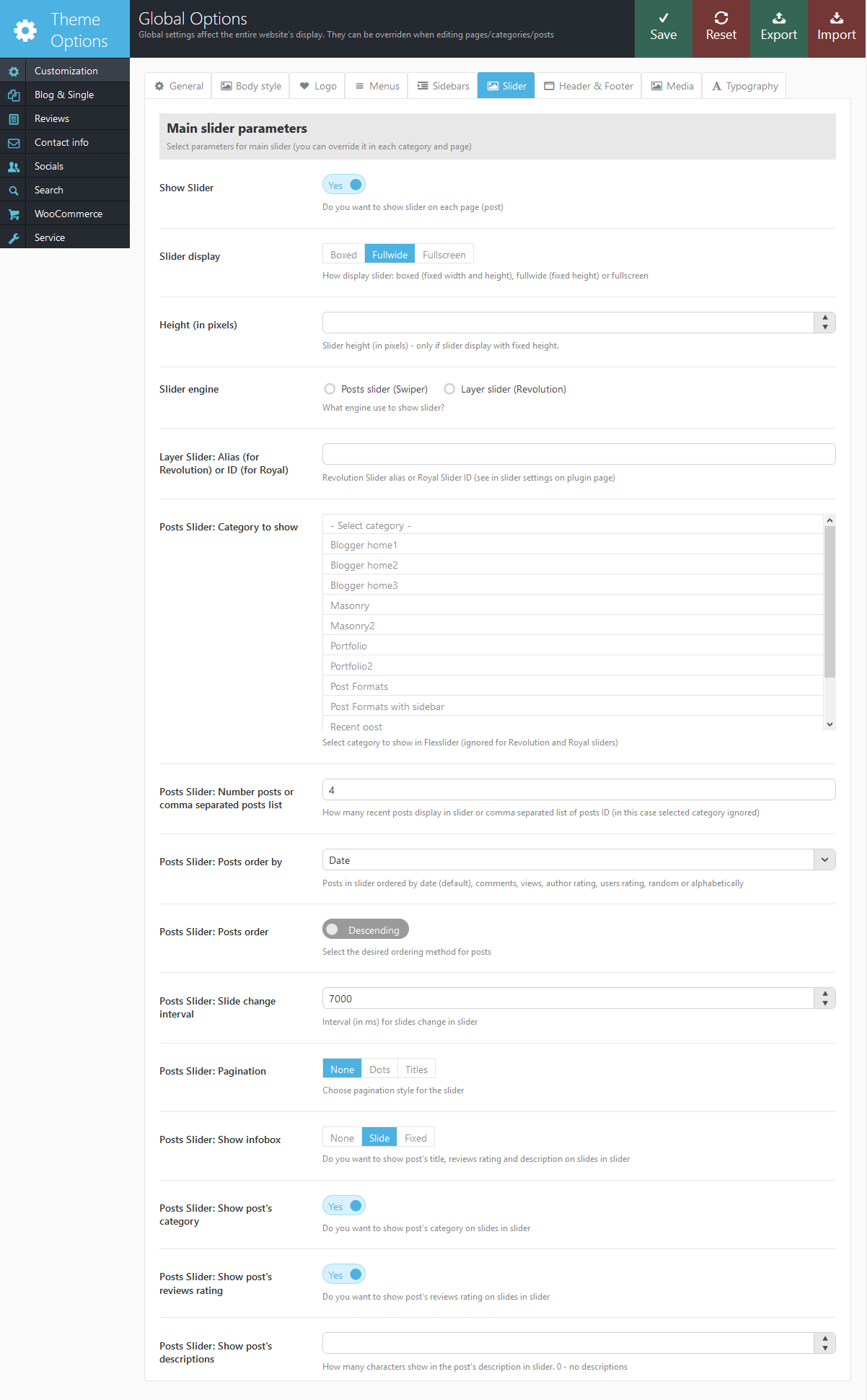
Revolution Slider
The theme is fully compatible with an extremely powerful and beautiful plugin - Revolution Slider.
After installation in the admin panel's menu an item Revolution Slider will show up, using which you can create an unlimited number of sliders, and then set any of them as the main slider in the menu Theme Options -> Global Options - Slider. To do this, set Revolution slider in the field Slider Engine, and specify the name of the slider in the Revolution Slider alias field.
We highly recommend checking the following links:
Blog
Now that you have finished working on the appearance of the homepage of your website, it is time to start a blog.
Please note that blog is a very handy tool for company news and events page, so it's not just for bloggers. Besides that we use blog functionality to create awesome galleries for your portfolio. To use the blog's functionality in our theme you need to create the blog stream page. To do this you need to:
- Go to Pages under the WordPress menu and then click Add New.
- Put your Title as usual ("Blog streampage" for example)
-
Choose "Blog streampage" as the page's template
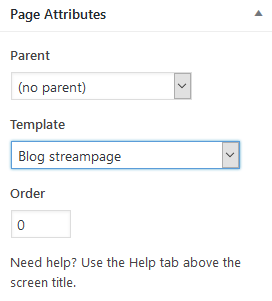
- Publish this page.
IMPORTANT: It was an optional step. Even if you do not create a separate page for your blog stream page, you will still use the correct template to display a list of posts. However, creating a separate page will give you an extra advantage - you can set up individual features for blog stream page (position and type of sidebars, color scheme for each element on the page etc.)
Now, assign the newly created page as "Posts page" (blog streampage). To do this:
- Select the menu item Settings - Readings
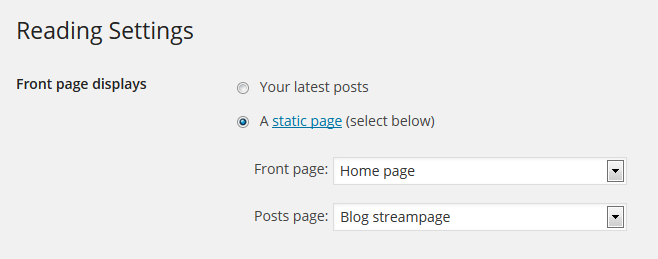
- In the field Front page displays select "A static page (select below)" , and in the list "Posts page:"choose the page you have created. .
Blog Items
Now you can create blog posts.
- Go to Posts under the WordPress menu and then click Add New.
- Put your Title as usual.
- Put Content if needed.
Select one or more categories to the Categories.
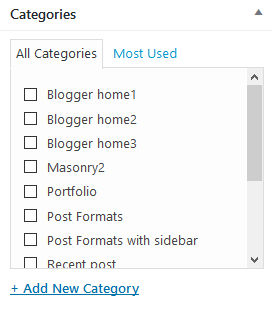
Select desired Post Format.
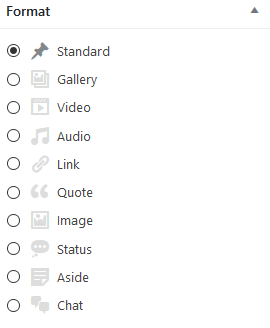
- Standard - just set the featured image or without featured image.
- Gallery - add a gallery in the post with standard means of WordPress (with Add Media button located above the editor). In the theme settings you can specify whether you want to replace the original gallery with the built-in theme slider.
- Video - Add the YouTube or Vimeo video in the post with the shortcode [video]
- Audio - Add the Audio in the post with the shortcode [audio]
- Link - Add a link to the body of the post.
- Quote - Add text of the quotes (IMPORTANT: select it and mark as "Blockquote"), and after it - a link to the original source.
- Image - Add an image to the body of the post.
- Status - Add a one-row message to the body of the post.
- Aside - Add a short message to the body of the post.
- Chat - Normally it contains a block of messages - correspondence of two or more people. For pretty formatting you can use the shortcode [trx_chat].
- For every post item it is necessary to upload an image and to set it as featured. Click Set featured image on the right in the Featured Image section:
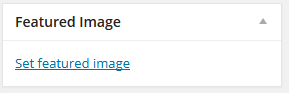
- Click Select Files button and select image to upload (the full size image). WordPress will crop the image, depending on which portfolio template you will use.
- After image was uploaded you need to set this image as featured. Click Use as featured image.
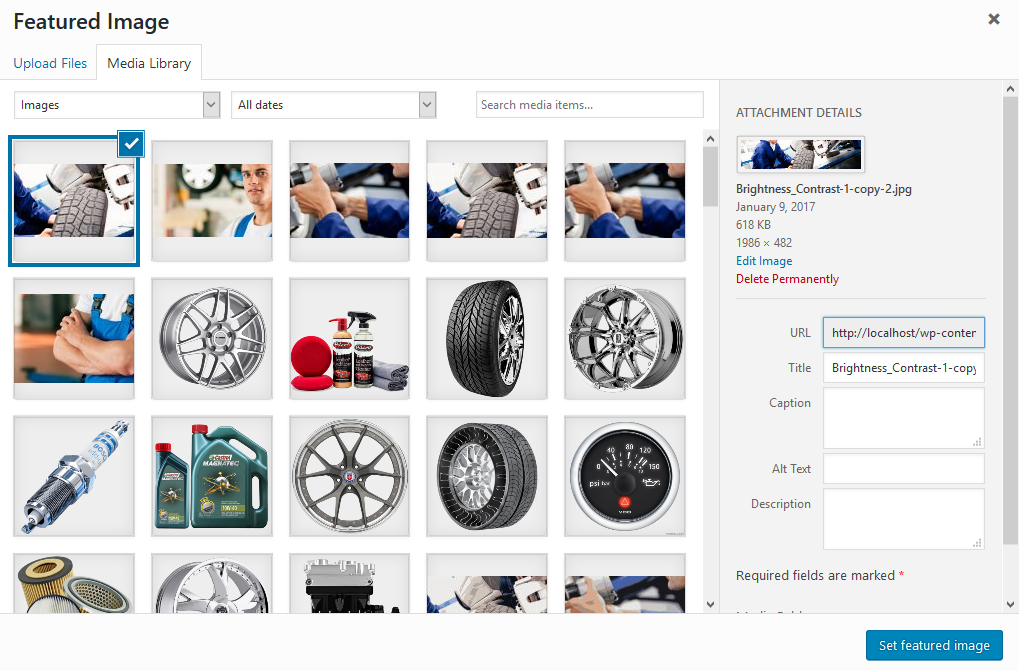
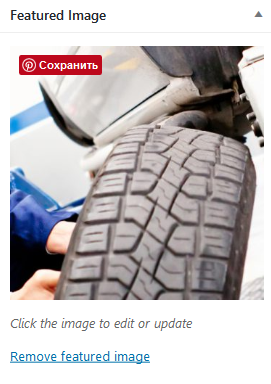
-
IMPORTANT: In the Post Options section you can flexibly customize the appearance and behaviour of each of the post: select or hide the slider above the post, select and set sidebars and their position (or hide the unnecessary ones), set up the display of different parts of the page and the post (information about the author, related posts , a comment block and many more). There are default settings for each post that are specified in the category to which the post belongs. If the settings are not specified in the category, then they are inherited from the overlying category. If there is no settings specified in any of the parental categories, the settings indicated in Theme options -> Global Options - Blog will be used.
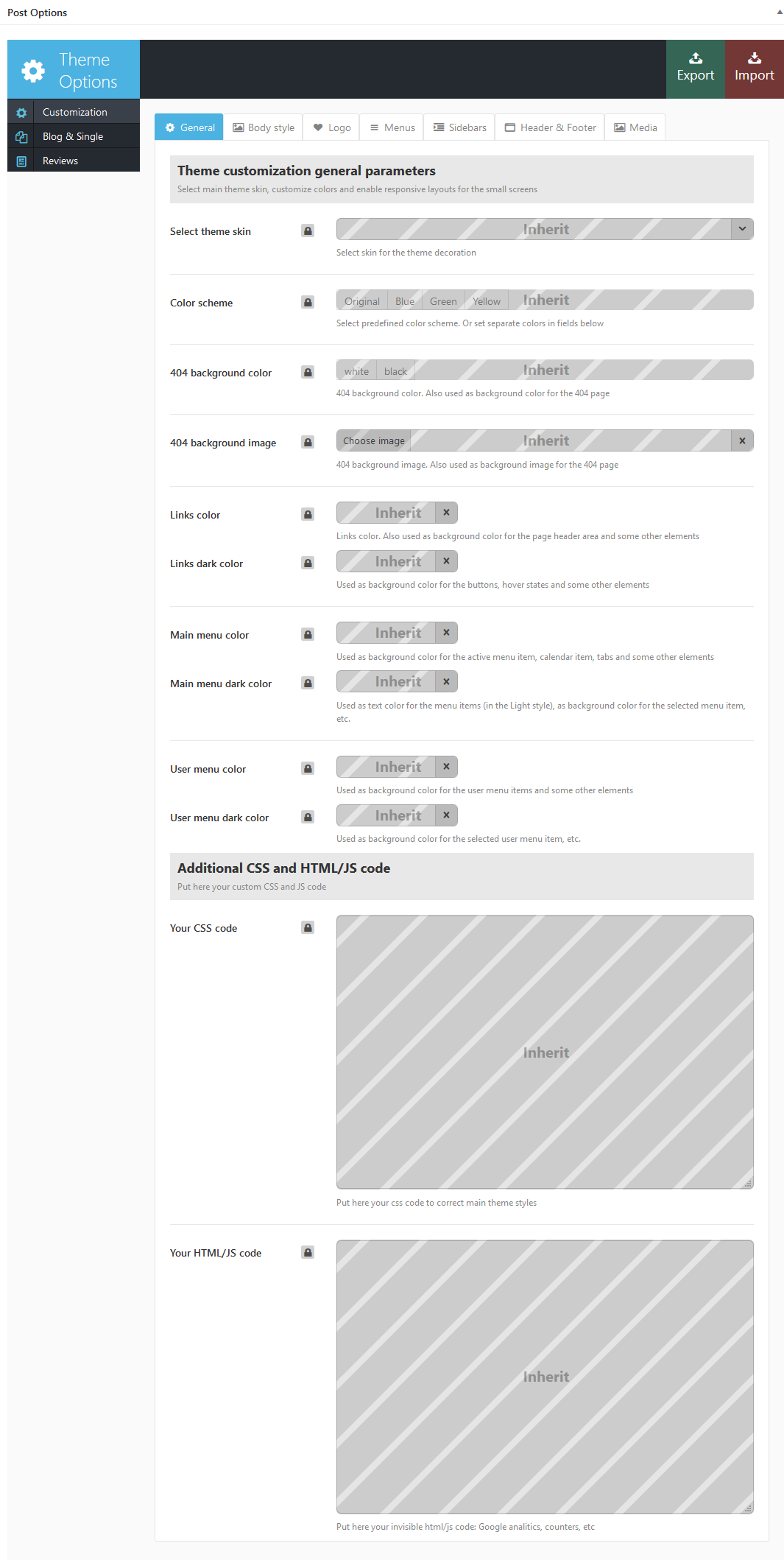
- Publish this post.
Portfolio
This section describes how to create portfolio page and add new items.
Our theme provides easy and powerful tools helping to create eye catching galleries. Portfolio items are just usual posts with improved look and feel features and work exactly as blog posts.
To get started you should create posts category that will contain your portfolio entries and sub-categories.
- Navigate to Posts ->Categories ->Add New, name the category and add some description.
- Go to the bottom of the page and click on Blog and Single tab
- Unlock Blog style options
- Select one of the layouts that suits your needs. Later you can play around with the layouts and hover effects to achieve desired look and feel.
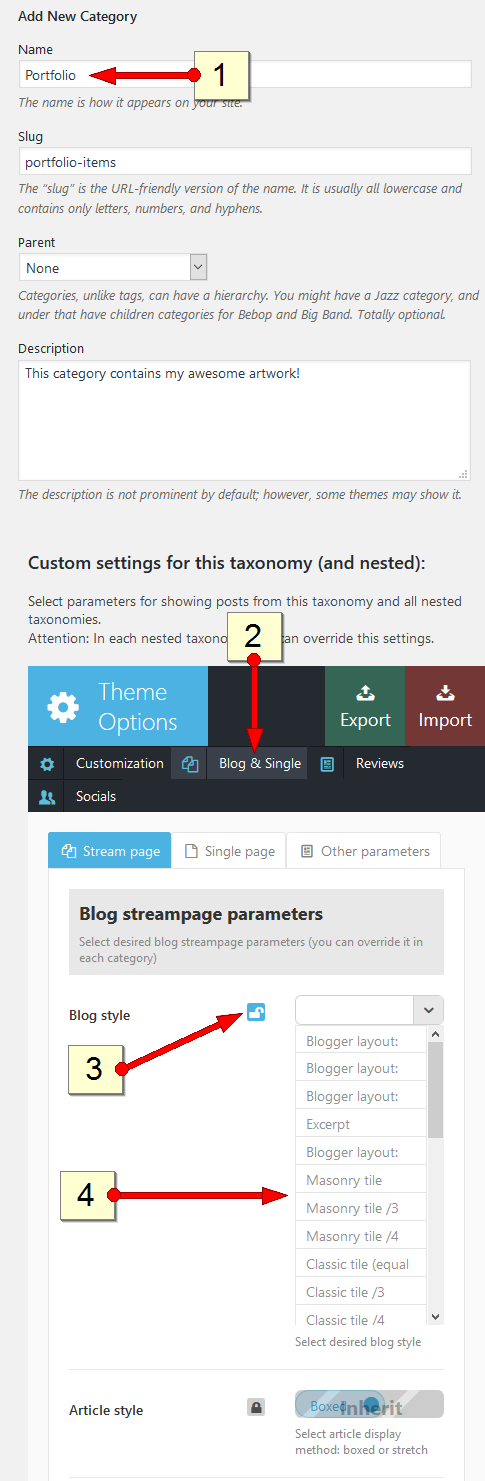
Now we have just created a category that will contain our portfilio items and display them proper way. If you add some sub-categories to this main category, they will inherit parent style unless you choose to override them at category options page. Lets add some portfolio items!
- Go to Posts -> Add New, name the post accordingly
- In the right column find Categories widget and select "Portfolio" category - thus we move usual post entry into portfolio section.
- Set featured image and save the post. Please note that this featured image will be used as a primary portfolio image so make sure it has a good quality.
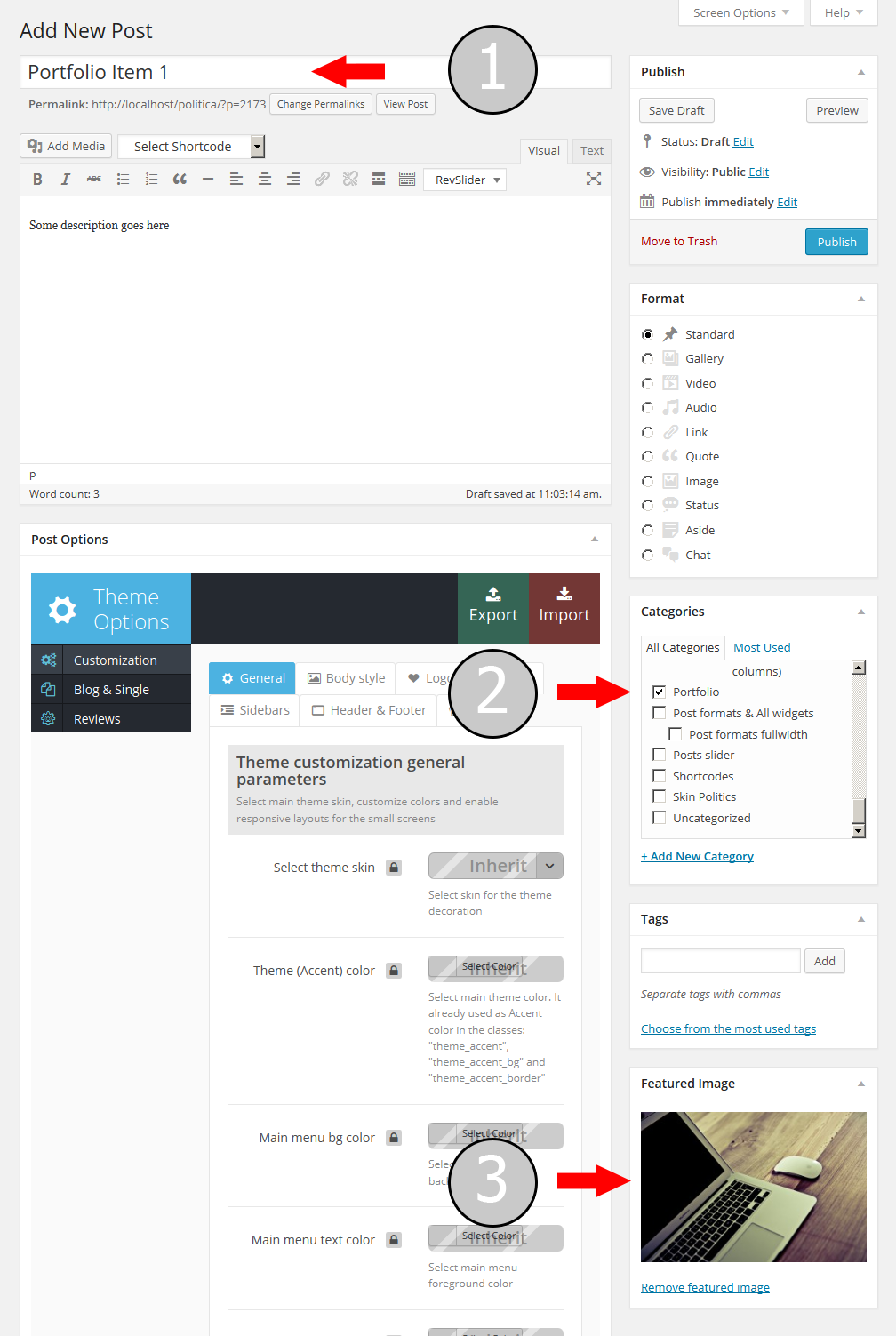
To add portfolio page to main menu navigate to Appearance -> Menus, select newly created category and add it to main (or any other) menu, save the menu and you are done!
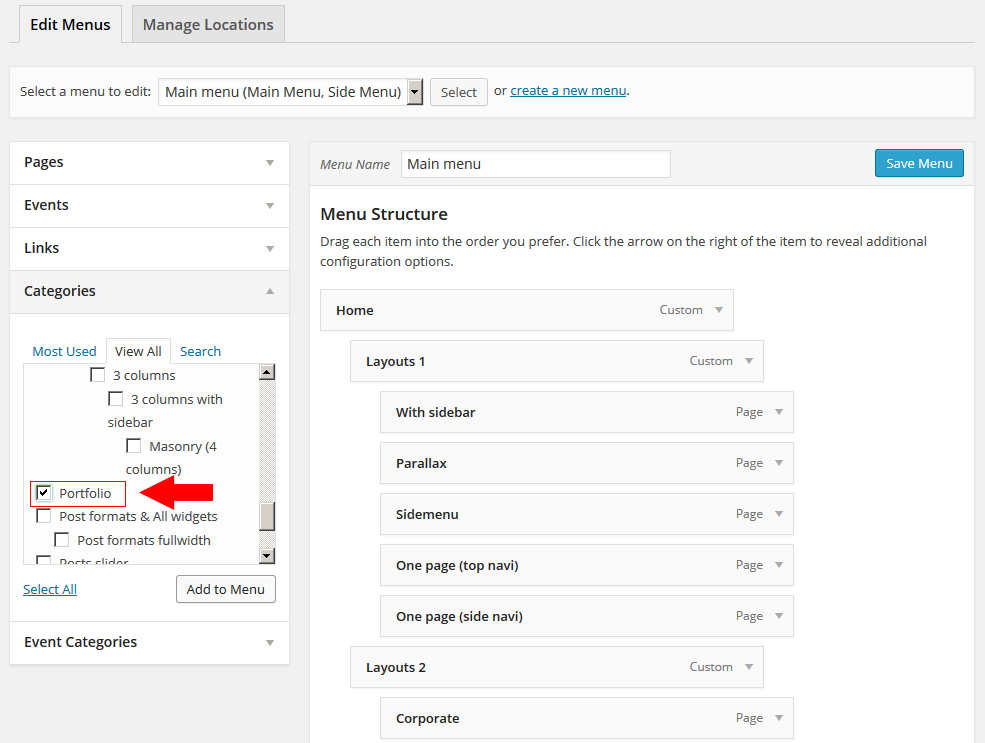
Team
Team is a custom post type used to create team member elements and used for announcements. Every Car Repairal service has a technician. The list of technicians is available in Team section.
So before adding new service item you should add technicians 1st in team section.
When creating a service item, you will have a list of available staff members to assign with the service.
Additionally, you can use team members and teams in trx_team shortcode or add new members manually. To read more about trx_team shortcode please follow this link.
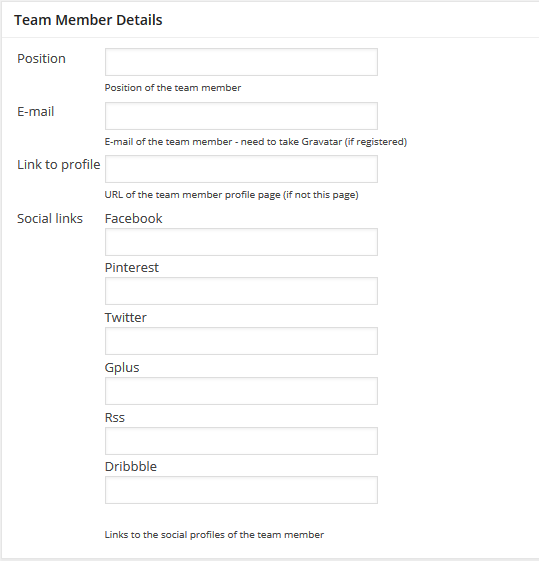
As you can see above each new team member has extra parameters which are custom link to member profile (can be external URL), social profiles, position etc.
Landing Pages
Landing pages are extremely popular now since they are extremely powerful marketing solutions with high conversion rate. Our themes provide powerful tools helping to create awesome one-page navigation in a blink of an eye.
To create a landing page follow these simple steps:
- Go to Pages -> Add New, give this page a name like "My Landing"
- Enable side "Table of content" menu: Post Options -> Menus -> TOC position -> Fixed
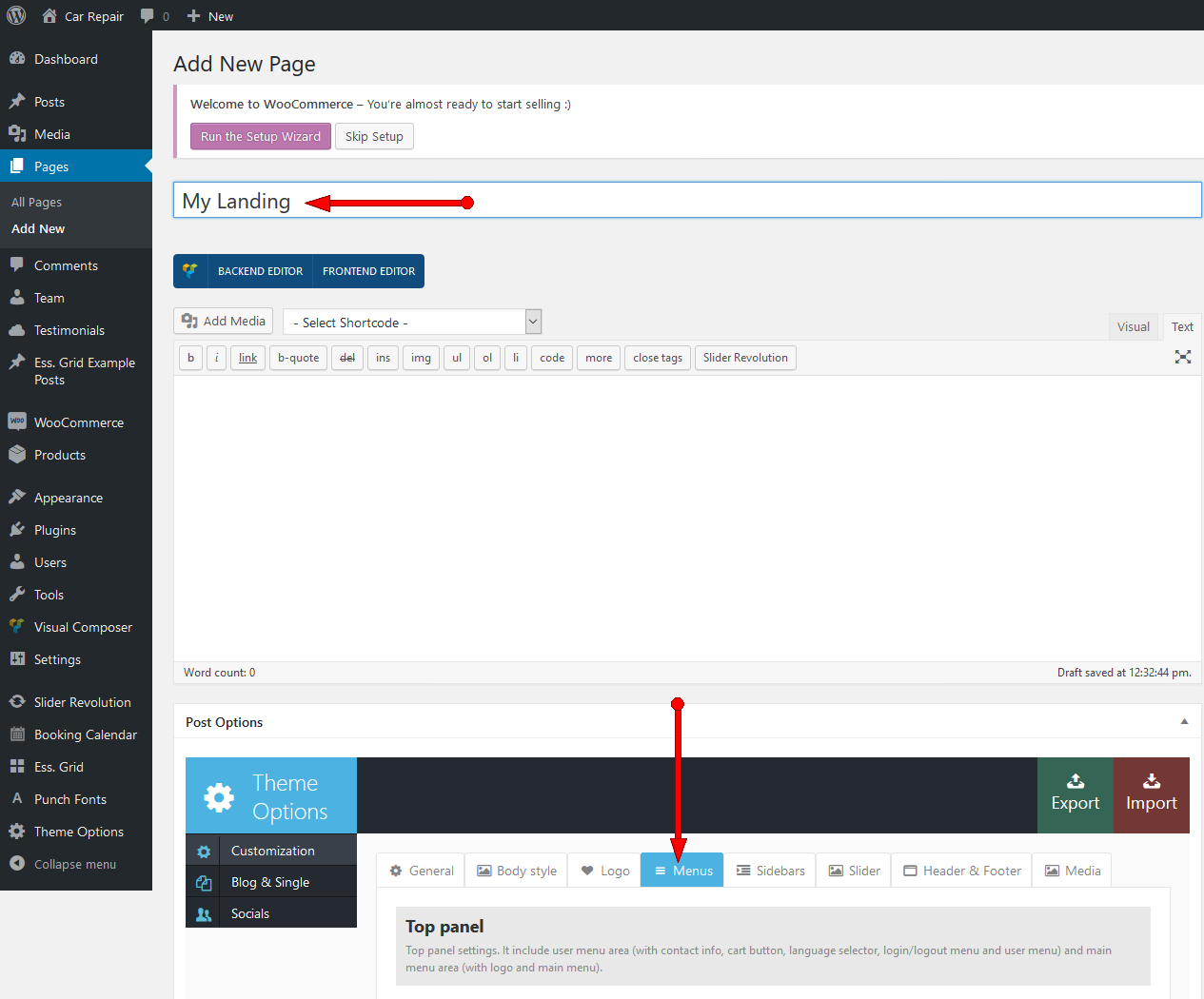
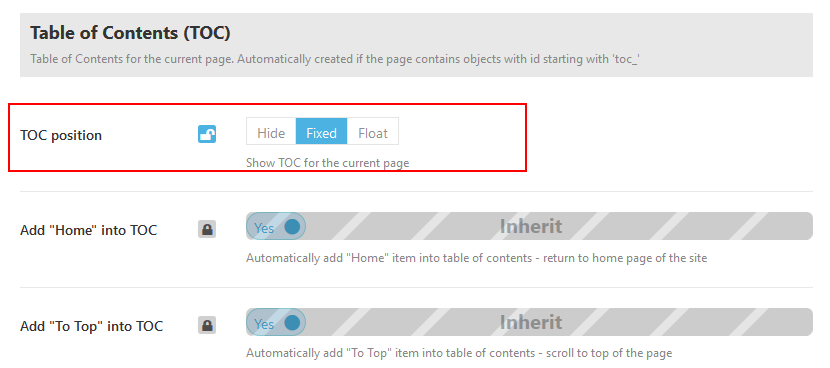
Now we are ready to add menu items. - Lets add some content to the page. In order to obtain a menu item in page navigation menu each content block must be separeted with anchor shortcode. Each anchor shortcodes adds new navigation item to Table of Content Menu (see below) and this way organizes page navigation. See example below:
[trx_anchor id="toc_projects" title="Our projects" description="Our projects - |show your works with amazing hovers" icon="icon-briefcase"]
This shortcode creates a menu item named "Our projects", adds a description (displayed when mouse is over) and adds menu item icon. When you click "Our projects" menu item, the page will scroll to the place where this shortcode was inserted. This is a simple and effective way to create navigation menu on landing pages. - Go to theme options and disable top menu: Post Options -> Menus -> Top panel position -> Hide
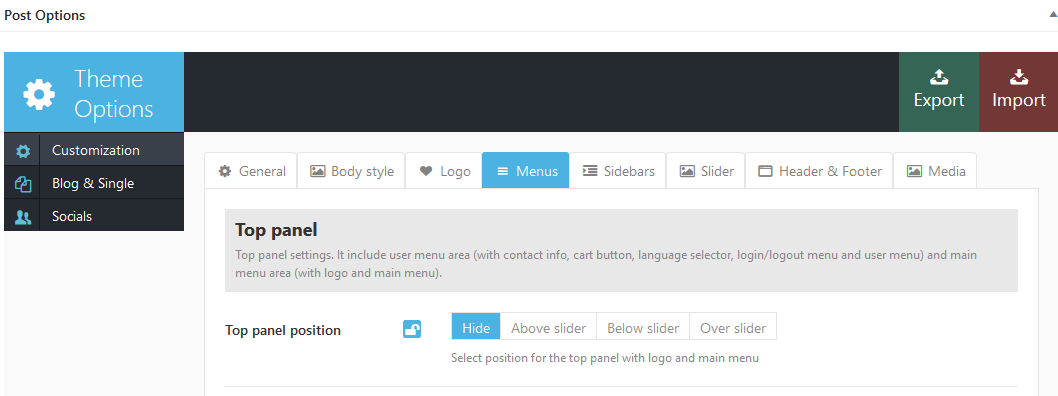
This is how you can create awesome landing page or single page website in a few clicks.
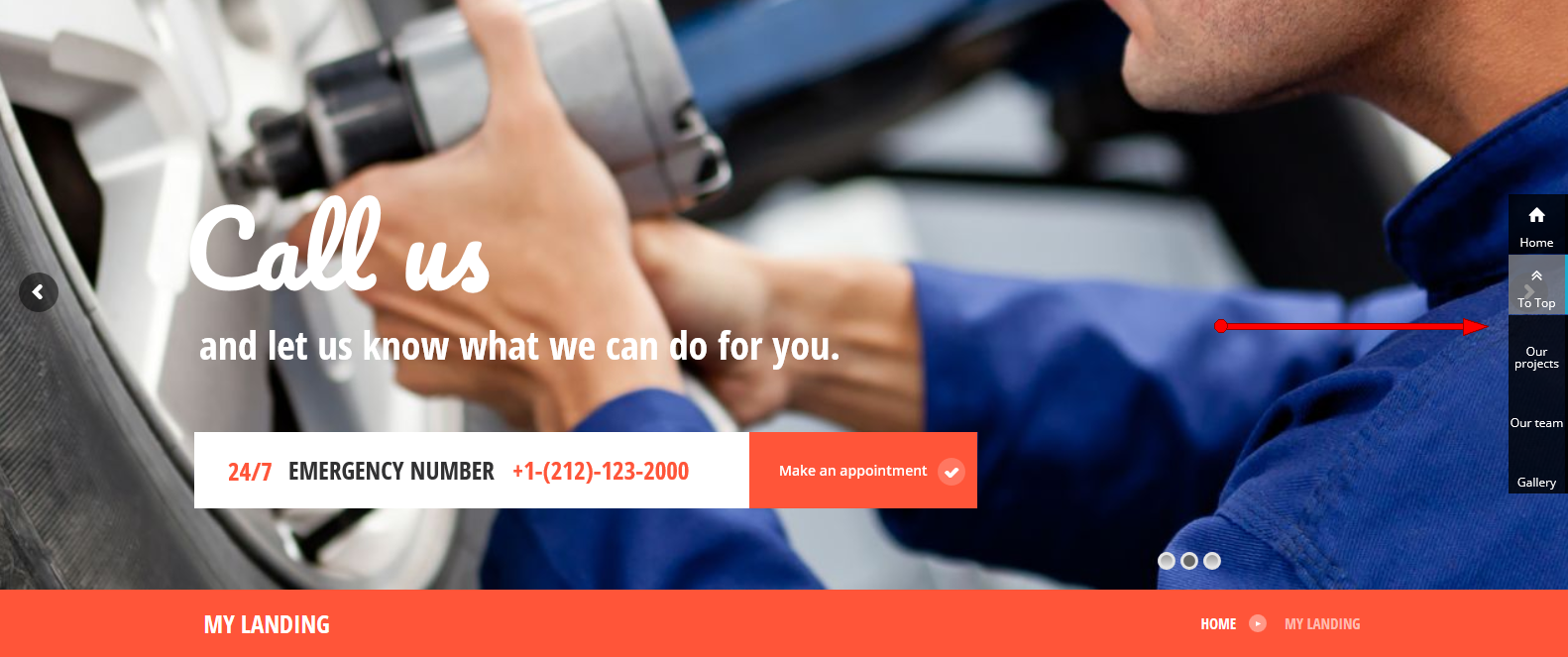
Once again, the core tool to create page navigation and add page anchors is [trx_anchor] shortcode. The theme scans page content, finds trx_anchor shortcodes and builds menu. To get more information regarding this shortcode please follow this link.
Reviews
We have a special rating system that can be easily integrated into any post or category. See how it works:
- In Theme Options -> Global Options - Reviews add the required number of evaluation criteria. These criteria will be available when editing any post in any category. If your website publishes reviews in only one direction (for example, "Movies"), then you may leave it like this.
- Of course, we understand that to rate different areas (music, movies, technology, etc.) you need a
completely different rating criteria. Therefore, you can override the list of criteria in each category. To
do this, open Posts - Categories, select a category you want to modify, click Edit and
at the bottom of the page find
"Custom settings for this category" in the tab Reviews add new criteria
for evaluation.
IMPORTANT: The criteria established for a category is valid for all the posts in this category and sub-categories in it. -
Now, in any post you can assess the subject of the article in the section Post Options in
the tab Reviews:
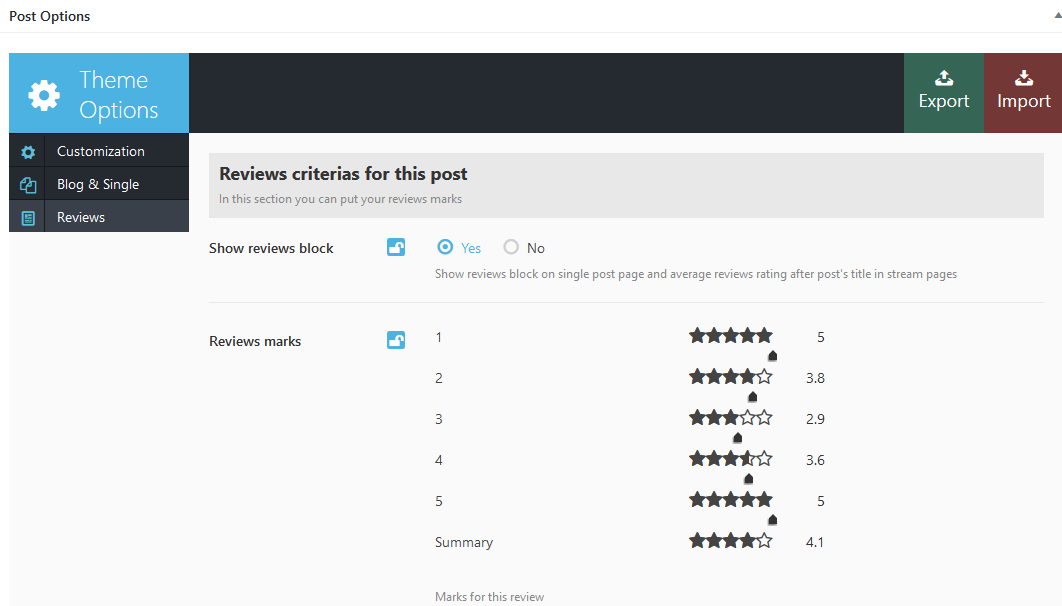
As a result you will see similar reviews panel on post pages
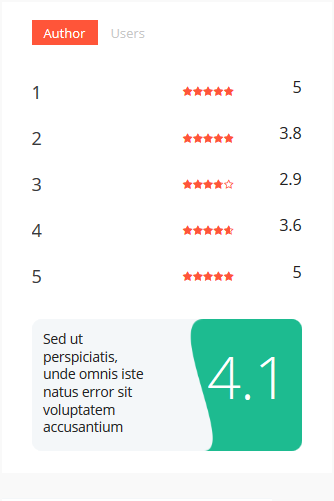
IMPORTANT: If you change the list of categories for the current post, first press "Update" ("Publish" if you save it for the first time) and then proceed with the installation of Review parameters . If your newly selected category is assigned a separate list of Review criteria, it will appear on the tab "Reviews" only after you save (update) the post!
IMPORTANT: In Theme options -> Global Options - Reviews you can choose the rating system for your posts: 5 stars, 10 stars or 100%. You can easily switch from one rating system to another at any moment!
Filter pages
Another great feature of the theme is built in post filters helping to sort posts according to their type of content in a simple and intuitive way. Among other posts you can select pages only containing reviews, Video only, Gallery Only, Audio Only
Lets see an example how to create a page that contains only posts with reviews. To do that we will have to use "Reviews filter". For pages Videos filter, Audios filter or Galleries filter (if needed) configuration should be done the same way.
Only Reviews
Let's set up an "Reviews filter" page. To do this, you need to:
- Go to Pages under the WordPress menu and then click Add New.
- Add page Title as usual ("Only Reviews" for example)
- Choose "Only Reviews" as the page's template
- Publish this page.
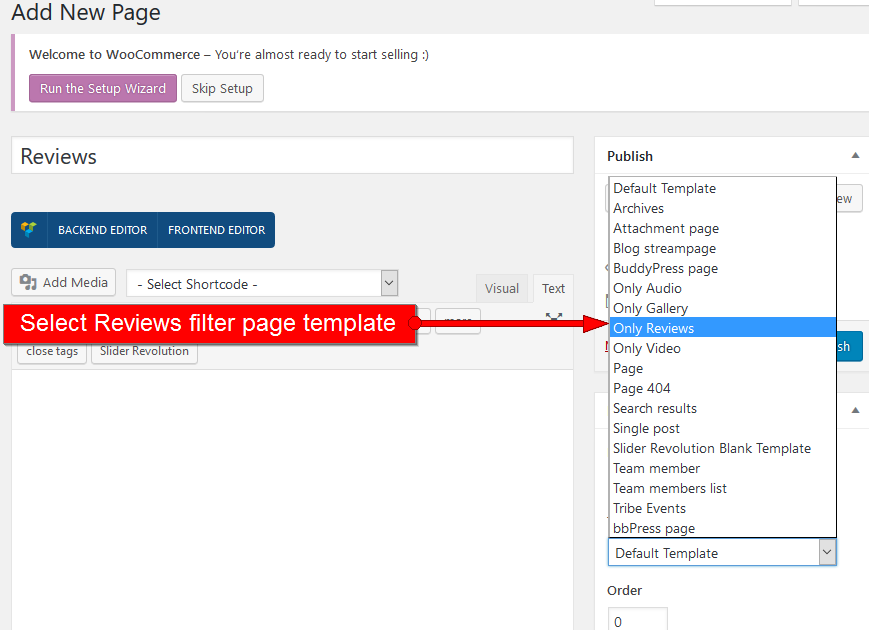
Now you can add this page to the menu, and users of your website will be able to pick from the entire number of posts only those containing Reviews; as for you, you will be able to set individual style of the page display.
Other filters
Video filter page, as well as gallery, announcements, team members and others are similar to "Only Reviews"(see above). You can use the same procedure to create other filter pages.
Custom page
Now we can prepare another page of our blog. This is not mandatory, but if you want to create an error 404 Page you can customize styles and behavior of it in the following way.
Page 404
Let's set up an error 404 page. To do this, you need to:
- Navigate to Theme Options > Global Options, in the dropdown menu choose "404" option.
- Now you can customize the behavior of your 404 page via available Customization options.
- Once you done click on the "Save" button in the upper right corner of the top Theme Options bar.
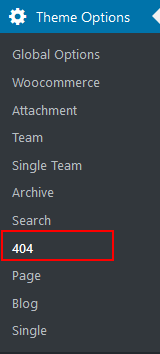
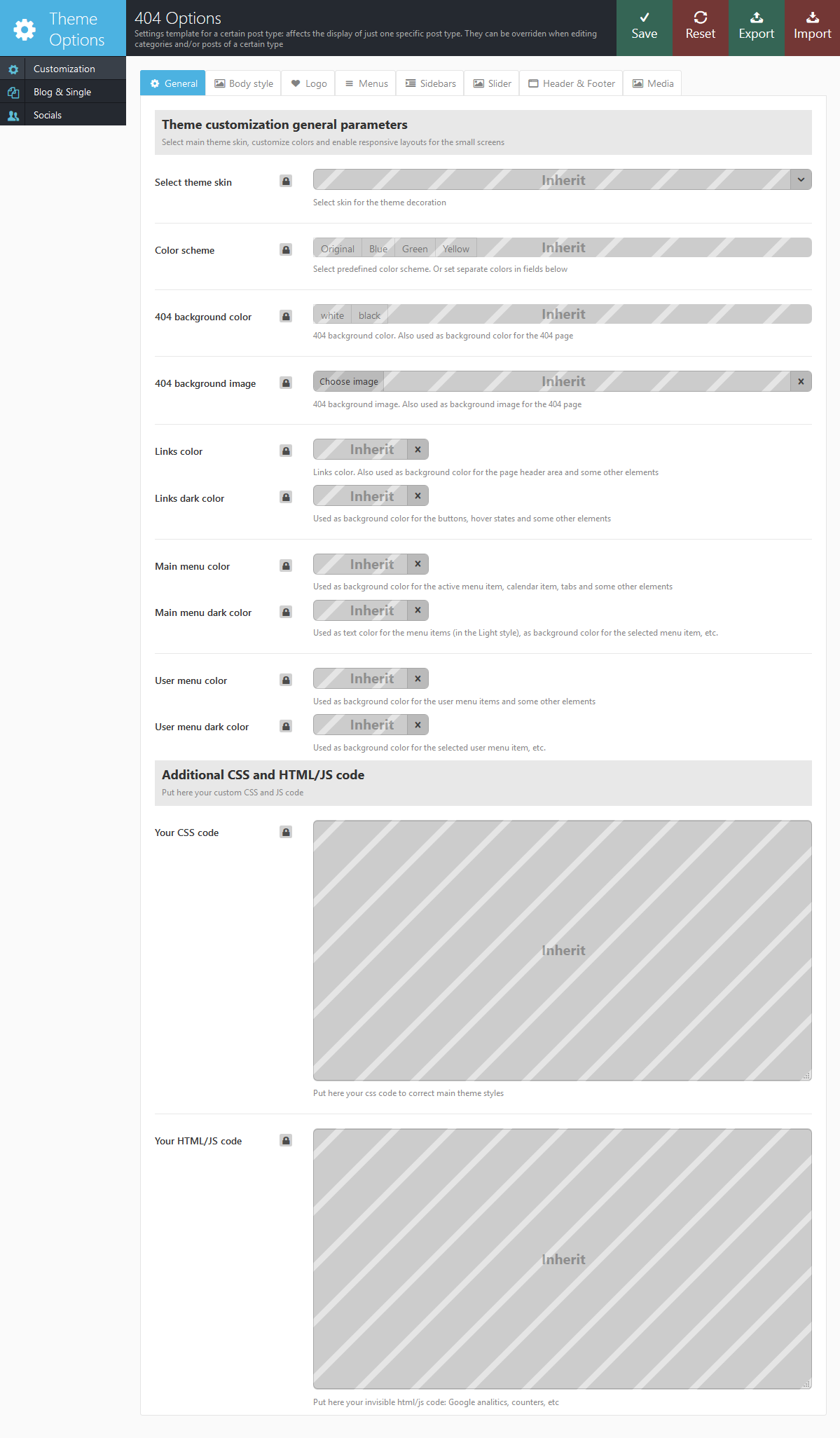
As a result, when you try to open a non existing page on your site, you will see page containing this message:

Please Note! You can not always preview 404 page using WordPress View page or Preview changes button. You should type an incorrect site URL to see the "404" page.
Theme Options
Now, let's talk about the theme's settings: Theme Options -> Global Options. Here you will get the full control over display and functionality of the web-site.
Some groups of the settings have been described above, in the sections dedicated to the Home Page and Blog.
Here we will consider the rest of the settings.
IMPORTANT: Please be aware that our theme has a unique inheritance hierarchy. It means that settings of each particular post\page\category can override global theme settings.
The settings of Theme Options -> Global Options section affect behavior of the entire website, all of it. In other words, if you want all of your posts, pages and categories to look exactly the same, all you need to do is go through those Global options:
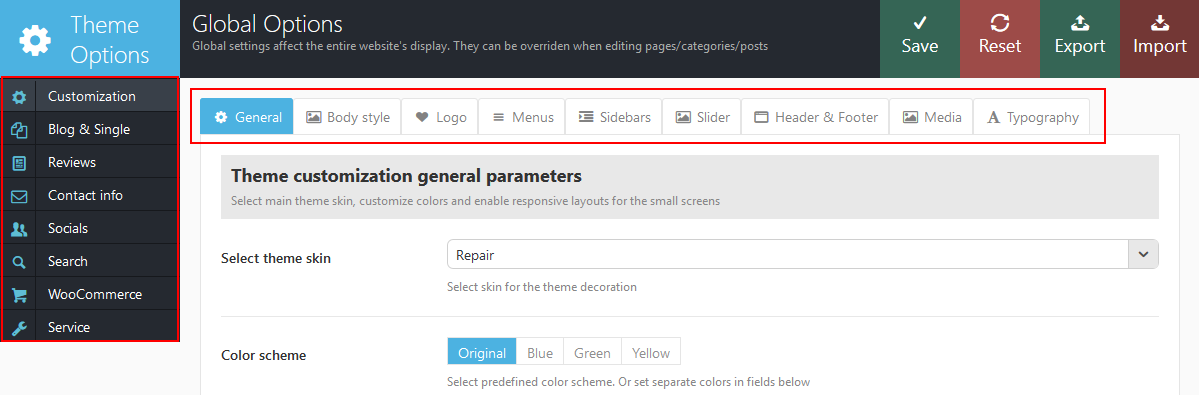
You can apply a different set of settings to each sub-group of the theme's options. Their settings will override the global options settings. See the screenshot below:

Customization
In this section you can customize your theme:
All the options in this partition are divided into sections:
General
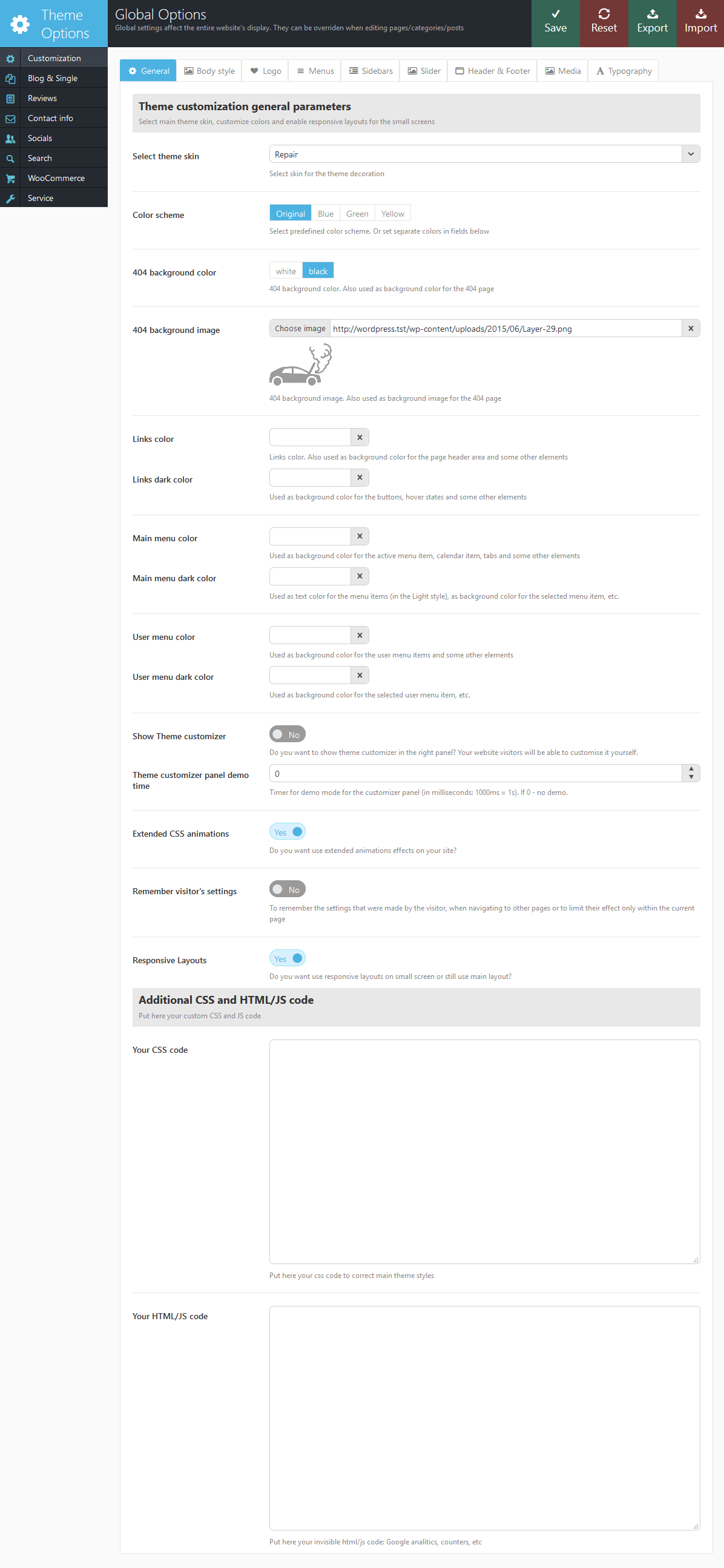
- Select Theme skin - Allows you to specify main theme skin to site decoration.
- Color scheme - Allows you to specify main theme skin to site decoration.
- 404 background color - Background color for your 404 page.
- Links color - Used for links color and also as background color for the page header area and some other elements
- Links dark color - Used as background color for the buttons, hover states and some other elements
- Main menu color - background color used for the main menu and some other elements.
- Main menu dark color - Used as text color for the menu items (in the Light style), as background color for the selected menu item, etc.
- User menu color - Used as background color for the active menu item, calendar item, tabs and some other elements
- User menu dark color - user menu color for dark color scheme
- Show Theme customizer - Do you need to display for visitors the customization window to select the background settings (background color, pattern or image)
- Theme customizer panel demo time - set the period in seconds to display theme customizer.
- Extended CSS animations - Enable or disable extended CSS animation effect
- Remember visitor's settings - Do you need to remember the settings that were made by the visitor, when navigating to other pages or to limit their effect only within the current page?
- Responsive Layouts - Does your site have to use different layouts for different devices or should it be displayed in full size everywhere?
- Your CSS code - Put in this field custom css code to correct main theme styles.
- Your HTML/JS code - Put in this field custom html/js code to insert it at the bottom of the page.
Body style
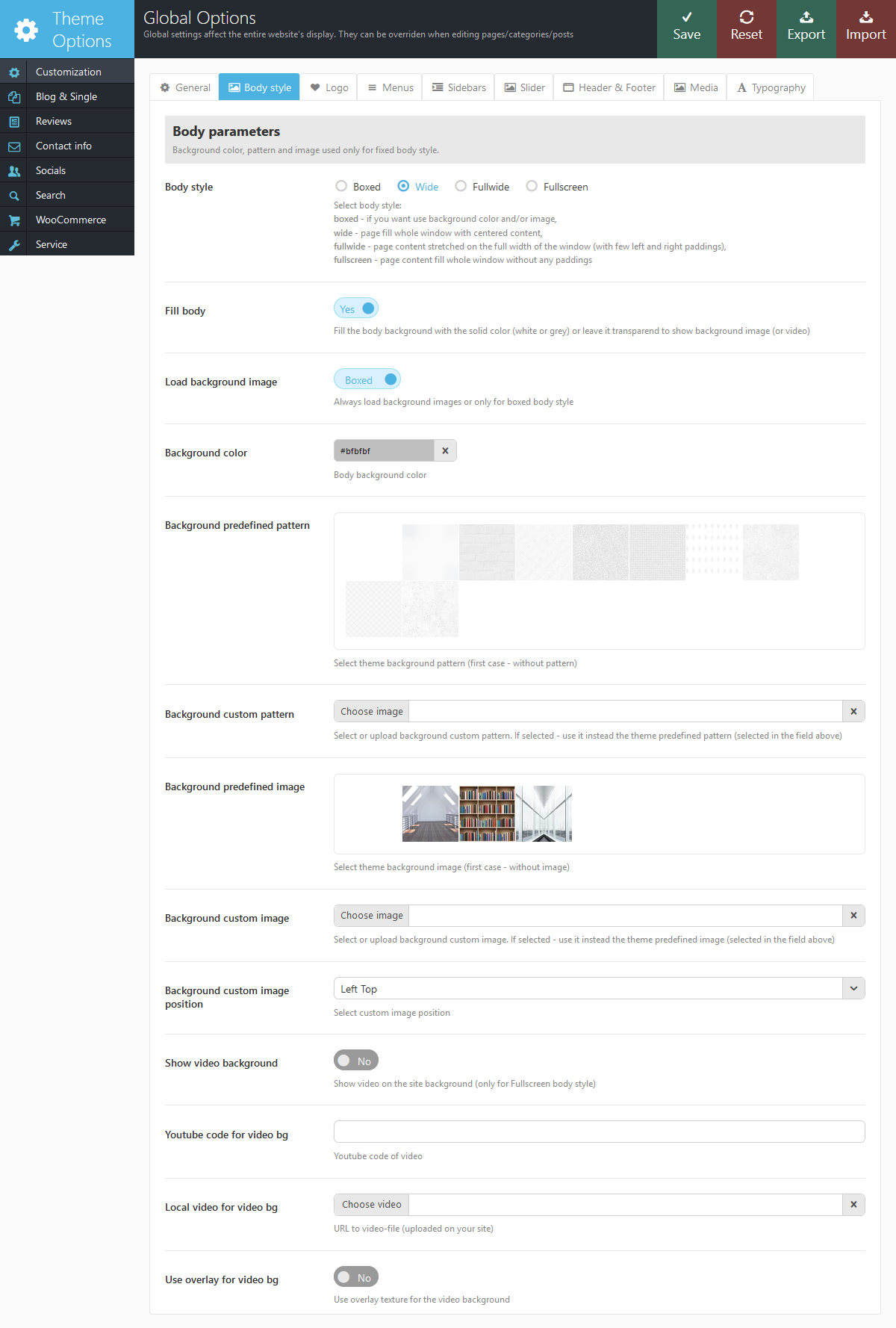
- Body style - The way of the page is displayed:
- boxed - page body is located in the zone of limited screen width, behind which the background image is seen (set in the fields below)
- wide - page body occupies entire screen width (background image is not seen behind it), and contents is placed in the area of limited width by screen center.
- fullwide - page body occupies entire screen width (background image is not seen behind it), contents is stretched to the entire screen with small indents off the window edges.
- fullscreen - page body and contents are stretched to the entire width, tight to the window edges (without indents). When you insert a parallax blocks on those pages, you no longer need to use content gap (parameter gap = "no"). On these pages, contents that should not fill the entire screen, but should be limited by the usual width, must be enclosed in a shortcode [trx_content].
- Fill body - this option allows to fill the body with gray/white color(depending upon color scheme) or lrave it transparent.
- Load background image - Do you want to always load background images or only for boxed body style.
- Background color - The background color for all pages of the theme (only if Body style = boxed)
- Background predefined pattern - One of the built-in theme images filling the background as tile (repeated both vertically and horizontally). Only if Body style = boxed
- Background custom pattern - Here you can upload your own image filling the background as tile (repeated both vertically and horizontally). Only if Body style = boxed
- Background predefined image - One of the built-in theme image used as a background (not repeated). Only if Body style = boxed
- Background custom image - Here you can upload your own image to be used as a background (not repeated). Only if Body style = boxed
- Background custom image position - Here you can select the position of the uploaded image. Only if Body style = boxed
- Show video background - Do you want to use the background with youtube-video on the page? IMPORTANT: Smooth video playback requires good memory and processor power of visitors' computers. On slower computers delays and шnterruption of video display may occur.
- Youtube code for video bg - Code of the videos from Youtube that will be used as a background.
- Local video for video bg - Select video from your site library that will be used as a background.
- Use overlay for video bg - Enable overlay texture for the video background
Logo parameters
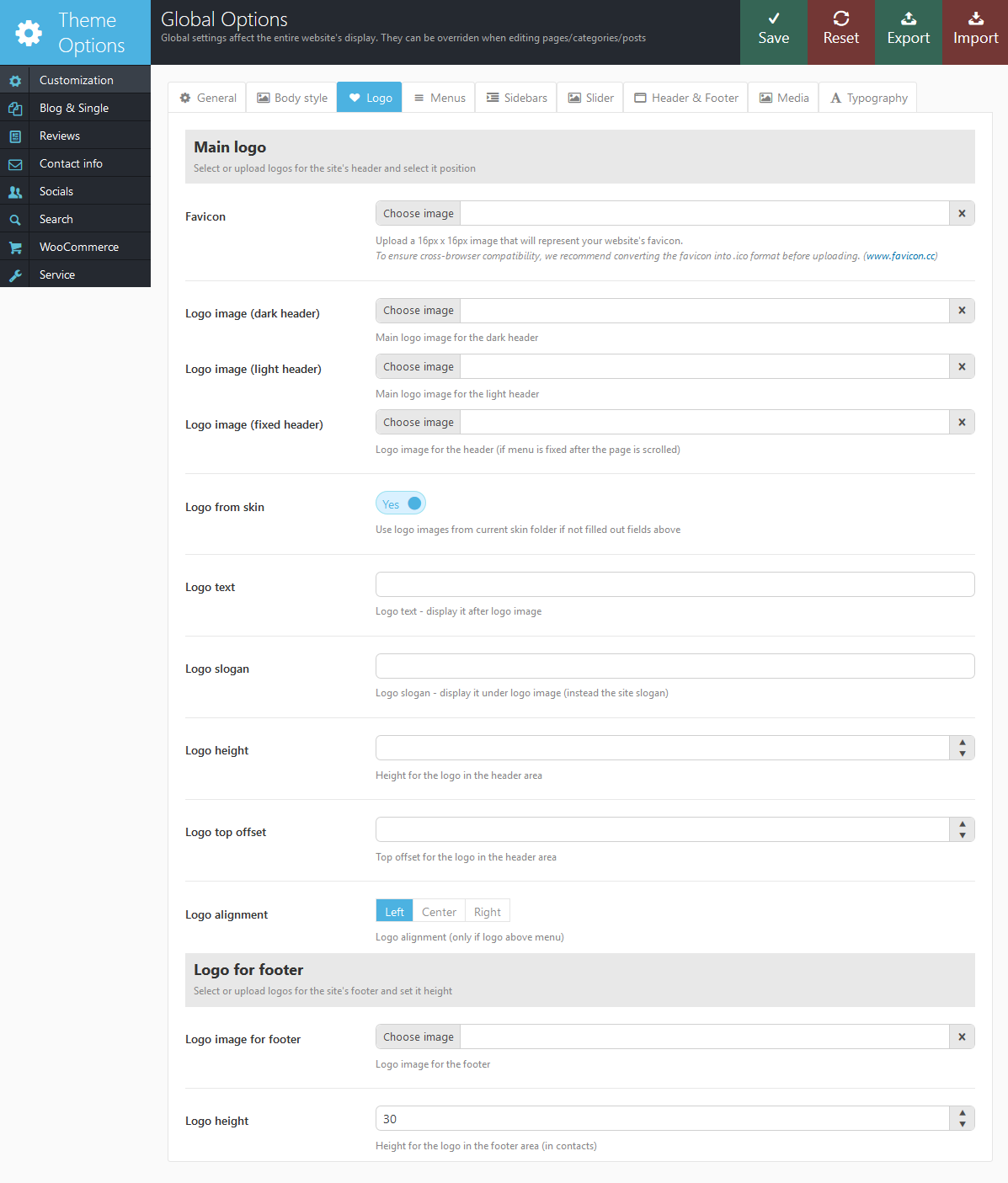
Settings of this group are responsible for display of the main menu of the website.
- Favicon - In this field you can upload the icon to your website.
- Logo image (dark header) - Set logo for dark color scheme
- Logo image (light header) - Set logo for light color scheme
- Logo image (fixed header) - Logo image for the header (if menu is fixed after the page is scrolled). If not selected, use main logo
- Logo from skin - Whether to use logo from the current skin folder.
- Logo text - Logo text - display it after logo image
- Logo slogan - Logo slogan - display it below logo image (instead the site slogan).
- Logo height - Main logo height (in pixels).
- Logo top offset - Top offset for the main logo (in pixels) in the header (main menu) area.
- Logo alignment - Logo's place - left, center or right. Used only if logo position is above the main menu (Main menu alignment is left or center - see below, in the Main menu parameters).
- Logo image for footer - In this field you can upload another logo to your website. This picture will be used for the bottom of the site.
- Logo height - Footer logo height (in pixels).
Main menu parameters
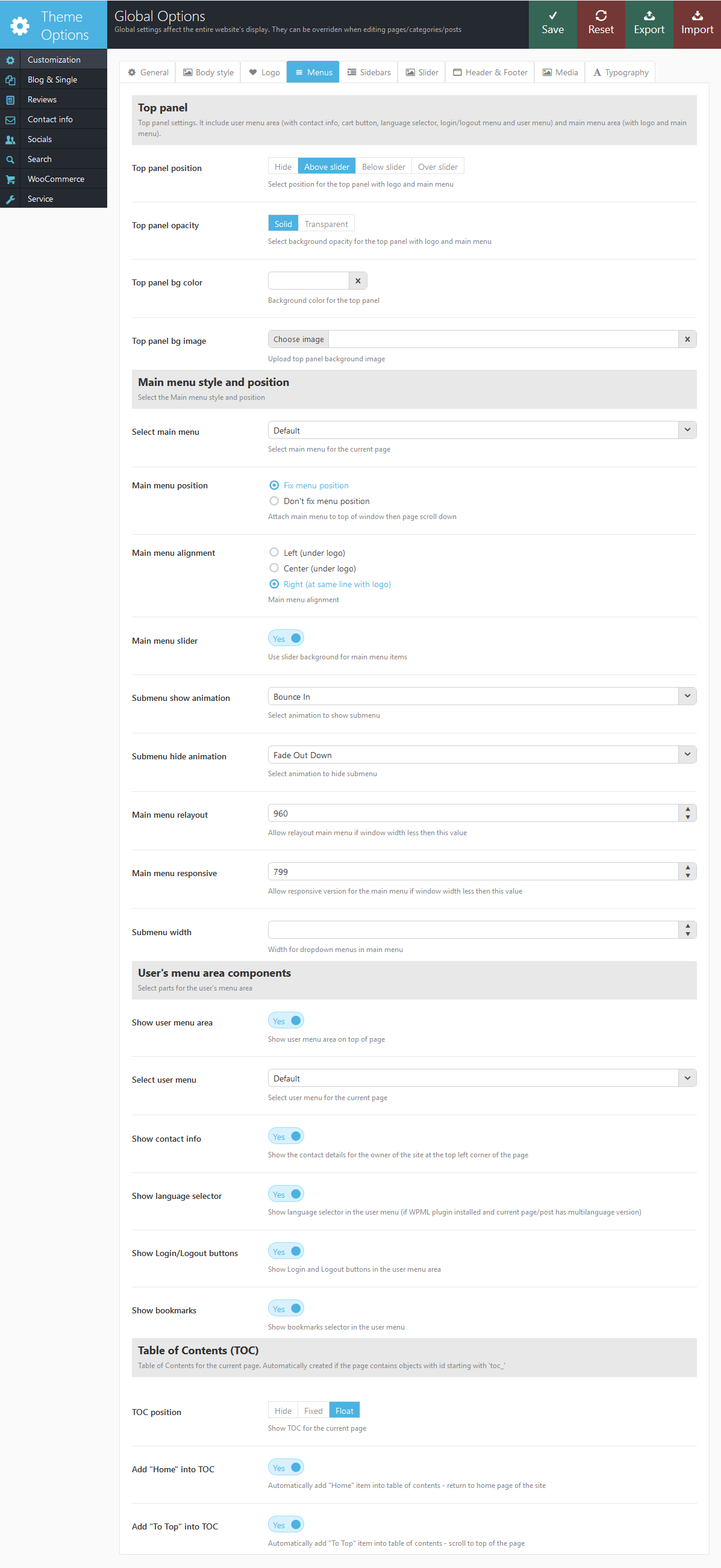
Settings of this group are responsible for display of the main menu of the website.
- Top panel position - define the position of top panel menu. You can select between the following options: Hide | Above slider | Below Slider | Over Slider
- Top panel opacity - you can switch between solid color or transparent background.
- Top panel bg color - Select backgound color(you should enable solid color option above 1st)
- Top panel bg image - Upload or select from media library top panel background image
- Select main menu - you can choose one of existing menus to act as a main. You can override this option later at certain pages, so you can have different menus on different pages.
- Main menu position - You can fix main menu to stick on the top of your browser window or let it scroll up along with the content.
- Main menu alignment - Left | Right | Center alignments available.
- Main menu slider - If this option is enabled, you will get a special animation effect on main menu. A sliding active menu button will be added to the menu.
- Sumbmenu show animation - select one of show animation effects available for the menu.
- Submenu hide animation - special hide animation for submenu items
- Main menu relayout - select value in pixels when main menu will go under logo to take less place of the screen. This option is a solution for non standard resolutions and screens smaller than notebook but larger than iPad
- Main menu responsive - select a value in pixels when main menu goes to mobile view mode
- Submenu width - select default width in pixels for standard submenu item
- Show user menu area - enables top panel over the main menu:

- Select user menu - select one of available menus for user top menu
- Show contact info - Show the contact details for the owner of the site in the top left corner of the page
- Show language selector - show/hide language selector
- Show Login/Logout buttons - show login button, see image below
- Show bookmarks button - Adds a "star" bookmark button to the top user menu:
- TOC Position - Table of content position. Our theme allows to create a table of content menu for single page websites. You can set TOC Fixed | Float | Hide
- Add "Home" into TOC - Automatically add "Home" item into table of contents - return to home page of the site. This is a recommended option for multipage websites that have single page looking landing pages.
- Add "To Top" into TOC - Automatically add "To Top" item into table of contents - scroll to the top of the page
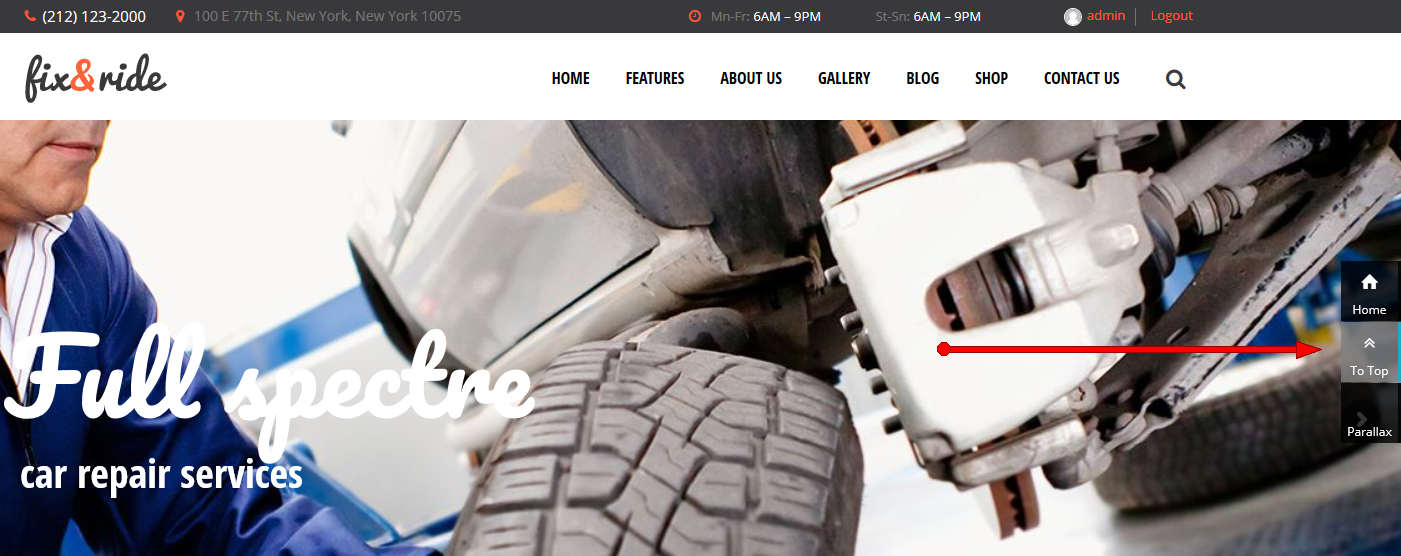
Sidebars
Here you can add and remove additional sidebars. You will be able to configure the widgets for the newly created sidebars in the menu Appearance - Widgets
In the settings of each category, post or page, you can assign any of the created widget sets to any of the available sidebars!
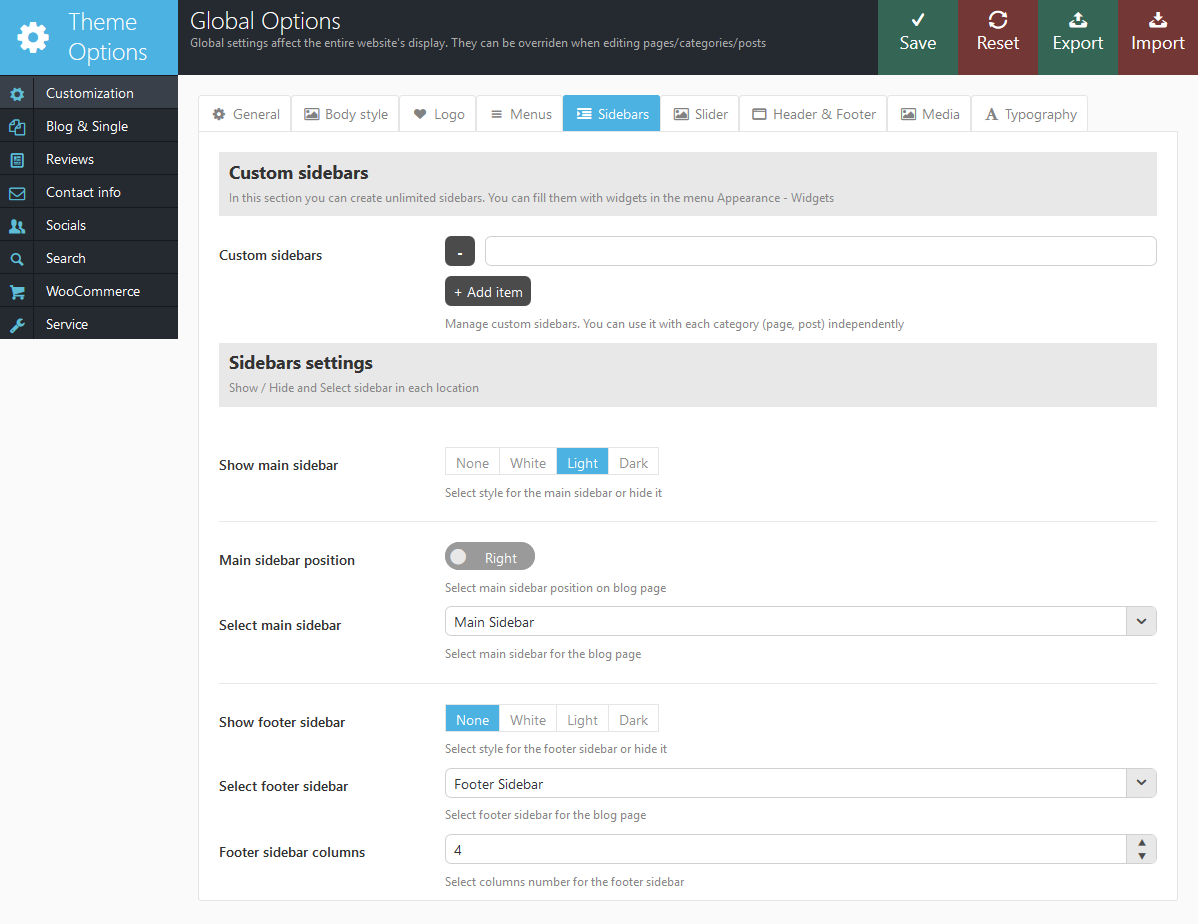
- Custom sidebars - Here you can pick any sidebar you want.
- Show main sidebar - Select if you want to show main sidebar and select color scheme White | Light | Dark
- Main sidebar position - you can select right or left position.
- Select main sidebar - Allows you to select a set of widgets to display in the Main sidebar on blog stredam page.
- Show footer sidebar - Enable/Disable Footer sidebar and set color scheme
- Select footer sidebar - Allows you to select a set of widgets to display in the Footer sidebar on blog stream page (bottom of the page)
- Footer sidebar columns - Set the number of columns in footer sidebar, up to 12 columns available
Slider
And here you are setting the type and behaviour of the slider.
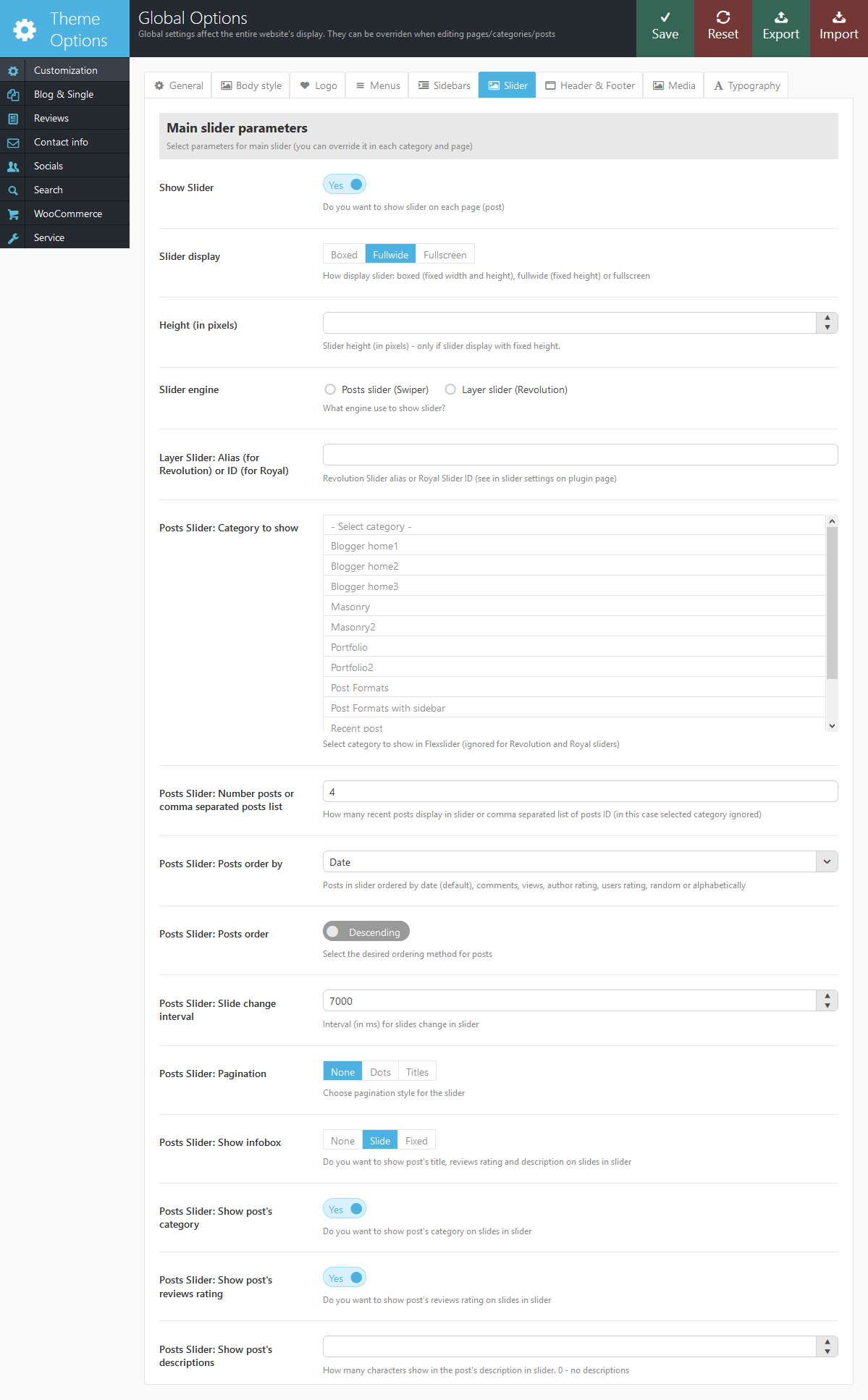
- Show Slider - Do you want to display a slider at the top of all pages? IMPORTANT: If you want to display the slider only on selected pages (for example, only on Homepage) - set this field to "No", and in the settings of the page in which you want to display a slider, instead of the default "Inherit" select "Yes".
- Slider Display - How should slider be displayed: Fullscreen - slider with whole window size or Fixed height - the fixed slider height and fullwidth.
- Slider Height - Height of the slider.
- Slider Engine - The type of the slider engine:
- Post (Swiper) slider - get slides from posts. Support swipe gestures
- Revolution slider - create amazing background transitions. Support layers. IMPORTANT: Revolution slider is available only if you have installed the plugin revslider.
- Layer Slider: Alias (for Revolution) - Alias (ID) of the slider, set up in the control panel of Revolutionl Slider.
- Posts Slider: Category to show - Here you can select the category of posts which will be used to design the slider (if engine = flex or swiper).
- Posts Slider: Number posts or comma separated posts list - How many recent posts from the category will be used for to design a slider (select one number) or a make a comma-separated list of ID's of the posts you need.
- Posts Slider: Posts sorted by - (string). The way to sort posts:
- date - posts ordering by publish date
- alpha - posts ordering alphabetically
- views - posts ordering by views count
- comments - posts ordering by comments number
- author_rating - posts ordering by review's author marks
- users_rating - posts ordering by review's readers marks
- random - posts ordering is random
- Posts Slider: Posts order - (string). The order to sort posts: asc|desc.
- Posts Slider: pagination - Select none, dots or titles pagination style.
- Posts Slider: Show infobox - Do you want to show post title, reviews rating and description on slides in flex-slider.
- Posts Slider: Show post's category - Do you want to show post's category on slides in flex-slider.
- Posts Slider: Show post's reviews rating - Do you want to show post's reviews rating on slides in flex-slider.
- Posts Slider: Show post's description - The maximum length (number of characters) of description displayed on the information bar for each slide. If it's 0, the description is not shown.
Header and Footer components
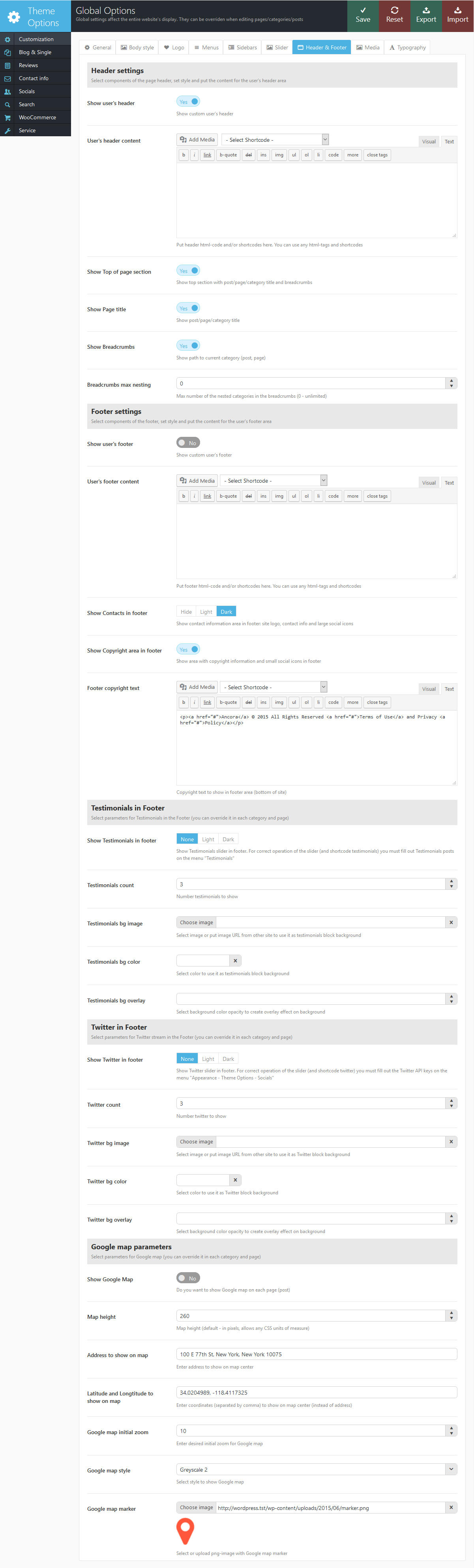
- Show user's header - Select if you want to show or hide user header.
- User's header content - The contents of the user's header. It can be any text, images, html-code, shortcodes, or their combination.
- Show top of page section - Whether to show the section with title of a current page (category) and Breadcrumbs.
- Show Page title - Whether to display the name of the current page (category) in this section.
- Show Breadcrumbs - Whether to show the path to the current page (category).
- Breadcrumbs max nesting - Max number of the nested categories in the breadcrumbs (0 - unlimited).
- Show user's footer - Display style of the footer. It's set and looks similar to User's header.
- User's footer content - Content of the footer area. It can be any text, images, html-code, shortcodes and their combination.
- Show Contacts in footer - Choose if you want to show contact details in footer and choose color scheme Light | Dark
- Show Copyright area in footer - Whether to show the line with social icons and copyright under widget area (at the very bottom of the page)
- Footer copyright text - Copyright text that is displayed in the lower right corner of the page
- Show Testimonials in footer - This option enables testimonials block in footer area. Also you can define color scheme
- Testimonials count - Number of testimonials for rotation in slider
- Testimonials bg image - Testimonials slider background image.
- Testimonials bg color - background color for testimonials slider
- Testimonials bg overlay - Color opacity for background overlay effect.
- Show Twitter in footer - this option enables twitter block in theme's footer, also you can set color scheme of the block
- Twitter Count - number of tweets to show in
- Twitter bg image - background image for twitter block
- Twitter bg color - twitter block background color
- Twitter bg overlay - set twitter background color overlay opacity
- Show Google map - Do you want to display a Google map at the top of all pages? IMPORTANT: If you want to display the Google map only on selected pages (for example, only on the page "Contacts"), set this field to "No", and in the settings of the page in which you want to display a Google map, instead of the default "Inherit" select "Yes".
- Map height - The map's height.
- Address to show on map - Describe address to show on center of the map. For example: 50, Golden Gate Ave, San Francisco, CA 94102, US
- Latitude and Longtitude to show on map - Describe coordinates to show on center of the map. If you use coordinates - address is ignored.
- Google map initial zoom - Initial zoom of the map. Can be from 1 to 20.
- Google map style - The map style
- Google map marker - Here you can upload the image for map-marker (png-format)
Media settings
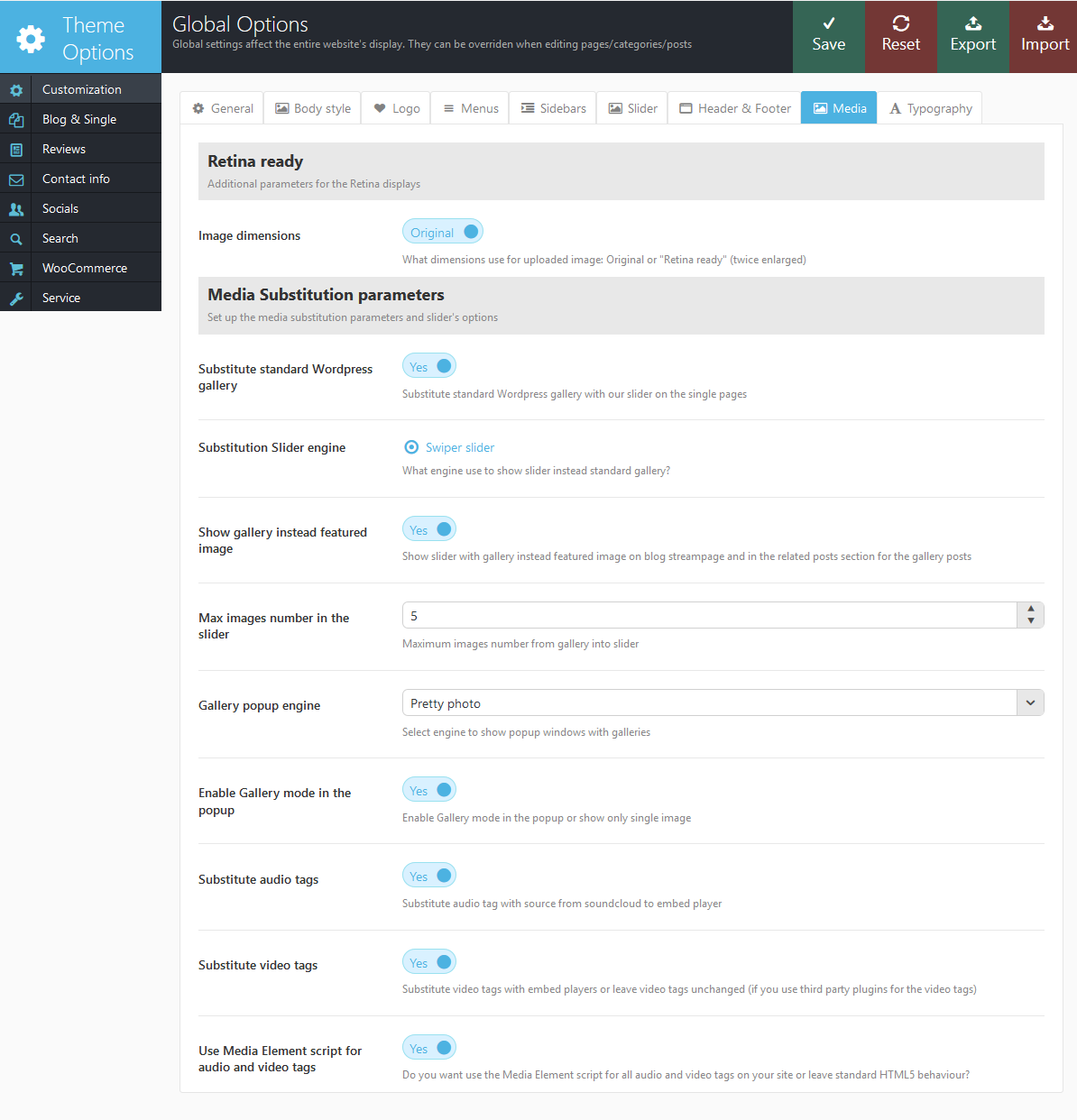
Settings for additional processing of media content on the website: audio, video and galleries:
- Image Dimensions - What dimensions will be used to display images on the pages: "Original" - precise dimensions of the image block are used; "Retina Ready" - the image twice bigger fits into the original block (for accurate display on Retina).
- Substitute standard WordPress gallery - Do you need to replace the original WordPress gallery in the body of the post with our slider?
- Substitution slider engine - What slider to use to display the gallery after substitution?
- Show gallery instead featured image - Show slider with gallery instead featured image on blog streampage and in the related posts section for the gallery posts
- Max images number in the slider - Maximum images number from gallery into slider. For example: gallery contain 50 images, but on the streampage you can see only 5 images in the slider. This setting speed up the page loading (for the page with many sliders or many images in the each slider).
- Gallery popup engine - What popup manager to use for zoomed pictures in the galleries?
- Enable Gallery mode in the popup - Enable Gallery mode in the popup or show only single image
- Substitute audio tags - Do you need to substitute tag <audio> in the post body with special iframe (used for audio files from the server soundclouds)
- Substitute video tags - Do you need to substitute tag <video> in the post body with special iframe (used for audio files from the server youtube and vimeo)
- Use MediaElement script for audio and video tags - Do you wan to design tags <audio> and <video> with the popular script MediaElements?
Typography settings
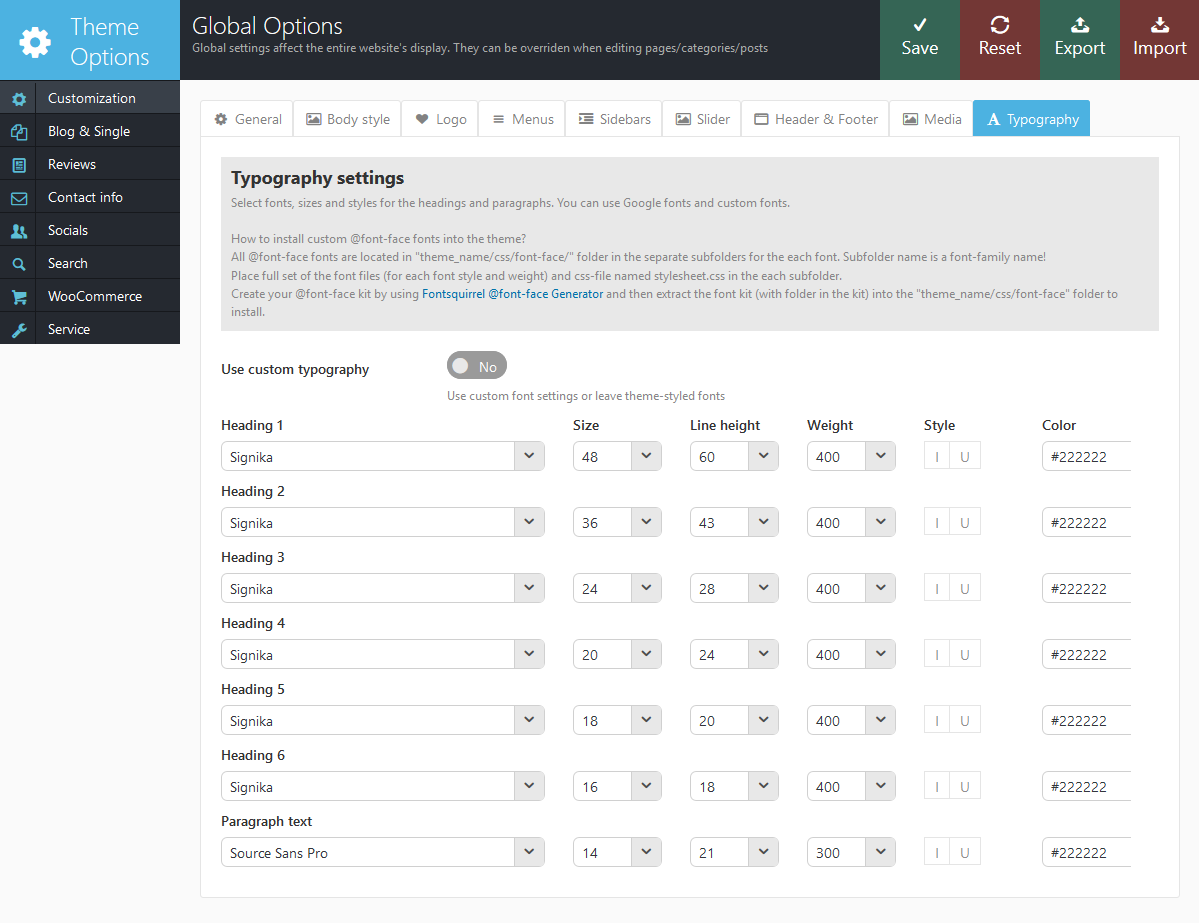
Typography settings for heading and paragraph text.
- Use custom typography - Use custom font settings or leave theme-styled fonts
- Heading 1...6, Paragraph text - Font name for the each typography element.
- Size - Font size (in pixels).
- Line height - Inter line distance (in pixels).
- Weight - Font weight: 100 - light (use it for large font sizes only), 400 - normal, 700 - bold, 900 - extra bold. IMPORTANT: Note that selected font support desired weight settings.
- Style - Font style: "I" - italic, "U" - underline.
- Color - Text color.
All fonts in this list loaded from Google Fonts!
How to install custom @font-face fonts into the theme?
All @font-face fonts are located in "theme_name/css/font-face/" folder in the separate subfolders for the each font. Subfolder name is a font-family name! Place full set of the font files (for each font style and weight) and css-file named stylesheet.css in the each subfolder. Create your @font-face kit by using Fontsquirrel @font-face Generator (http://www.fontsquirrel.com/fontface/generator) and then extract the font kit (with folder in the kit) into the "theme_name/css/font-face" folder to install
Blog and Single
This section will let you to flexibly set up the appearence and behaviour of the blog stream page and single pages.
IMPORTANT: You can override any settings of this section in the settings of the category (they will work with all posts of current category and sub-categories contained in it), as well as to set them individually for each page and the post (in Post Options section then creating / editing a post (page).
Usually when creating/editing categories and/or posts you do not need to configure each of them! It would be very tedious. It is enough to once configure the display parameters of separate pages and blog in Theme options -> Global Options - Blog and not to change the settings within categories (posts, pages) (in all fields leave the default value - "Inherit").
And only in those categories (posts, pages) that should not look like others, you can change these settings.
Blog Stream page parameters
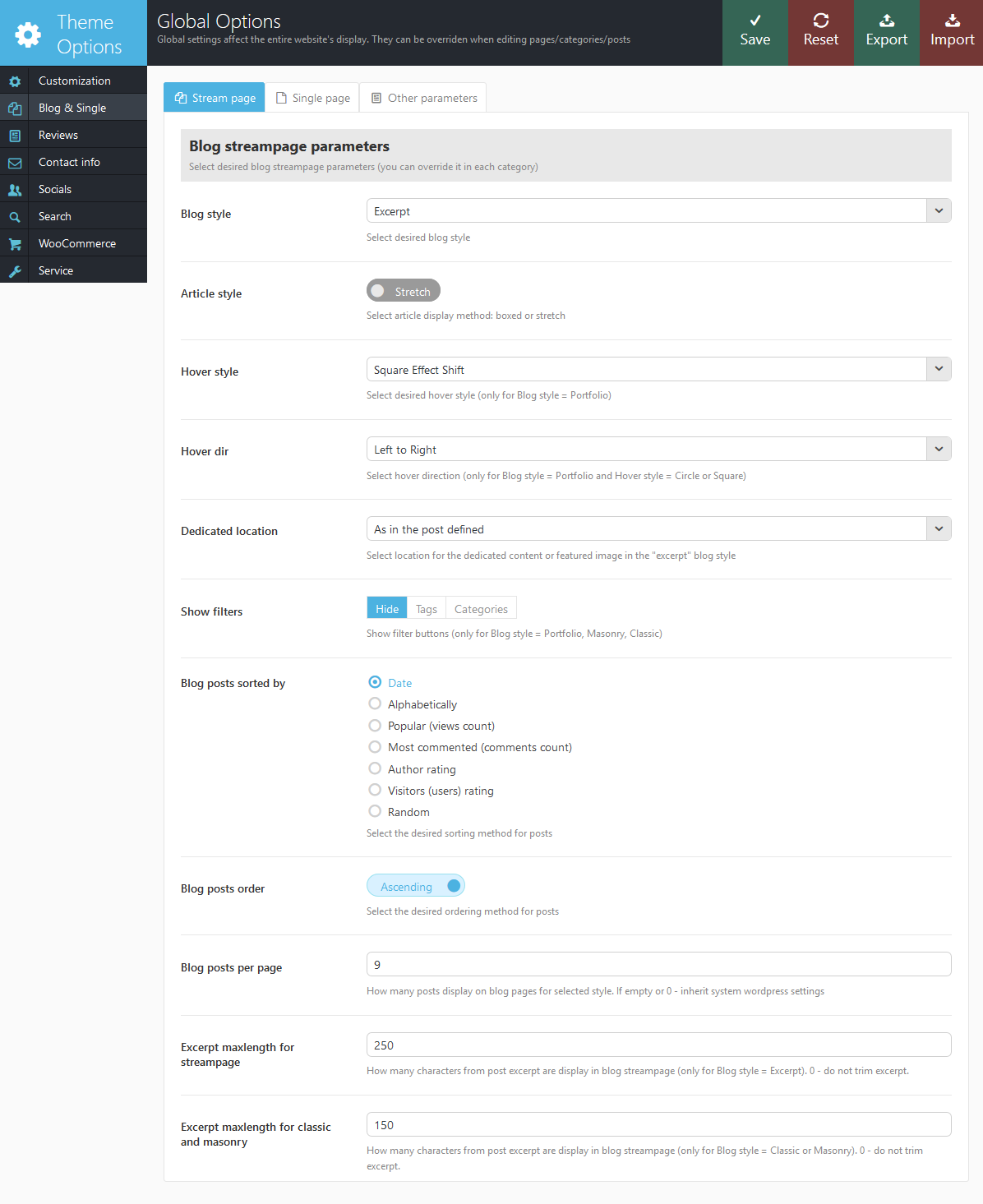
Below is a set of parameters that affects the display of the blog stream page:
- Blog style - Display style of blog stream page:
- Blog Excerpt - show large image and only a brief summary of the post (Excerpt) or the part before tag "Read more"
- Classic (1,2,3,4 columns) -display posts located in columns as small pictures with description underneath. All pictures are cropped by the height till the same size.
- Masonry (2,3,4 columns) - display positions arranged in columns as small pictures with description underneath. All pictures are scaled proportionally.
- Portfolio (1, 2,3,4 columns) - displays post as pictures with different hover effects. This description shows up when you hover over the image. All pictures are cropped to the same size.
- Article style - you can select boxed or stretch article style.
- Hover style - Hover-effect when hovering over the image with the mouse. IMPORTANT: It's used when "Blog style" is equal to "Portfolio"
- Hover dir - Hover direction when hovering over the image with the mouse. IMPORTANT: It's used when "Blog style" is equal to "Portfolio" and "Hover style" is equal to "Circle ..." or "Square ..."
- Dedicated location - Position of "selected" content (created with the shortcode [trx_section dedicated="on"]) or featured image in respect to the page's text:
- As in the post defined - "dedicated" content or featured image is located the way it's specified in the post settings or in the parameter align of the shortcode [trx_section], that created this "dedicated" content.
- Above the text of the post - "dedicated" content or featured image is located above the text of the post, regardless of what is specified in the post settings.
- To the left the text of the post - "dedicated" content or featured image is located to the left of the text of the post, regardless of what is specified in the post settings.
- To the right the text of the post - "dedicated" content or featured image is located to the right of the text of the post, regardless of what is specified in the post settings.
- Alternates for each post -position of "dedicated" content or featured image is selected alternately for each next post - top, left, right, etc., regardless of what is specified in the settings of the post.
- Show filters - Whether to display buttons of posts filtering to select the group of posts belonging to one category or tag.
- Blog posts sorted by - (string). The way to sort posts:
- date - posts ordering by publish date
- alpha - posts ordering alphabetically
- views - posts ordering by views count
- comments - posts ordering by comments number
- author_rating - posts ordering by review's author marks
- users_rating - posts ordering by review's readers marks
- random - posts ordering is random
- Blog posts order - (string). The order to sort posts: asc|desc.
- Blog posts per page - The number of posts per page (overrides the same setting from Settings - Reading).
- Excerpt maxlength for streampage - How many characters from post excerpt will be displayed in blog streampage (only for Blog style = Excerpt). 0 - don't trim excerpt.
- Excerpt maxlength for classic and masonry Custom nuber of characters for excerpts used at classic and masonry layouts.
Single post (page) parameters

Below is a set of parameters that affects the display of the single posts (pages):
- Single page style - page display style:
- Portfolio item - Used to display posts "Portfilio". Top of the page displays Featured image of this post and the arrows indicating previous / next post in this category. Beneath the images there are the title and the post's text, as well as other additional information - author, tags, meters, related posts, etc.
- Single standard - Standard display of contents. Featured image or "dedicated" content is displayed above the content, to the left or right from it, depending on the corresponding setting in "Post Options".
- Single team member - set single team member page style.
- Frontend editor - this option allows authors registered on your site, edit and delete posts directly on the website's pages.
- Show featured image before post - Do I need to show the image attached to the post (featured image) at the top of the post.
- Show post title - Whether to display the header area of a single post (page)
- Show post title on quotes - Whether to display the header area of a single post (page) on post formats "Quote", "Link", "Aside", "Chat"
- Show post info - Whether to display the info area (date, author, categories list) of a single post (page)
- Show text before "Read more" tag - Whether to display the text of the post, located before tag "Read more"
- Show post author details - Enable/Disable "Post author" section in single post
- Show post tags - Enable/Disable "Post tags" section in single post
- Show post counters - Enable/Disable "Counters" section (with buttons "Views", "Comments", "Likes", etc.) in single post
- Show related posts - Enable/Disable "Related posts" section in single post
- Related posts number - How many related posts will be shown on single post page
- Related posts sorted by - (string). The way to sort posts:
- date - posts ordering by publish date
- alpha - posts ordering alphabetically
- views - posts ordering by views count
- comments - posts ordering by comments number
- author_rating - posts ordering by review's author marks
- users_rating - posts ordering by review's readers marks
- random - posts ordering is random
- Related posts order - (string). The order to sort posts: asc|desc.
- Show comments - Enable/Disable "Comments" section in single post
Other parameters
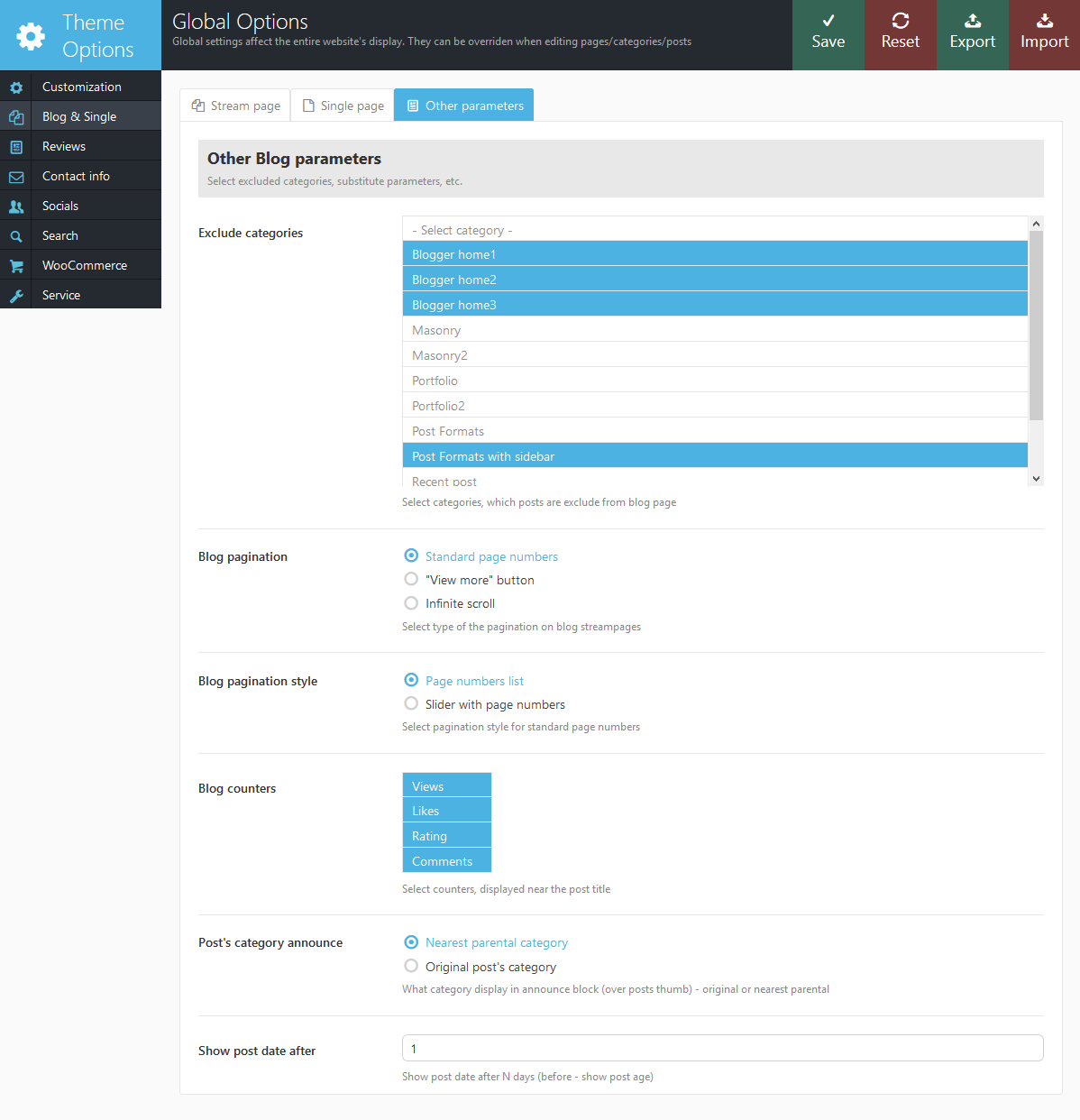
- Exclude categories - In this list, you can mark the categories that should not be displayed in a blog stream page and in the list of categories (Widget Categories). This may be, for example, some service category.
- Blog pagination - Display type of additional portions of posts on blog stream page: standard block with page numbers, the button "View more" or "Infinite scroll" for dynamic-loading for the next batch of articles (without reloading the page).
- Blog pagination style - Block with page numbers style: as standard page buttons or scrollable block with page numbers.
- Blog counters - Which counters to display on blog stream page, in the widget and a shortcode: post review counter or comments counter.
- Post's category announce - Which category display in announce block (over posts thumb) - original or closest parental.
- Show post date after - How many days after the publication of the post to display the date of its publication in the usual way. Until that time, instead of the date, it will display how many minutes (hours, days) have passed since the publication.
Reviews
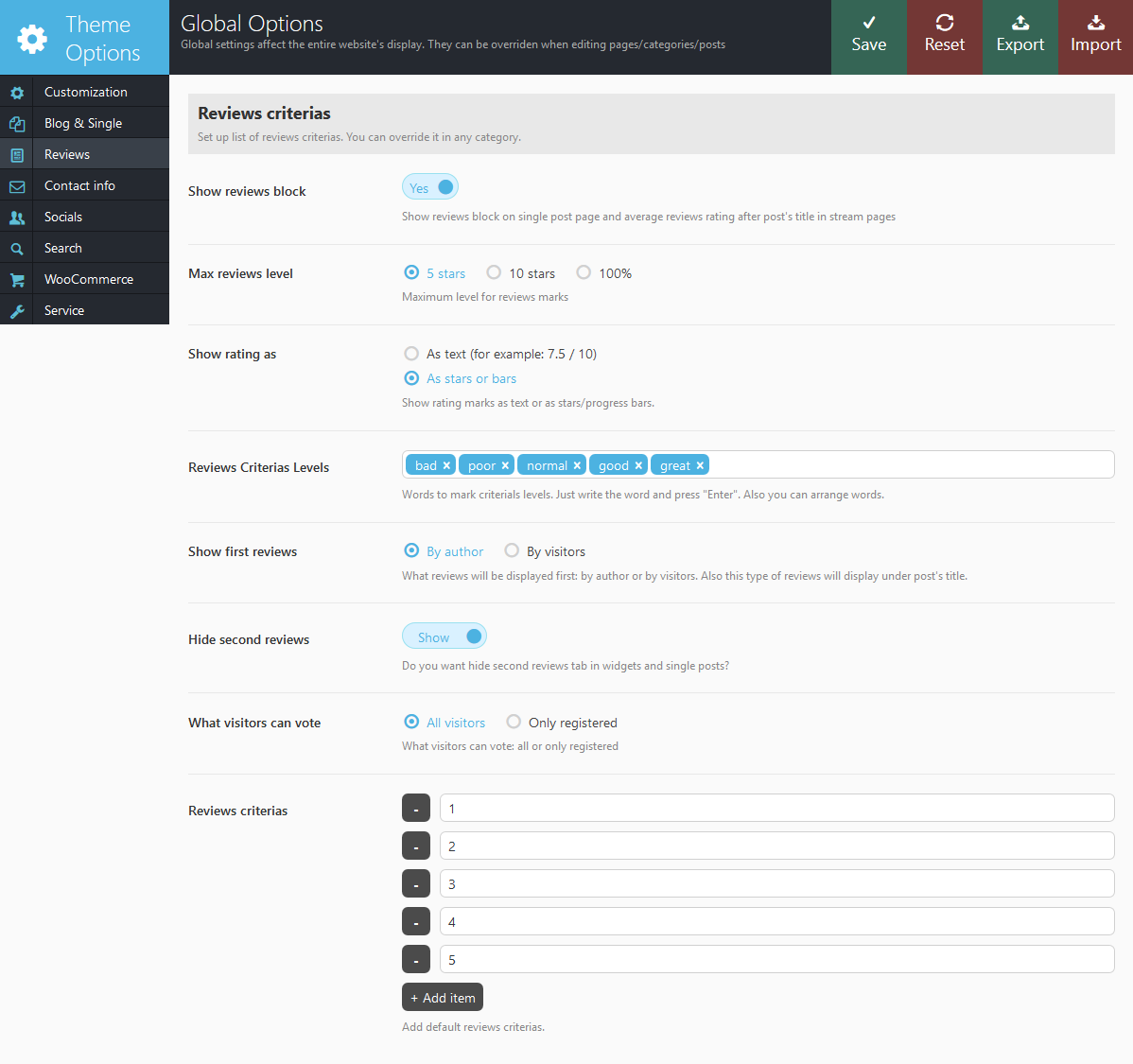
The section "Reviews" provides the settings for the reviews posts:
- Show reviews block - Do you want to display a block with reviews rating and summary on single page and average reviews rating after post's title in stream pages
- Max reviews level - Maximum level for reviews marks: 5 stars, 10 stars or 100%.
- Show rating as - You can select between text and stars rating system.
- Reviews criterias levels - A word description of levels of evaluation for the "Reviews" (five words separated by commas).
- Show first reviews - What reviews will be displayed first: by author or by readers. Also this type of reviews will display under post's title.
- Hide second reviews - Do you want to hide second reviews tab in widgets and single posts?
- What visitors can vote - What type of visitors can vote: all or only registered.
- Reviews criterias - Add the required number of evaluation criteria for the posts with Reviews. These criteria will be applied to all posts. You can override them in any category - the new list of criteria will apply to all posts in this category and its sub-categories.
Contact info
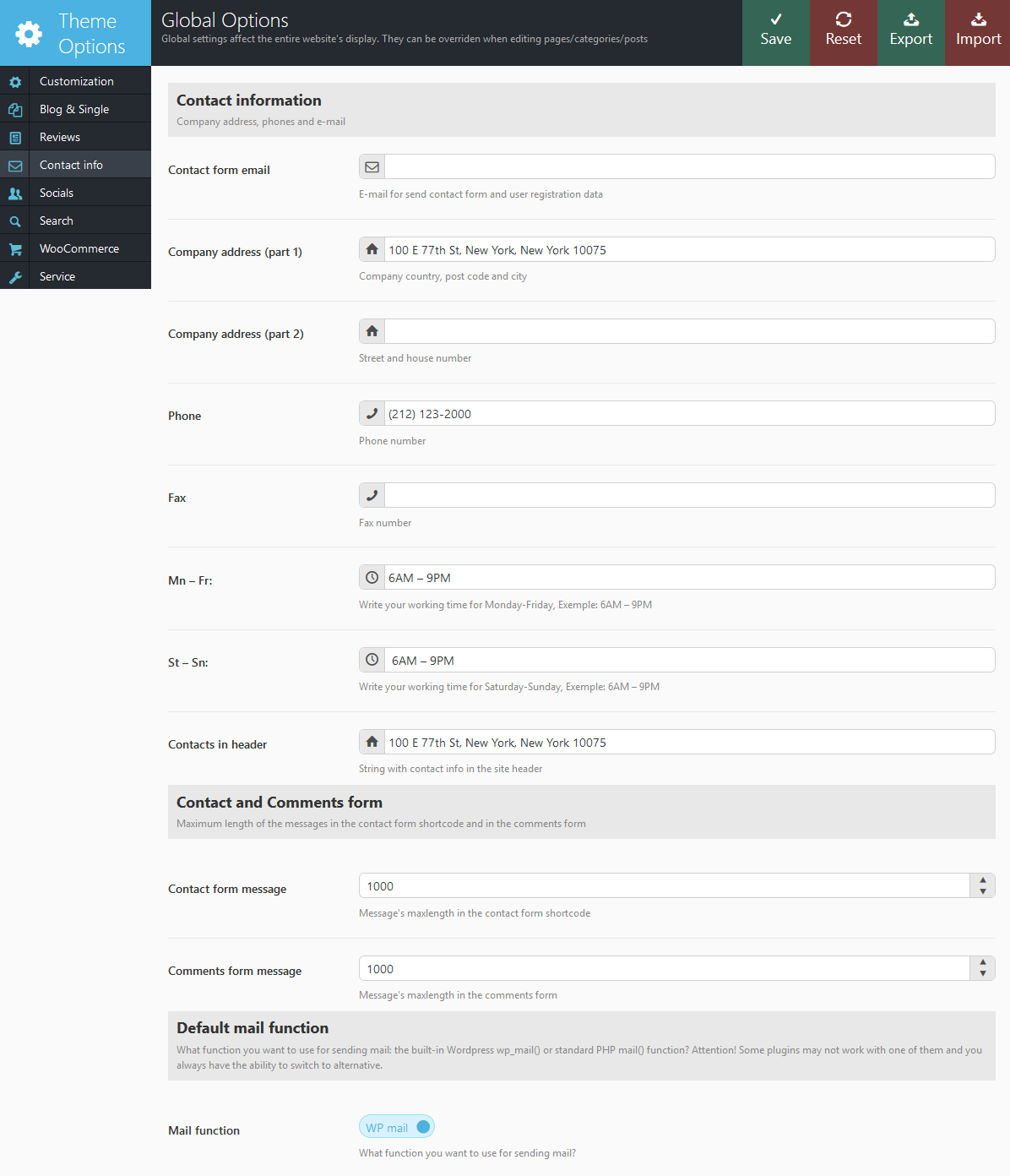
In this section you can set the following settings:
- Contact form email - E-mail to send messages using contact form and form of registration of new users. If this field is empty, use admin e-mail from WordPress settings.
- Company address (part 1) - The first part of the address: house number and street
- Company address (part 2) - The second part of the address: city, postal code and country
- Phone - Comma separated phone numbers.
- Fax - Comma separated fax numbers.
- Mn – Fr: - Write your working time for Monday-Friday.
- St – Sn: - Write your working time for Saturday-Sunday.
- Contacts in header - Any text string to display it in the top left corner of the site.
- Contact form message - Message's maxlength in the contact form shortcode.
- Comments form message - Message's maxlength in the comment form.
- Mail function - What function you want to use for sending mail: the built-in WordPress wp_mail() or standard PHP mail() function? Attention! Some plugins may not work with one of them and you always have the ability to switch to alternative.
Search parameters
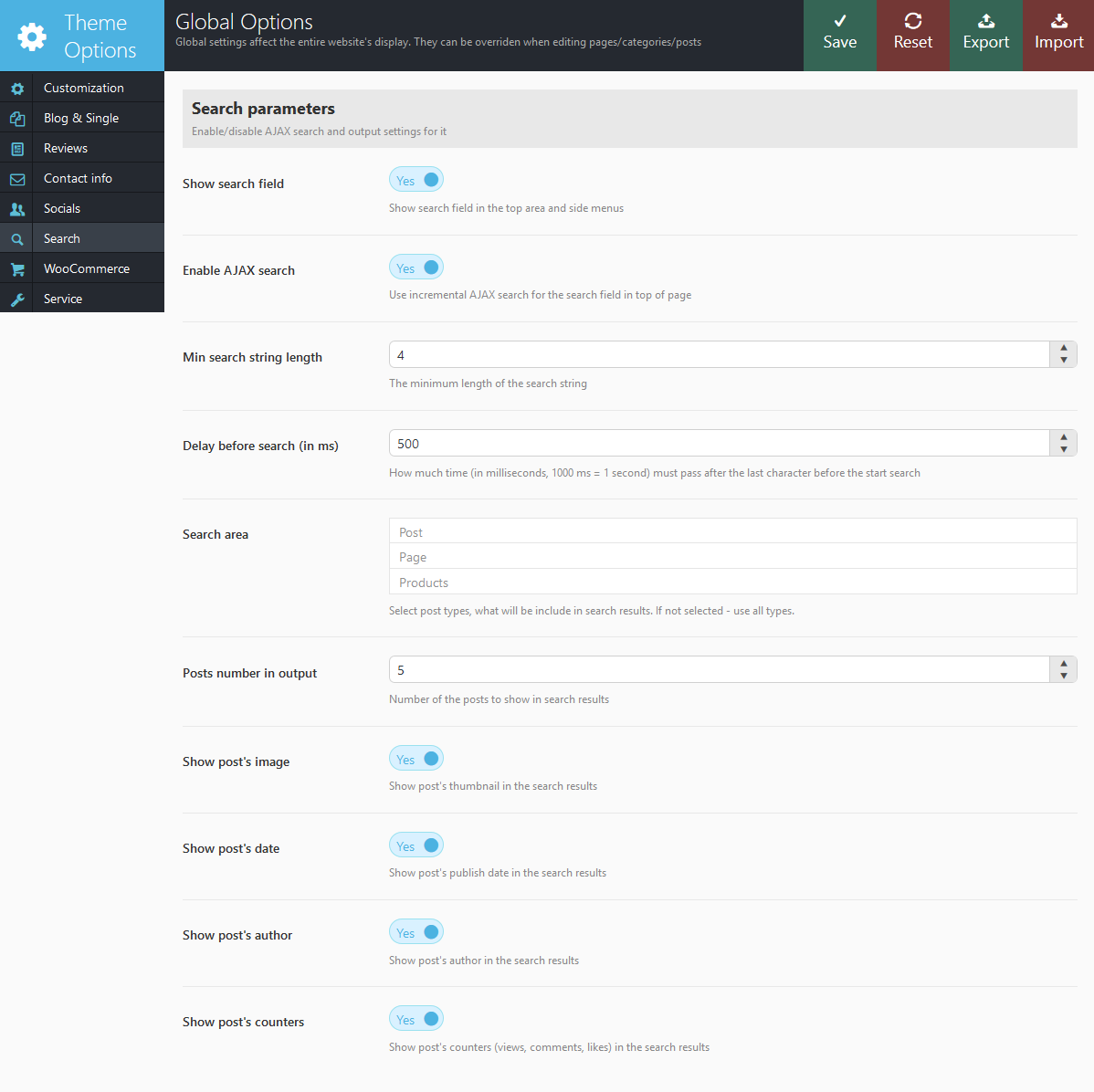
In this section you can configure the mechanism of incremental search. In the header of the website, the button
 opens the fields for incremental search. As you're entering text below this box, the list of posts that match the query will be displayed:
opens the fields for incremental search. As you're entering text below this box, the list of posts that match the query will be displayed:
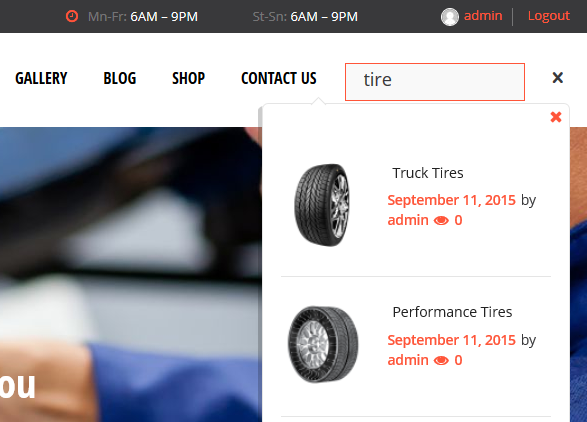
- Show search field - Show search field in top area and side-menus.
- Enable AJAX search - Use incremental search (as I'm entering text) or standard search (by pressing Enter or button "Search").
- Min search string length - Minimum number of characters after entering which the search begins.
- Delay before search (in ms) - Pause after the last keystroke (in milliseconds, 1000ms = 1s) before starting the search.
- Search area - Check the types of posts, among which to search. It is allowed to mark multiple types at a time.
- Posts number in output -The number of posts displayed in search results.
- Show post's image - Show featured image in the search results.
- Show post's date - Show the date of publication of the post in the search results.
- Show post's author - Show the author of the post in the search results.
- Show post's counters -Show post counts (number of views, likes or comments) in search results.
WooCommerce
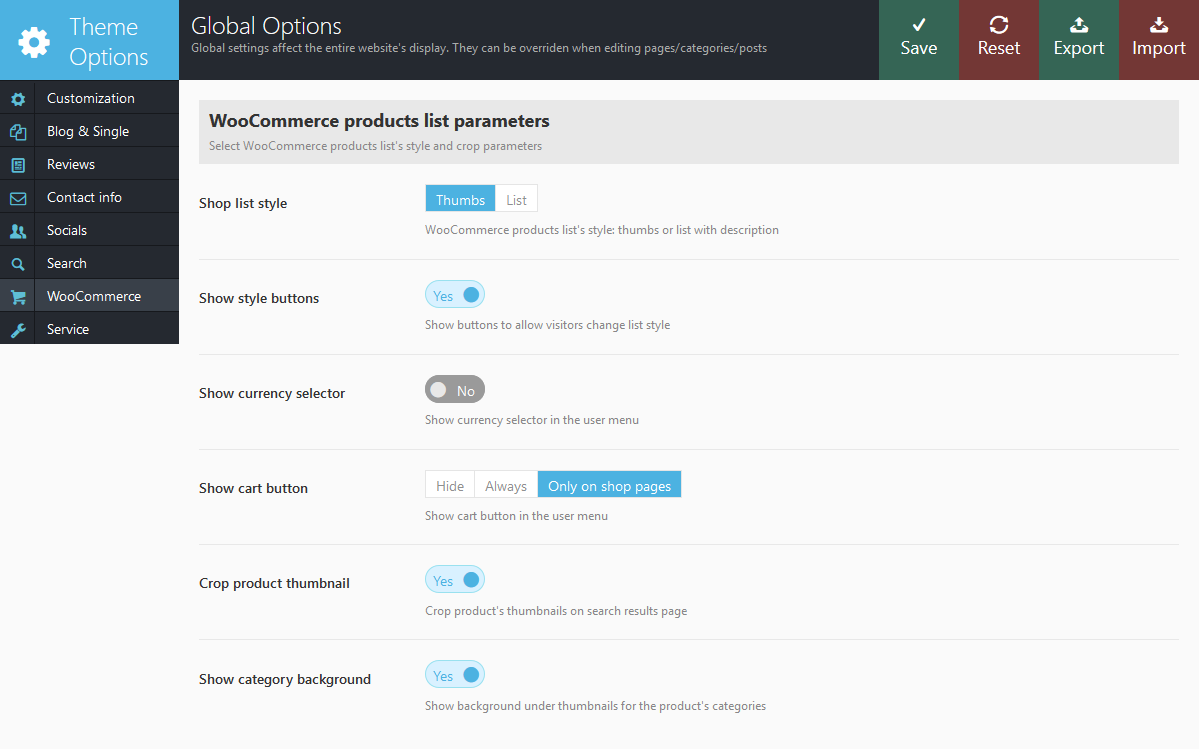
The section "WooCommerce" provides the settings for the WooCommerce posts:
- Shop list style - Default list style for the shop products stream pages: "thumbs" (only thumbs with titles) or "list" (thumbs, titles and short description).
- Show style button - show sorting buttons allowing to switch wetween display styles.
- Crop product thumbnail - Do I need to cut pictures of products in the store by the height when listing products as stream tape, or do I need to resize them, preserving their proportions.
- Show category background - Show background under thumbnails for the product's categories:
or use it without background.
Service
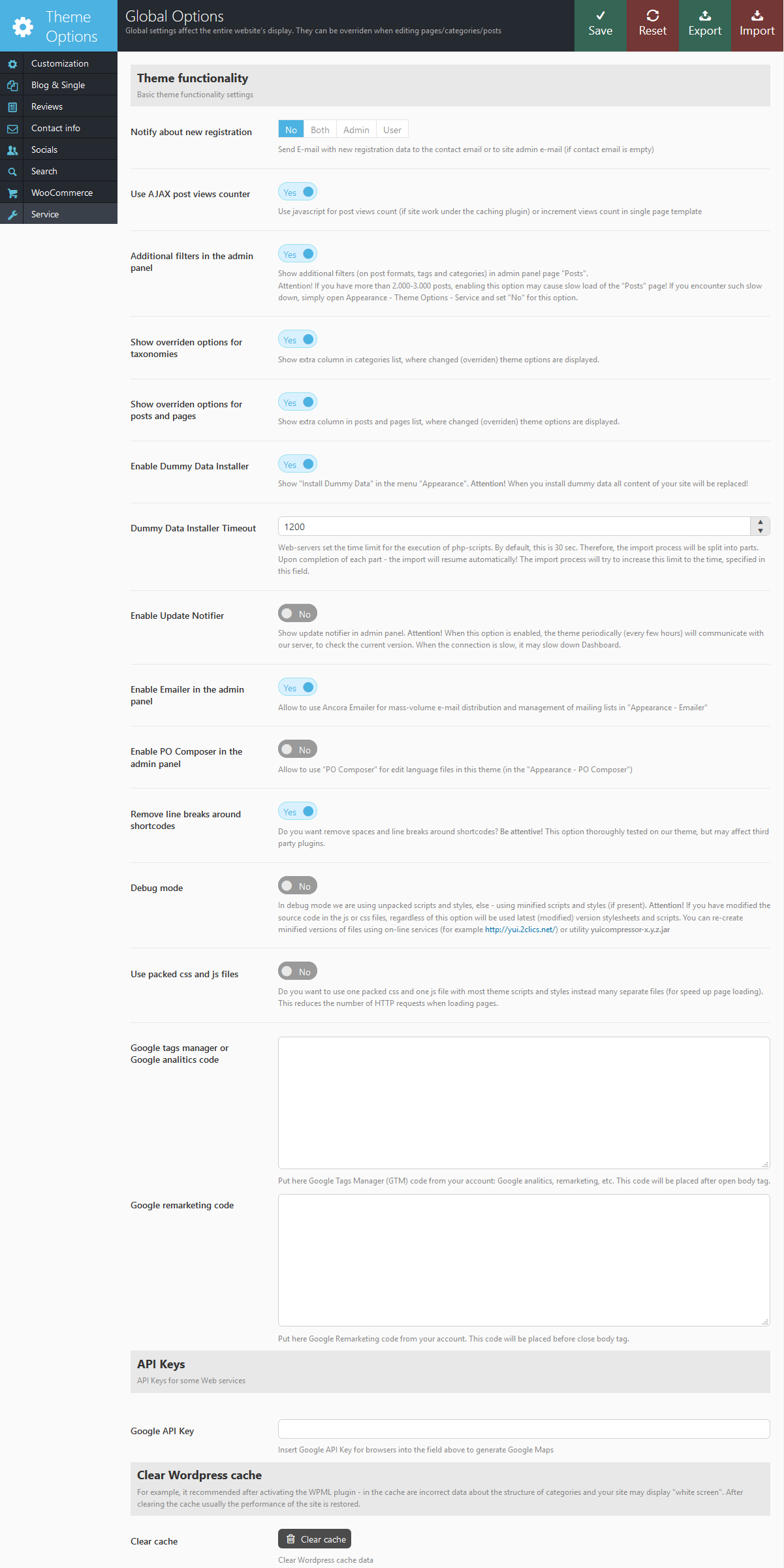
In this section you can set the following settings:
- Notify about new registration - Do I need to send a message with information about new registration on the website on contact email or admin email?
- Use AJAX post views counter - What type of counter should I use to count the number of page views: AJAX is applied if your site uses content caching system (in this case extra requests to the server are being generated). If you do not use caching - this option should be disabled.
- Additional filters in admin panel - Wether to use extra filters for Post Format and Tags in admin panel when viewing the list of the blog posts.
- Enable dummy data installer - If disabled you wont see "Import demo data" link in your admin panel. We recommend to disable it after site setup to avoid accidental data rewriting
- Enable update notifier - Whether to use a new update alert in the dashboard. IMPORTANT: Since to detect the latest version of the theme a third party plugin is used - it may cause building of pages in Dashboard! If you observe such an effect - please switch "Update Notifier" off (select "No" in this parameter)
- Enable Emailer in admin panel (menu Appearance) - Do you want to show "Emailer" item in the menu "Appearance" in the admin panel. This program allows massive email distribution by the list of arbitrary addresses or groups of addresses accumulated by shortcode [trx_emailer].
- Enable PO-Composer in admin panel (menu Appearance) - Do you want to show "PO Composer" item in the menu "Appearance" in the admin panel. This program allows you to edit. PO-files with variants of translation of your website.
- Debug mode - In the debug mode we are using unpacked scripts and styles, else - using minified scripts and styles (if present).
- Use packed css and js files - Do you want to use one __packed.css and one __packed.js file with most theme scripts and styles instead of many separate files (to speed up page load).
- Google Tags Manager code or Google analitics code - Put here the GTM code from your account to easy manage analitics, remarketing and many other Google tags. Or only Google analitics code. It will be placed on top of the page (after open tag body).
- Google Remarketing code - Put here the Google Remarketing code. It will be placed at bottom of page (before close tag body).
- Google API Key - Paste the necessary Google API Key to generate a Google Map. More information on how to generate an API key properly can be found here.
- Clear cache - Clear WordPress cache data. For example, it recommended after activating the WPML plugin - in the cache leave are incorrect data about the structure of categories and your site may display "white screen". After clearing the cache the performance of the site is usually restored.
Widgets
In the Theme Options -> Global Options -> Sidebars section you can create an unlimited number of additional sidebars. For each category, page and post you will be able to assign the sidebars to be used.
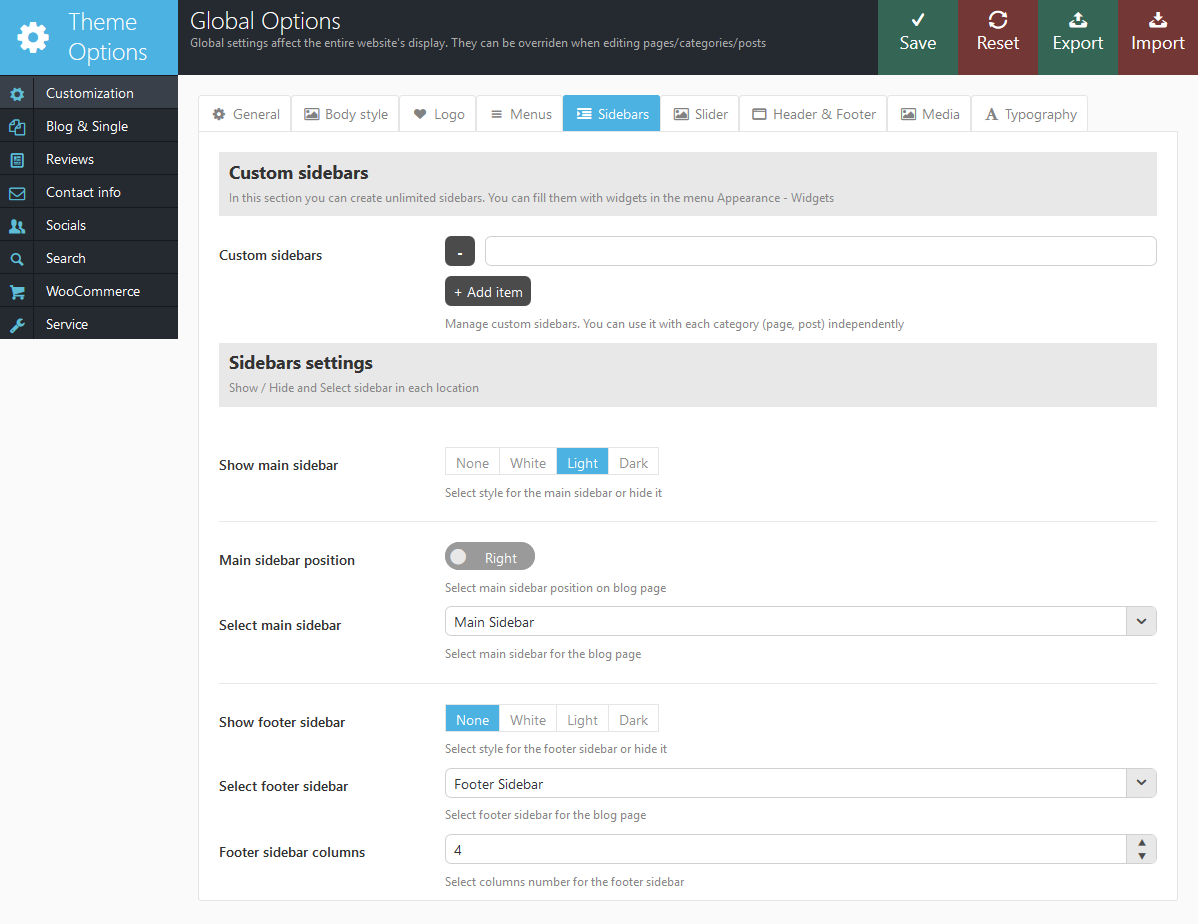
Check the Appearance -> Widgets for all the available widgets.
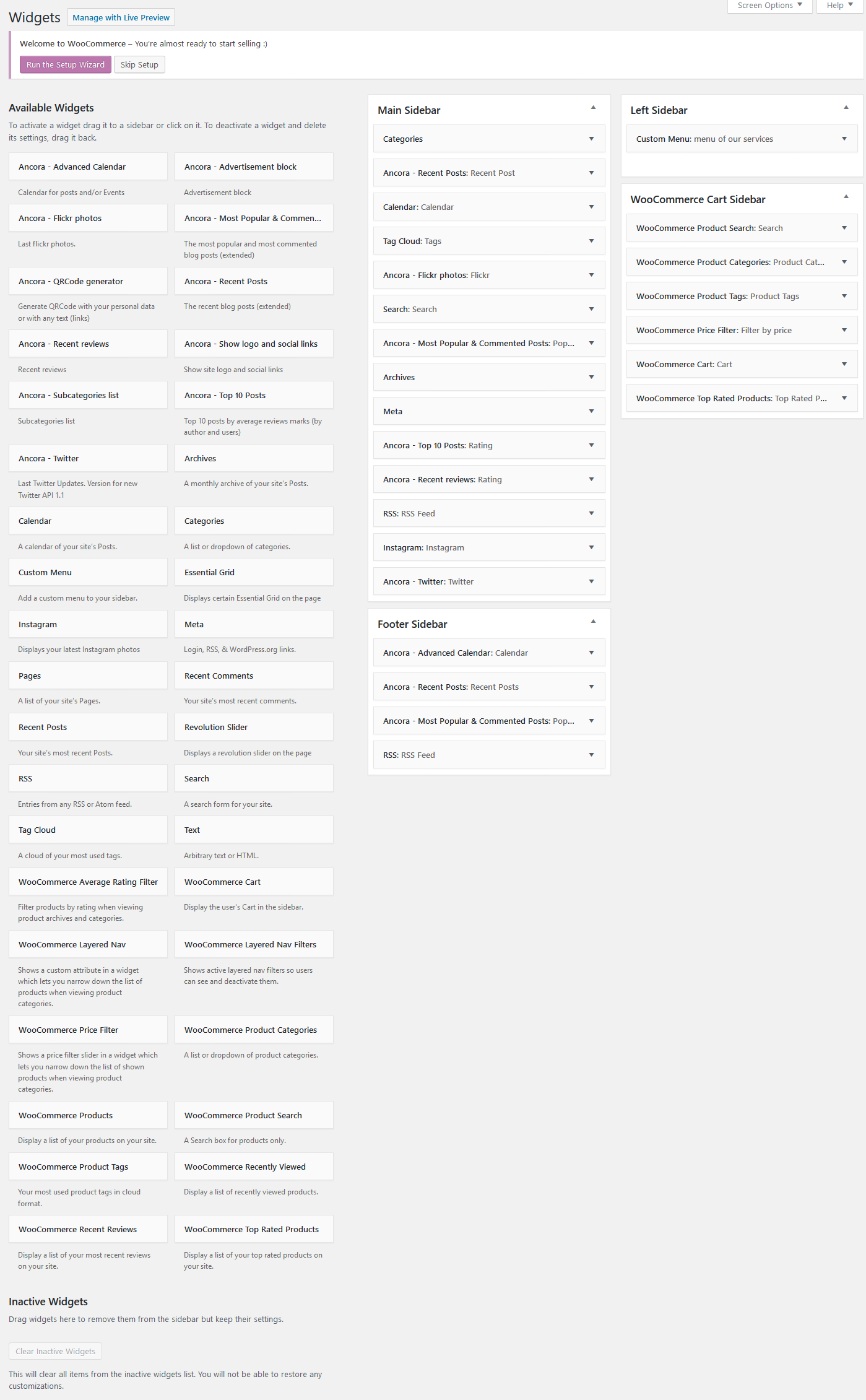
Here you should just populate selected sidebar with widgets and assign this sidebar to any page, post or category. Simply drag and drop selected widget to sidebar area.
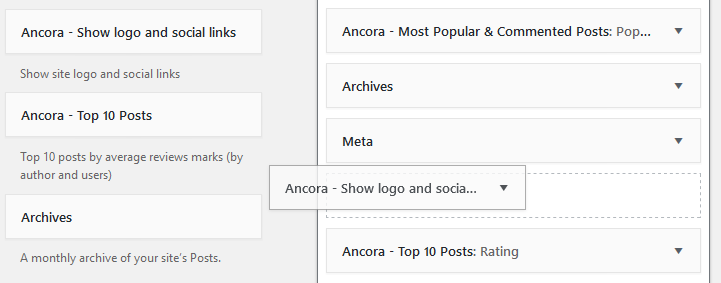
To add a sidebar to page simply go to Pages -> Edit page you want to modify, at the bottom of the page find
Sidebars and select a sidebar you want to associate with this page. Click on Update button in top right corner, this will save changes to the page.
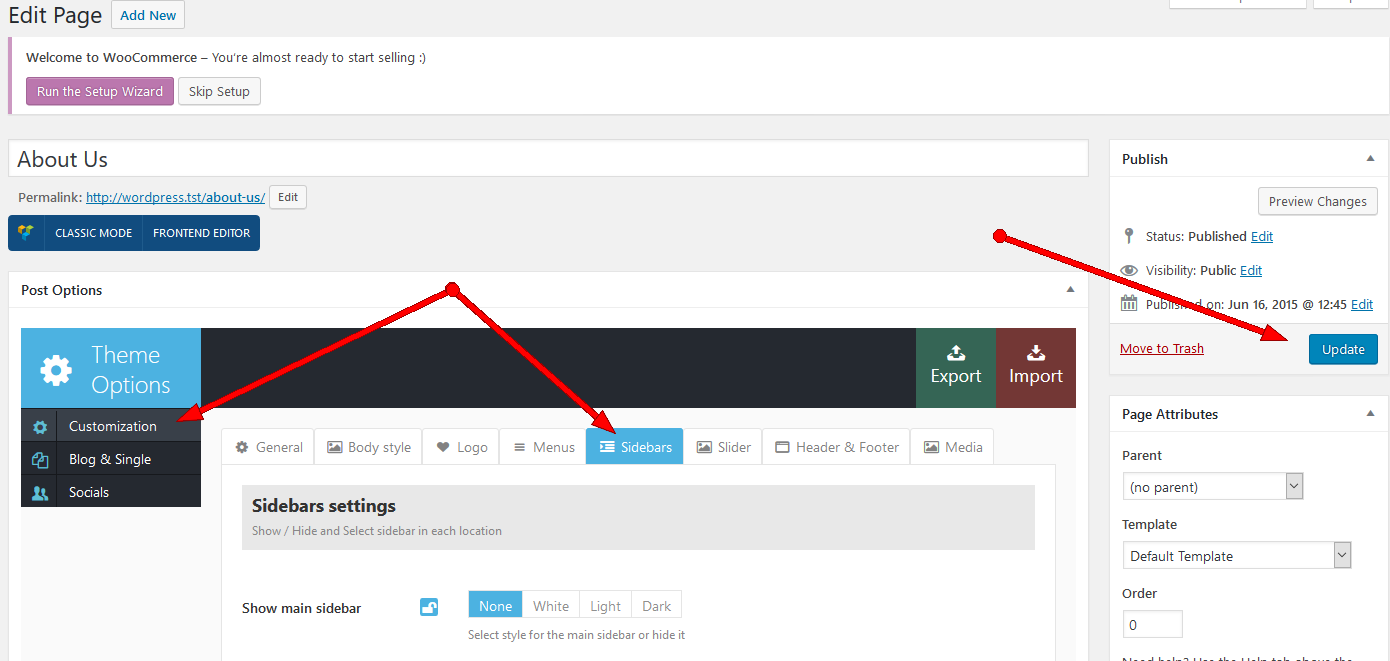
Custom widgets:
- Ancora - Advanced Calendar: Adds a calendar for posts and events.
- Ancora - Advertisement block: Used to insert advertising blocks - images with links or arbitrary HTML-blocks. IMPORTANT: Be careful to use extraneous HTML-code inorder not to disrupt the design of the page.
- Ancora - Subcategories List: Used to show sub-categories list (children of selected category)
- Ancora - Flickr photos: Shows photos from Flickr account.
- Instagram photos: Shows photos from Instagram account. IMPORTANT! You need install plugin "wp-instagram-widget.zip" before use this widget.
- Ancora - Most Popular & Commented: Displays the most visited and most commented articles.
- Ancora - QR Code generator: Displays VCard 3.0 with your personal data (address, phone, email, etc.) as QR Code. Also you can display as QR Code any text (or link).
- Ancora - Recent Posts: Displays the most recent posts. Unlike the standard widget, it displays the post's featured image, author's name, comments or views number.
- Ancora - Recent Reviews: Displays the most recent reviews. Unlike the "Recent posts" widget, it displays only posts with reviews marks.
- Ancora - Logo and Social Links: Displays icons of social networks, the parameters of which are filled on the page Theme options -> Global Options - Social. Also site logo and short description will be displayed.
- Ancora - Top 10 posts: Displays the best Reviews (with the highest ratings) in the opinion of the authors and visitors.
- Ancora - Twitter: This widget shows the last Tweets from your Twitter-feed using the API 1.1 (entered into force in June 2013)
For its work, this version of the widget requires creating "Twitter Application" and obtaining the appropriate codes. Due to the fact that Twitter from June 2013 switched to the new API 1.1 and discontinued support of out-of-date API 1.0, now to get information out of this social network, you must create an account on the resource https://dev.twitter.com/apps. Then, click the "Create a new application", fill in the required fields and generate "Access token" and "Access token secret". As a result, you will get four important core values to work with Twitter API 1.1:- Consumer key
- Consumer secret
- Access token
- Access token secret
Contact form: This widget is not supplied, but you can easily create it using the widget "Text": just add widget "Text" in the right sidebar and paste the shortcode [trx_contact_form] into this widget. That's all!
Shortcodes
Shortcodes are a cool feature in WordPress that essentially allows you to do some pretty incredible things by just inserting a shortcode into a page or post. Using Shortcodes is a breeze, just insert one where you want the relevant content to show up.
The theme comes with a number of shortcodes allowing you to add the info in a simple way.
IMPORTANT: Please make sure to always start new shortcodes from new lines. Most of the time you won't encounter any errors, if you don't do that, but unfortunately WordPress does mess up the html sometimes. This is true for all shortcodes, but the inline ones like trx_highlight, are the only ones that don't need a new paragraph.
Please note that almost all the shortcodes allow parameters:
- id - unique id for element. Allow to address this element form javascript or CSS
- class - class name for element. Allow set up additional decorations for element in CSS stylesheets.
IMPORTANT: You can use next common classes to decorate any shortcode:- theme_accent - main (accent) theme color used for decorate inner text of the shortcode
- theme_accent_bg - main (accent) theme color used as background (instead bg image) of the shortcode
- theme_accent_bgc - main (accent) theme color used as background color of the shortcode
- theme_accent_border - main (accent) theme color used as border color of the shortcode (if border present)
- theme_accent2 - accent2 theme color used for decorate inner text of the shortcode
- theme_accent2_bg - accent2 theme color used as background (instead bg image) of the shortcode
- theme_accent2_bgc - accent2 theme color used as background color of the shortcode
- theme_accent2_border - accent2 theme color used as border color of the shortcode (if border present)
- texture_bg_1 ... texture_bg_10 - set texture image for the shortcode's background
- bg_pattern_0 ... bg_pattern_9 - set pattern image for the shortcode's background (repeat, fill background)
- bg_image_1 ... bg_image_6 - set image for the shortcode's background (no repeat, fit to background)
[trx_section class="theme_accent_bgc texture_1"]Section inner text[/trx_section] - top, bottom, left, right the value of which is the number - the margin in pixels from the top, bottom, left and right of the block respectively.
Also, note that "on | off" and "yes | no" in values of the parameters are interchangeable! That is, if the shortcode's description indicates that the value of a parameter can be "on" or "off", it means that along with them you can use the "yes" or "no".
Here's a list of the shortcodes included into the theme.
trx_accordion
Creates blocks of the "accordion" type. Only one of the blocks can be open at a time.
Parameters:
- initial - (number). The number of the initially open block (from 1 to the number of blocks). Attention: if you want to make all accordion items to be closed initially, just write parameter initial greater, than items count!
- style - (number). Accordion style from 1 to 3
- large - (string). Use enlarged headings for elements: on|off
- counter - (string). Number elements of headings: on|off
- shadow - (string). Display shadow under the block Accordion: on|off
- id - unique id for element. Allow to address this element form javascript or CSS
- class - class name for element. Allow set up additional decorations for element in CSS stylesheets.
- css - add custom css styles
- animation - select one of available animation effects for this shortcode
- top, bottom, left, right the value of which is the number - the margin in pixels from the top, bottom, left and right of the block respectively.
Examples:
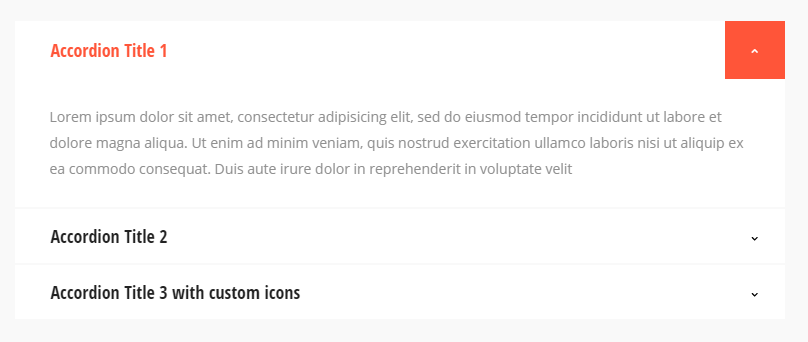
[trx_accordion initial="2" style="1"]
[trx_accordion_item title="Lorem ipsum dolor sit amet"]
Lorem ipsum dolor sit amet, consectetur adipisicing elit, sed do eiusmod tempor incididunt ut labore et dolore magna aliqua. Ut enim ad minim veniam, quis nostrud exercitation ullamco laboris nisi ut aliquip ex ea commodo consequat. Duis aute irure dolor in reprehenderit in voluptate velit esse cillum.
[/trx_accordion_item]
[trx_accordion_item title="Consectetur adipisicing elit"]
Lorem ipsum dolor sit amet, consectetur adipisicing elit, sed do eiusmod tempor incididunt ut labore et dolore magna aliqua. Ut enim ad minim veniam, quis nostrud exercitation ullamco laboris nisi ut aliquip ex ea commodo consequat. Duis aute irure dolor in reprehenderit in voluptate velit esse cillum.
[/trx_accordion_item]
[trx_accordion_item title="Sed do eiusmod tempor"]
Lorem ipsum dolor sit amet, consectetur adipisicing elit, sed do eiusmod tempor incididunt ut labore et dolore magna aliqua. Ut enim ad minim veniam, quis nostrud exercitation ullamco laboris nisi ut aliquip ex ea commodo consequat. Duis aute irure dolor in reprehenderit in voluptate velit esse cillum.
[/trx_accordion_item]
[/trx_accordion]
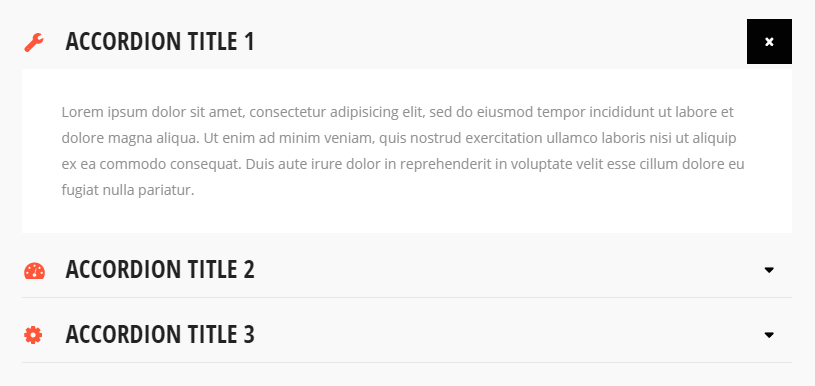
[trx_accordion style="2"]
[trx_accordion_item title="Lorem ipsum dolor sit amet"]
Lorem ipsum dolor sit amet, consectetur adipisicing elit, sed do eiusmod tempor incididunt ut labore et dolore magna aliqua. Ut enim ad minim veniam, quis nostrud exercitation ullamco laboris nisi ut aliquip ex ea commodo consequat. Duis aute irure dolor in reprehenderit in voluptate velit esse cillum.
[/trx_accordion_item]
[trx_accordion_item title="Consectetur adipisicing elit"]
Lorem ipsum dolor sit amet, consectetur adipisicing elit, sed do eiusmod tempor incididunt ut labore et dolore magna aliqua. Ut enim ad minim veniam, quis nostrud exercitation ullamco laboris nisi ut aliquip ex ea commodo consequat. Duis aute irure dolor in reprehenderit in voluptate velit esse cillum.
[/trx_accordion_item]
[trx_accordion_item title="Sed do eiusmod tempor"]
Lorem ipsum dolor sit amet, consectetur adipisicing elit, sed do eiusmod tempor incididunt ut labore et dolore magna aliqua. Ut enim ad minim veniam, quis nostrud exercitation ullamco laboris nisi ut aliquip ex ea commodo consequat. Duis aute irure dolor in reprehenderit in voluptate velit esse cillum.
[/trx_accordion_item]
[/trx_accordion]
trx_accordion_item
Creates one item for the "accordion" block. Used only within the shortcode [trx_accordion]
Parameters:
- title - (string). Applied only for the shortcode [trx_accordion_item]. Contains title for the current element.
- id - unique id for element. Allows to address this element form javascript or CSS
- css - add custom css styles.
- class - class name for element. Allows set up additional decorations for element in CSS stylesheets.
trx_anchor
Creates anchor for the "one page" navigation. If the page contains one or more anchor is automatically created table of contents (TOC), that may be displayed on the right edge of the window. The position of the TOC may be fixed or floating.
Parameters:
- title - (string). Contains short title displayed in the TOC (under the icon).
- description - (string). Contains description displayed in the TOC (at the left of the icon).
- icon - (string). Icon displayed in the TOC for addressing this section.
- URL - (string). add an URL linked to anchor item.
- separator - (boolean). Enable/disable separator, disabled by default.
- id - (string) Unique id for element. Allow to address this element from TOC.
Examples:
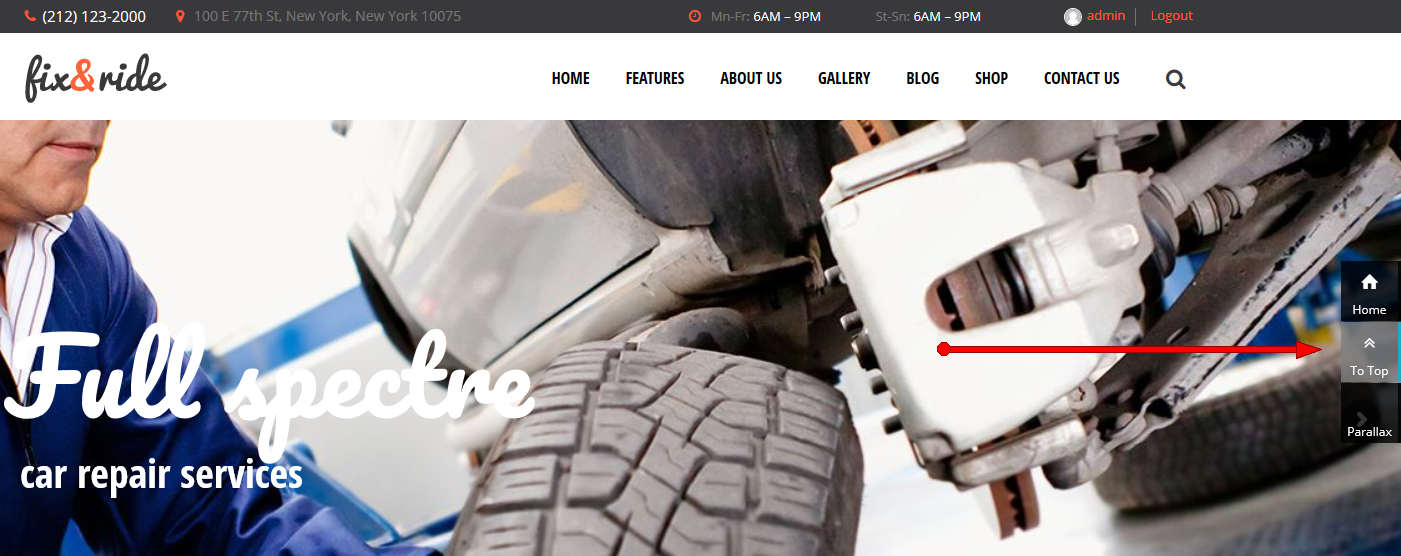
[trx_anchor id="toc_parallax" title="Parallax" description="Create unlimited parallax backgrounds" icon="icon-picture"]
trx_audio
Inserts an audio file.
Parameters:
- Title - audio file title
- author - audio file author
- image - add or upload image associated with the audio file
- align - Choose shortcode alignment
- frame - Enable/disable frame. Enabled by default
- url or src or mp3 or wav - (string). URL of an audio file
- controls - (number). Whether to display the playback controls. The value can be on or off.
- autoplay - (number). Allows autostart playback. The value can be on or off.
- width - (number). The audio container's width (in percent or pixels).
- height - (number). The audio container's height (in pixels).
- id - unique id for element. Allows to address this element form javascript or CSS
- class - class name for element. Allow set up additional decorations for element in CSS stylesheets.
- css - add custom css styles.
- animation - add one of available animation effects.
- top, bottom, left, right the value of which is the number - the margin in pixels from the top, bottom, left and right of the block respectively.
Examples:

[trx_audio url="http://Car-Repair.AncoraThemes.com/wp-content/uploads/2014/02/laura.mp3" controls="show" autoplay="off" width="100%" top="50"]
trx_br
Inserts forced newline. Can be used where you can not use html-code. Also used to disable the flow around objects.
Parameters:
- clear - (string). Disables flowing around objects created with any shortcode with parameter align="left|right|both" or means of CSS. The value can be "both" or "left" or "right".
trx_blogger
Well, we have arrived at the punch line of our collection - shortcode "Blogger". On one hand, it is rather simple - it just displays the specified number of posts from a given category. But just look how it works! It can do this in many different ways and styles. And by skillfully combining them you can easily create such blocks as Announce, ad units, interviews and much more. We think you had a chance to make sure of that by the example of creating of many different home pages.
Let's examine its parameters more carefully:
- style - (string). Block display style:
- regular
- date
- image_large or image_medium or image_small or image_tiny
- accordion_1 or accordion_2
- list
- excerpt
- related
- classic1 or classic2 or classic3 or classic4
- portfolio1 or portfolio2 or portfolio3 or portfolio4
- masonry2 or masonry3 or masonry4
- filters - this option enables categories or tag filters
- hover - (string). Hover effect (only if style=portfolio1|2|3|4):
- shift
- dir
- book
- cube
- circle effect1 ... circle effect20 (space separated!)
- square effect1 ... square effect15 (space separated!)
- hover_dir - (string). Hover effect direction (only if style=portfolio1|2|3|4 and hover=circle...|square...):
- left_to_right
- right_to_left
- top_to_bottom
- bottom_to_top
- from_left_and_right
- from_top_and_bottom
- scale_up
- scale_down
- scale_up_down
- post_type - Select a post type to work with. Posts are selected by default, you can also choose pages, products, events and announcements.
- ids - (numbers). Comma-separated ID posts to be displayed.
- cat - (number or string). ID or slug of the category, which puts out the most recent (or the first) posts added (unless ids parameter is specified). It is allowed to specify several ID's (or slugs) separated with commas.
- count - (number). The number of posts queried from the category.
- visible - (number). The number of posts displayed at once. The remaining posts will either scroll or be located in the following strings (depending on the style)
- offset - (number). How many posts to skip before starting output.
- orderby - (string). The way to sort posts:
- date - posts ordering by publish date
- alpha - posts ordering alphabetically
- views - posts ordering by views count
- comments - posts ordering by comments number
- author_rating - posts ordering by review's author marks
- users_rating - posts ordering by review's readers marks
- random - posts ordering is random
- order - (string). The order to sort posts: asc|desc.
- descr - (number). The maximum length post description (excerpt). If 0 - description not showed.
- readmore - (string). Show (on) or not (off) link "»" (read more) at the end of the post.
- rating - (string). Show (on) or not (off) rating stars under the post title.
- dir - (string). The direction of the output of the posts: horizontal | vertical
- scroll - (string). Whether to create a scrolling section to display all selected posts: on|off or yes|no.
IMPORTANT: Scrolling is created only if count > visible - controls - (string). The presence of a scroll controls: on|off or yes|no
- info - (string). Whether to display the section with tags and buttons "More", "Connents", "Likes", etc. The value can be on or off.
- date_format - (string). Format to display the posts date. For example, if we want display (on style="date") time at the top, and date below, it would be date_style="H:i+F d".
- location - (string). Position of "dedicated" content or featured image. Used only for style="excerpt". The value can be center, left, right, alter or default. See detailed description in section "Blog" (parameter "Dedicated location")
- width - (number). Section width (in percent or pixels).
- height - (number). Section height (in pixels).
- id - unique id for element. Allow to address this element form javascript or CSS
- class - class name for element. Allow set up additional decorations for element in CSS stylesheets.
- top, bottom, left, right the value of which is the number - the margin in pixels from the top, bottom, left and right of the block respectively.
Example:
[trx_blogger style="classic_3" filters="categories" hover="circle effect1" hover_dir="left_to_right" location="default" dir="horizontal" rating="" info="yes" descr="0" links="yes" post_type="post" cat="24" count="3" columns="3" offset="0" orderby="date" order="asc" only="no" scroll="" controls="" animation="none"]
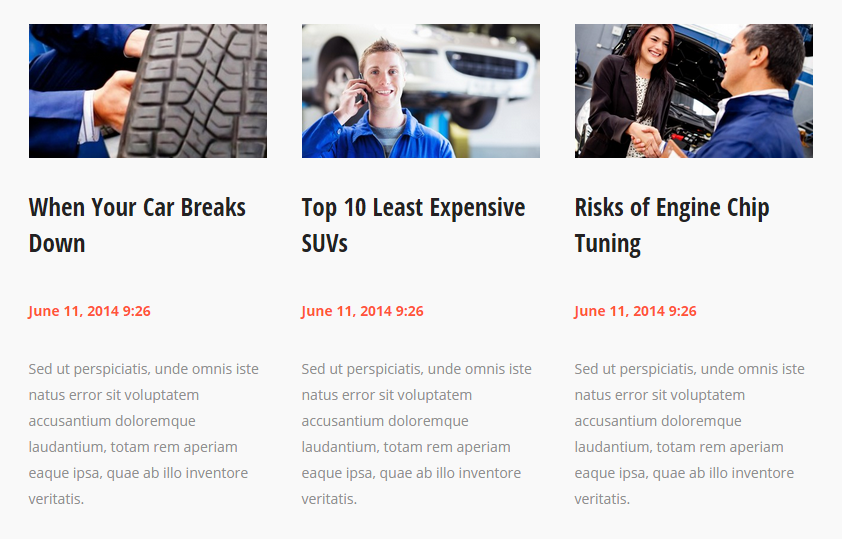
trx_chat
Creates a chat elements
Parameters:
- title - (string). The title of the chat element.
- link - (string). URL for the current chat element.
- width - (number). Section width (in percent or pixels).
- height - (number). Section height (in pixels).
- id - unique id for element. Allows to address this element form javascript or CSS
- class - class name for element. Allows to set up additional decorations for element in CSS stylesheets.
- top, bottom, left, right the value of which is the number - the margin in pixels from the top, bottom, left and right of the block respectively.
Examples:
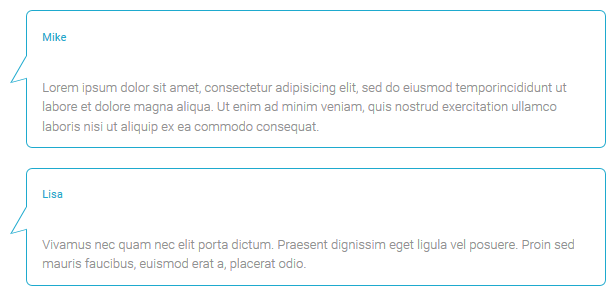
[trx_chat title="Mike" link="#"]
Lorem ipsum dolor sit amet, consectetur adipisicing elit, sed do eiusmod temporincididunt ut labore et dolore magna aliqua. Ut enim ad minim veniam, quis nostrud exercitation ullamco laboris nisi ut aliquip ex ea commodo consequat.
[/trx_chat]
[trx_chat title="Lisa" link="#"]
Vivamus nec quam nec elit porta dictum. Praesent dignissim eget ligula vel posuere. Proin sed mauris faucibus, euismod erat a, placerat odio.
[/trx_chat]
trx_columns
Creates columns in the text
Parameters:
- count - (number). The number of columns in the generated block. IMPORTANT: Inside the block [trx_columns] ... [/trx_columns] the number of blocks [trx_column_item] ... [/trx_column_item] must correspond to the parameter count.
- id - unique id for element. Allow to address this element form javascript or CSS
- class - class name for element. Allow set up additional decorations for element in CSS stylesheets.
- top, bottom, left, right the value of which is the number - the margin in pixels from the top, bottom, left and right of the block respectively.
Examples:
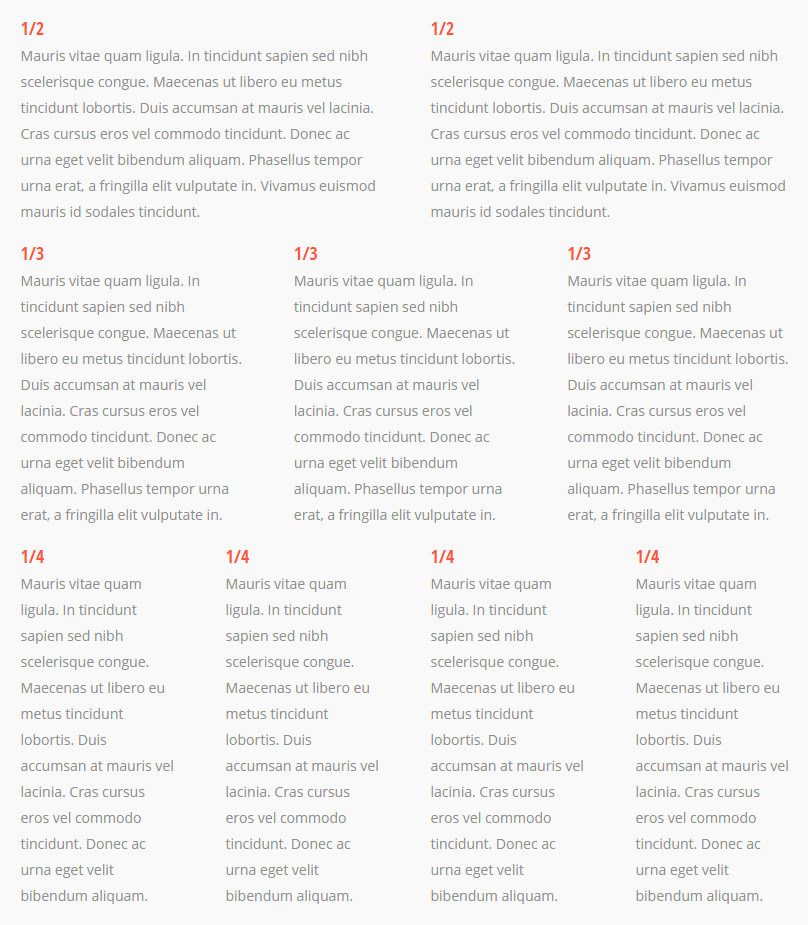
[trx_columns count="2"][trx_column_item][vc_column_text]1/2
Mauris vitae quam ligula. In tincidunt sapien sed nibh scelerisque congue. Maecenas ut libero eu metus tincidunt lobortis. Duis accumsan at mauris vel lacinia. Cras cursus eros vel commodo tincidunt. Donec ac urna eget velit bibendum aliquam. Phasellus tempor urna erat, a fringilla elit vulputate in. Vivamus euismod mauris id sodales tincidunt.[/vc_column_text][/trx_column_item][trx_column_item][vc_column_text]1/2
Mauris vitae quam ligula. In tincidunt sapien sed nibh scelerisque congue. Maecenas ut libero eu metus tincidunt lobortis. Duis accumsan at mauris vel lacinia. Cras cursus eros vel commodo tincidunt. Donec ac urna eget velit bibendum aliquam. Phasellus tempor urna erat, a fringilla elit vulputate in. Vivamus euismod mauris id sodales tincidunt.[/vc_column_text][/trx_column_item][/trx_columns][trx_columns count="3" top="15" fluid="" animation="none"][trx_column_item][vc_column_text]1/3
Mauris vitae quam ligula. In tincidunt sapien sed nibh scelerisque congue. Maecenas ut libero eu metus tincidunt lobortis. Duis accumsan at mauris vel lacinia. Cras cursus eros vel commodo tincidunt. Donec ac urna eget velit bibendum aliquam. Phasellus tempor urna erat, a fringilla elit vulputate in.[/vc_column_text][/trx_column_item][trx_column_item][vc_column_text]1/3
Mauris vitae quam ligula. In tincidunt sapien sed nibh scelerisque congue. Maecenas ut libero eu metus tincidunt lobortis. Duis accumsan at mauris vel lacinia. Cras cursus eros vel commodo tincidunt. Donec ac urna eget velit bibendum aliquam. Phasellus tempor urna erat, a fringilla elit vulputate in.[/vc_column_text][/trx_column_item][trx_column_item][vc_column_text]1/3
Mauris vitae quam ligula. In tincidunt sapien sed nibh scelerisque congue. Maecenas ut libero eu metus tincidunt lobortis. Duis accumsan at mauris vel lacinia. Cras cursus eros vel commodo tincidunt. Donec ac urna eget velit bibendum aliquam. Phasellus tempor urna erat, a fringilla elit vulputate in.[/vc_column_text][/trx_column_item][/trx_columns][trx_columns count="4" top="15" fluid="" animation="none"][trx_column_item][vc_column_text]1/4
Mauris vitae quam ligula. In tincidunt sapien sed nibh scelerisque congue. Maecenas ut libero eu metus tincidunt lobortis. Duis accumsan at mauris vel lacinia. Cras cursus eros vel commodo tincidunt. Donec ac urna eget velit bibendum aliquam.[/vc_column_text][/trx_column_item][trx_column_item][vc_column_text]1/4
Mauris vitae quam ligula. In tincidunt sapien sed nibh scelerisque congue. Maecenas ut libero eu metus tincidunt lobortis. Duis accumsan at mauris vel lacinia. Cras cursus eros vel commodo tincidunt. Donec ac urna eget velit bibendum aliquam.[/vc_column_text][/trx_column_item][trx_column_item][vc_column_text]1/4
Mauris vitae quam ligula. In tincidunt sapien sed nibh scelerisque congue. Maecenas ut libero eu metus tincidunt lobortis. Duis accumsan at mauris vel lacinia. Cras cursus eros vel commodo tincidunt. Donec ac urna eget velit bibendum aliquam.[/vc_column_text][/trx_column_item][trx_column_item][vc_column_text]1/4
Mauris vitae quam ligula. In tincidunt sapien sed nibh scelerisque congue. Maecenas ut libero eu metus tincidunt lobortis. Duis accumsan at mauris vel lacinia. Cras cursus eros vel commodo tincidunt. Donec ac urna eget velit bibendum aliquam.[/vc_column_text][/trx_column_item][/trx_columns][/vc_column][/vc_row][vc_row][vc_column width="1/1"]
trx_column_item
Creates one column item in the columns block
Parameters:
- span - (number). Indicates the number of the merged columns.
- align - (string). Text's alignment inside column. Permitted values are: center | left | right
- color - (string). Color of the inner text.
- bg_color - (string). Background color of the column.
- bg_image - (string). Background image of the column.
- id - unique id for element. Allows to address this element form javascript or CSS
- class - class name for element. Allows to set up additional decorations for element in CSS stylesheets.
trx_contact_form
Display Contact form. Please note that by default the contact form has white fields with no background. You should either add custom background or make sure it's being used on contrasting background.
Parameters:
- title - (string). The Contact form's title
- description - (string). The Contact form's description. Displayed under the title.
- id - unique id for element. Allows to address this element form javascript or CSS
- class - class name for element. Allows to set up additional decorations for element in CSS stylesheets.
- top, bottom, left, right the value of which is the number - the margin in pixels from the top, bottom, left and right of the block respectively.
Examples:
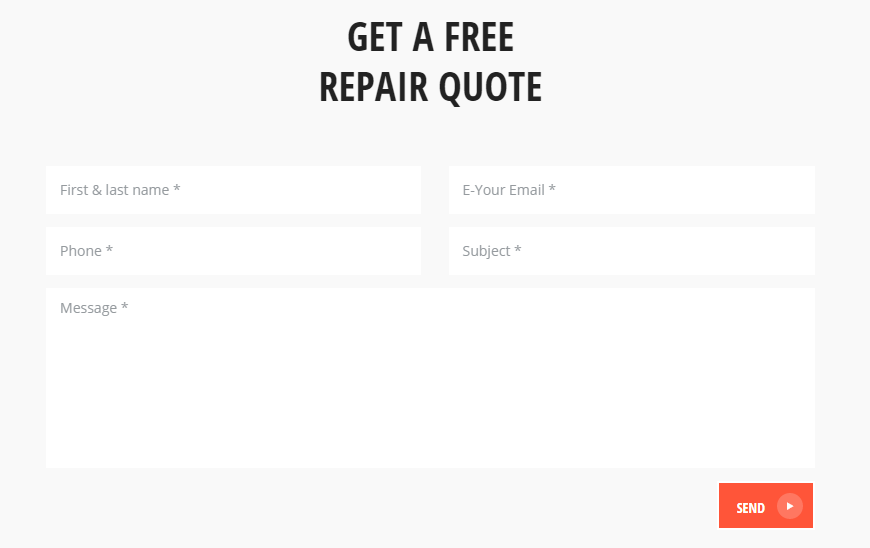
[trx_contact_form custom="" align="none" description="" animation="none"][/trx_contact_form]
trx_content
Creates a block for contents (limited by width) on Fullscreen pages.
Parameters:
- style - (string). Any additional CSS-rules for this block.
- class - (string). CSS class name for this block.
- id - unique id for element. Allows to address this element from javascript or CSS
- class - class name for element. Allows to set up additional decorations for element in CSS stylesheets.
- top, bottom the value of which is the number - the margin in pixels from the top and bottom of the block respectively.
trx_countdown
Creates a block for the countdown - how much time is left until a date (time) in the future.
Parameters:
- style - (string). Any additional CSS-rules for this block.
- class - (string). CSS class name for this block.
- width - (number). Section width (in percent or pixels).
- height - (number). Section height (in pixels).
- id - unique id for element. Allows to address this element form javascript or CSS
- class - class name for element. Allows to set up additional decorations for element in CSS stylesheets.
- top, bottom, left, right the value of which is the number - the margin in pixels from the top, bottom, left and right of the block respectively.
Examples:
[trx_countdown date="2014-12-31" time="23:59:59"]
trx_dropcaps
Used to create the dropcaps effect - special highlighting of the first letter in a paragraph.
Parameters:
- style - (number). Display style of the first letter. The value can be from 1 to 6. If not specified - use 1.
- id - unique id for element. Allows to address this element form javascript or CSS
- class - class name for element. Allows to set up additional decorations for element in CSS stylesheets.
Examples:
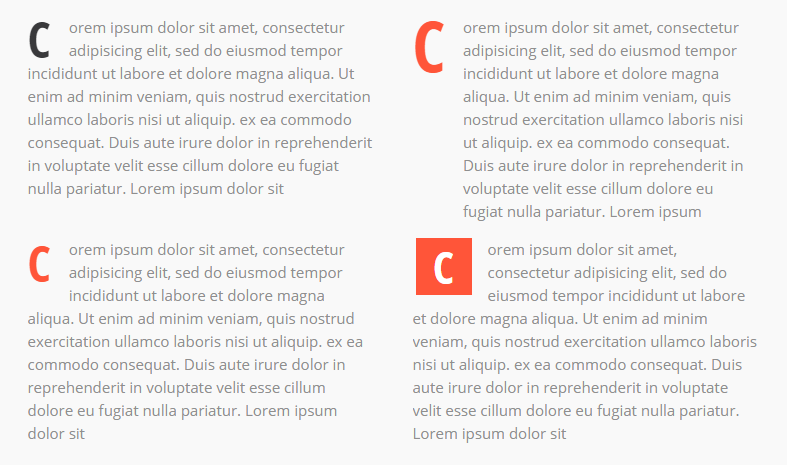
[trx_dropcaps]Consectetur adipisicing elit ...[/trx_dropcaps]
[trx_dropcaps style="2"]Consectetur adipisicing elit ...[/trx_dropcaps]
...
[trx_dropcaps style="6"]Consectetur adipisicing elit ...[/trx_dropcaps]
trx_emailer
Inserts a field for e-mail address. The field "collects" the entered addresses and allows the owner (administrator) of the site to do e-mail - distribution according to this list. More details about the system of e-mail distribution see in the description of "Emailer Tool".
Parameters:
- group - (string). Name of the group collecting addresses. Shortcodes [trx_emailer] with different group names can stand on different pages of the website and collect addresses for different email distributions. In the future, you can make individual distribution for each group.
- open - (string). Should this space be open when reloading the page, or initially only the button should be visible, and when pressing on it, the field opens. Permitted values are: yes | no
- align - (string). Field's alignment with respect to the following text. Permitted values are: center | left | right
- width - (number). Section width (in percent or pixels).
- height - (number). Section height (in pixels).
- id - unique id for element. Allows to address this element form javascript or CSS
- class - class name for element. Allows to set up additional decorations for element in CSS stylesheets.
- top, bottom, left, right the value of which is the number - the margin in pixels from the top, bottom, left and right of the block respectively.
Examples:

[trx_emailer group="Under Construction" align="center" open="no"]

[trx_emailer group="Under Construction" align="center" open="yes"]
trx_gap
Creates a "gap" in contents of the page, allows the contents specified in this shortcode to stretch to the entire width of the window (the screen).
Examples:
[trx_gap]
<h2>Portfolio</h2>
[trx_blogger cat="portfolio-hover" count="-1" orderby="date" order="desc" style="portfolio4" filters="yes" info="yes" descr="200"]
[/trx_gap]
trx_googlemap
Displays Google map at the address you specified
Parameters:
- address - (string). The address to which you want to display the map
- latlng - (double,double). The latitude and longtitude coordinates for map center
- zoom - (number). Initial map zoom (from 1 to 20)
- style - (string). Map frame visual style: default|simple|greyscale|greyscale2|style1|style2|style3
- width - (number). Map frame width (in pixels or percents)
- height - (number). Map frame height (in pixels)
- id - unique id for element. Allows to address this element form javascript or CSS
- class - class name for element. Allows to set up additional decorations for element in CSS stylesheets.
- top, bottom, left, right the value of which is the number - the margin in pixels from the top, bottom, left and right of the block respectively.
Examples:
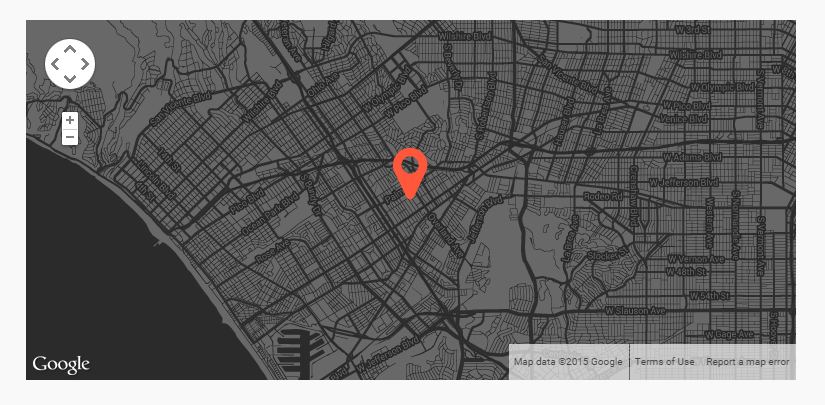
[trx_googlemap zoom="12" style="greyscale2" width="100%" height="360" latlng="34.0204989,-118.4117325" animation="none" class="google_map"]
trx_hide
Hide any html block with desired selector (id and/or classes combination).
IMPORTANT: For advanced users only! Careless hide of objects can disrupt the design of your site. Be extremely careful.
Parameters:
- selector - (string). Id and/or classes combination (CSS-selector)
- hide - (string). "on" or "off" - do you want hide selector or show it
- delay - (number). Delay before hide/show element (in ms)
Examples:
[trx_hide selector="#sidebar .calendar"]
trx_highlight
Used to highlight a text with the font's color and / or background.
Parameters:
- type - (number). Type selection: accent theme color letters or white letters on a background of accent theme color. Possible values: 1 or 2. Instead, you can explicitly specify the text color and background color using the following parameters.
- color - (string). The color of the text. You can specify the color (white|black|red|blue|green|brown|... - up to 140 styles) ot its code in format #rrggbb, where rr is a hexademical value of the red component, gg - a hexademical value of the green component, bb - a hexademical value of the blue component
- backcolor - (string). The background color of the text. The same parameter as color.
- style - (string). Arbitrary set of CSS-properties (for advanced users only)
- id - unique id for element. Allows to address this element form javascript or CSS
- class - class name for element. Allows to set up additional decorations for element in CSS stylesheets.
Examples:
[trx_highlight type="1"]dolore molestiae voluptatum[/trx_highlight]
[trx_highlight type="2"]dolore molestiae voluptatum[/trx_highlight]
trx_icon
Inserts an image into the text, pressing it (image) to the left or right edge of the text, and the next image text flows around it on the opposite side.
Parameters:
- icon - (string). Icon name. It can take icon name from 'fontello' set. You can select a required icon using the shortcode builder, or you may learn about a complete list of available icons, opening the page "/ includes / fontello / demo.html" inside the theme folder.
- size - (number). Font size for the icon (in pixels)
- weight - (number). Font weight for the icon: 100-900 (step 100)
- align - (string). Alignment of the icon. It can take one of the following values: left|right|center
- color - (string). Color of the icon.
- bg_color - (string). Background color of the icon.
- background - (string). Background style for the icon: none|round|square.
- id - unique id for element. Allows to address this element form javascript or CSS
- class - class name for element. Allows to set up additional decorations for element in CSS stylesheets.
- top, bottom, left, right the value of which is the number - the margin in pixels from the top, bottom, left and right of the block respectively.
Examples:
[trx_icon icon="icon-cog-2" color="#fff" bg_shape="round" bg_style="menu" bg_color="#eeee22" font_size="56" align="center"]
trx_image
Inserts an image into the text, pressing it (image) to the left or right edge of the text, and the next image text flows around it on the opposite side.
Parameters:
- src or url - (string). URL of the image
- title - (string). Text at the bottom of the image.
- align - (string). Alignment of the image. It can take one of the following values: left|right
- width - (number). the image's width (in pixels).
- height - (number). the image's height (in pixels).
- id - unique id for element. Allows to address this element form javascript or CSS
- class - class name for element. Allows to set up additional decorations for element in CSS stylesheets.
- top, bottom, left, right the value of which is the number - the margin in pixels from the top, bottom, left and right of the block respectively.
Examples:
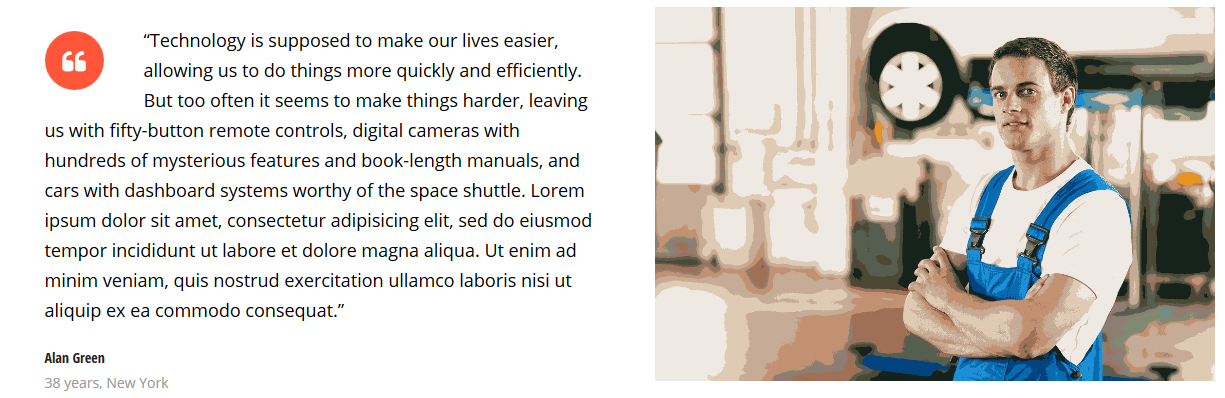
[trx_image url="http://Car-Repair.AncoraThemes.com/wp-content/uploads/2014/09/Depositphotos_5023347_l.jpg" title="This image aligned right" align="right"]
trx_infobox
Creates different types of messages.
Parameters:
- style - (string). The infobox style. It can take one of the following values: regular|info|success|error|result. If this parameter is not specified - it gets 'regular'
- closeable - (string). If this parameter is set to "yes" - right in the block there is a button "x" and the block may be closed (disappear) when you click on it. If this parameter is not specified - it gets "no".
- id - unique id for element. Allows to address this element form javascript or CSS
- class - class name for element. Allows to set up additional decorations for element in CSS stylesheets.
- top, bottom, left, right the value of which is the number - the margin in pixels from the top, bottom, left and right of the block respectively.
Examples:
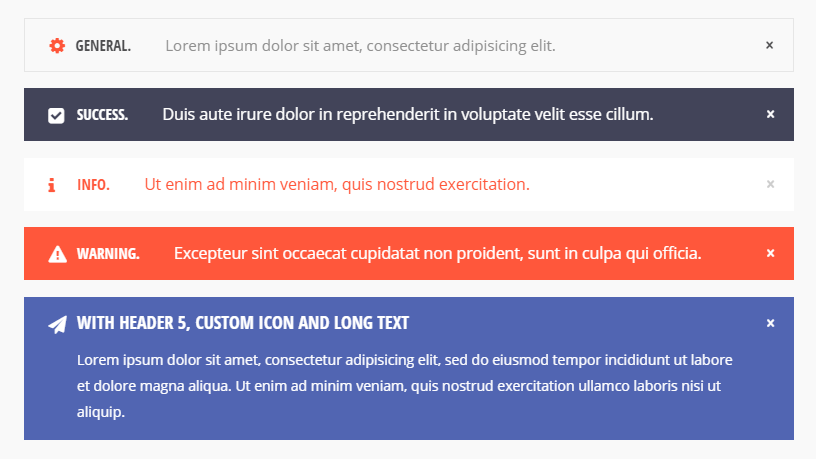
[trx_infobox style="regular" closeable="yes" icon="icon-cog-1" animation="none"]GENERAL. Lorem ipsum dolor sit amet, consectetur adipisicing elit.[/trx_infobox][trx_infobox style="success" closeable="yes" icon="icon-ok-squared" animation="none"]SUCCESS. Duis aute irure dolor in reprehenderit in voluptate velit esse cillum.[/trx_infobox][trx_infobox style="info" closeable="yes" icon="icon-info" animation="none"]INFO. Ut enim ad minim veniam, quis nostrud exercitation.[/trx_infobox][trx_infobox style="error" closeable="yes" icon="icon-attention" animation="none"]WARNING. Excepteur sint occaecat cupidatat non proident, sunt in culpa qui officia.[/trx_infobox][trx_infobox icon="icon-paper-plane-1" style="result" closeable="yes" animation="none"]
WITH HEADER 5, CUSTOM ICON AND LONG TEXT
Lorem ipsum dolor sit amet, consectetur adipisicing elit, sed do eiusmod tempor incididunt ut labore et dolore magna aliqua. Ut enim ad minim veniam, quis nostrud exercitation ullamco laboris nisi ut aliquip.[/trx_infobox]
trx_line
It creates the link of the set style
Parameters:
- style - (string). The line style. It can take one of the following values: none|solid|dashed|dotted|double|groove|ridge|inset|outset|shadow
- color - (string). The color line. You can specify the color (white|black|red|blue|green|brown|... - up to 140 styles) of its code in format #rrggbb, where rr is a hexademical value of the red component, gg - a hexademical value of the green component, bb - a hexademical value of the blue component
- width - (number). The line width. It can be set in pixels (simply specify the number) or as a percentage of the page width (specify number with percents). If this parameter is not specified - it gets100%.
- height - (number). Line width (in pixels)
- id - unique id for element. Allows to address this element form javascript or CSS
- class - class name for element. Allows to set up additional decorations for element in CSS stylesheets.
- top, bottom, left, right the value of which is the number - the margin in pixels from the top, bottom, left and right of the block respectively.
Examples:
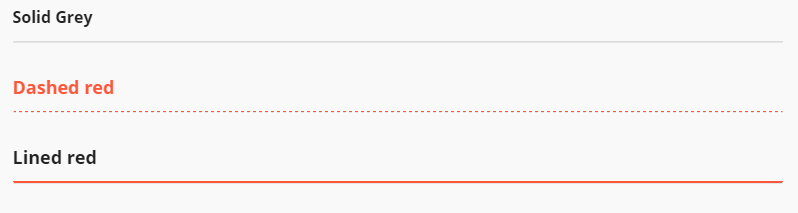
[trx_line style="solid" color="#dddddd" top="0.5em" bottom="0.5em"]
[trx_line style="dashed" color="#e05100" top="0.5em" bottom="0.5em"]
[trx_line style="dotted" color="#1dbb90" top="0.5em" bottom="1.5em"]
trx_list
Creates lists of different styles
Parameters:
- style - (string). List display style. It can take one of the following values: regular|check|mark|error. Can be used both ih a shortcode [list] to set the style of all the elements of the list, and in the shortcode [list_item] to change the style of one item in the list.
- icon - (string). Icon name. It can take icon name from 'fontello' set. You can select a required icon using the shortcode builder, or you may learn about a complete list of available icons, opening the page "/ includes / fontello / demo.html" inside the theme folder. This parameter can be used both in shortcode [trx_list] to specify an icon for the entire list as a whole, and for [trx_list_item] to change icons of a particular item in the list.
- id - unique id for element. Allows to address this element form javascript or CSS
- class - class name for element. Allows to set up additional decorations for element in CSS stylesheets.
- top, bottom, left, right the value of which is the number - the margin in pixels from the top, bottom, left and right of the block respectively.
Examples:
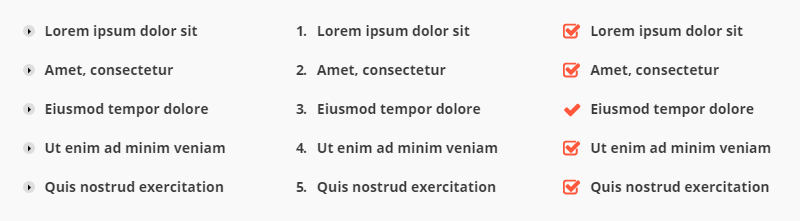
[trx_list style="ul" icon="icon-right-dir" animation="none"][trx_list_item]Lorem ipsum dolor sit [/trx_list_item][trx_list_item]Amet, consectetur [/trx_list_item][trx_list_item]Eiusmod tempor dolore [/trx_list_item][trx_list_item]Ut enim ad minim veniam [/trx_list_item][trx_list_item]Quis nostrud exercitation [/trx_list_item][/trx_list][/trx_column_item][trx_column_item][trx_list style="ol" icon="inherit" animation="none"][trx_list_item]Lorem ipsum dolor sit [/trx_list_item][trx_list_item]Amet, consectetur [/trx_list_item][trx_list_item]Eiusmod tempor dolore [/trx_list_item][trx_list_item]Ut enim ad minim veniam [/trx_list_item][trx_list_item]Quis nostrud exercitation [/trx_list_item][/trx_list][/trx_column_item][trx_column_item][trx_list style="iconed" icon="icon-checkbox" animation="none" icon_color="#ff5539"][trx_list_item]Lorem ipsum dolor sit [/trx_list_item][trx_list_item]Amet, consectetur [/trx_list_item][trx_list_item icon="icon-ok"]Eiusmod tempor dolore[/trx_list_item][trx_list_item]Ut enim ad minim veniam [/trx_list_item][trx_list_item]Quis nostrud exercitation [/trx_list_item][/trx_list]
trx_list_item
Creates one list item in the list
Parameters:
- icon - (string). Icon's name. It can take icon name from 'fontello' set. You can select a required icon using the shortcode builder, or you may learn about a complete list of available icons, opening the page "/ includes / fontello / demo.html" inside the theme folder. This parameter can be used both in shortcode [trx_list] to specify an icon for the entire list as a whole, and for [trx_list_item] to change icons of a particular item in the list.
- title - (string). Indicate the title of the item in the list.
- link - (string). URL for the link of the item in the list.
- target - (string). Target for URL.
- id - unique id for element. Allows to address this element form javascript or CSS
- class - class name for element. Allows to set up additional decorations for element in CSS stylesheets.
trx_popup
Creates a block that opens in a popup window. Surrounds the selected text to the block and gives it the properties of a given class from the style table.
Parameters:
- id - (string). ID of the block. Used in the shortcode [trx_button] parameter link="#popup_id" to show this block.
- class - (string). The name of class of the block
- style - (string). CSS-style for the generated block
- top, bottom, left, right the value of which is the number - the margin in pixels from the top, bottom, left and right of the block respectively.
Examples:
[trx_button type="square" style="light" size="huge" link="#popup_shortcode_1" popup="yes" icon="icon-code"]Get shortcode[/trx_button]
[trx_popup id="popup_shortcode_1"]
Shortcode "Dropcaps" (Style 1)
Shortcode text for example above:
...
[/trx_popup]
trx_quote
Used to emphasize the big and small quotes in the text.
Parameters:
- cite - (string). URL of the site with the original.
- title - (string). Title for link to the site with the original.
- id - unique id for element. Allows to address this element form javascript or CSS
- class - class name for element. Allows to set up additional decorations for element in CSS stylesheets.
- top, bottom the value of which is the number - the margin in pixels from the top and bottom of the block respectively.
Examples:
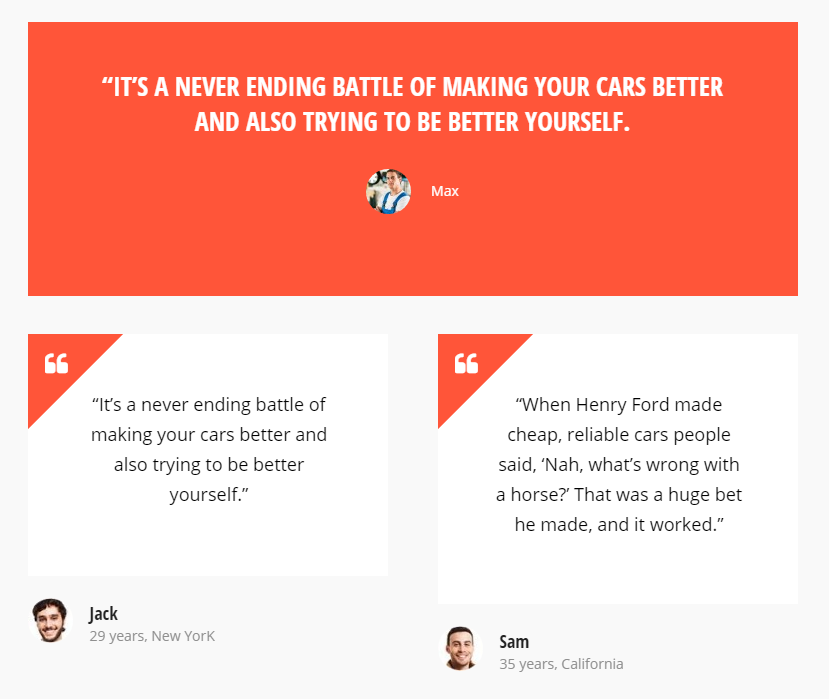
[trx_columns count="2" fluid="" top="38" animation="none"][trx_column_item][trx_quote title="Jack" info="salesaman" animation="none" photo="348" year="29" city="New YorK"]"It's a never ending battle of making your cars better and also trying to be better yourself."[/trx_quote][/trx_column_item][trx_column_item][trx_quote title="Sam" info="manager" animation="none" photo="350" year="35" city="California"]"When Henry Ford made cheap, reliable cars people said, 'Nah, what's wrong with a horse?' That was a huge bet he made, and it worked."[/trx_quote][/trx_column_item][/trx_columns]
trx_section and trx_block
Surrounds the selected text to the block and gives it the properties of a given class from the style table. These two shortcodes are absolutely identical! They are created in order to overcome the restriction of WordPress due to which the same shortcodes can not be inserted into each other.
Parameters:
- style - (string). CSS-style for the generated block
- align - (string). Block alignment: none|right|left|center
- columns - (string). Block width in "columns" equivalent: 1_2, 1_3, 1_4, 2_3, 3_4
- dedicated - (string). Do I need to create "selected" block from the contents. If this parameter is set for "yes", the contents of the block is "cut out" of the place where it's mentioned and is displayed at the beginning of the page's contents (before the title) instead of "Featured image".
- scroll - (string). Do I need to create a container with a scrollbar and an option to scroll content using swipe gestures. Possible values: yes | no
- controls - (string). Whether to display buttons with arrows to control scrolling. Possible values: yes|no
- dir - (string). Scroll type: horizontal|vertical
- color - (string). Color of the inner text.
- bg_color - (string). Background color of the section.
- bg_image - (string). Background image of the section.
- width - (number). The block's width (in pixels or percents).
- height - (number). The block's height (in pixels).
- id - unique id for element. Allows to address this element form javascript or CSS
- class - class name for element. Allows to set up additional decorations for element in CSS stylesheets.
- top, bottom, left, right the value of which is the number - the margin in pixels from the top, bottom, left and right of the block respectively.
Examples:
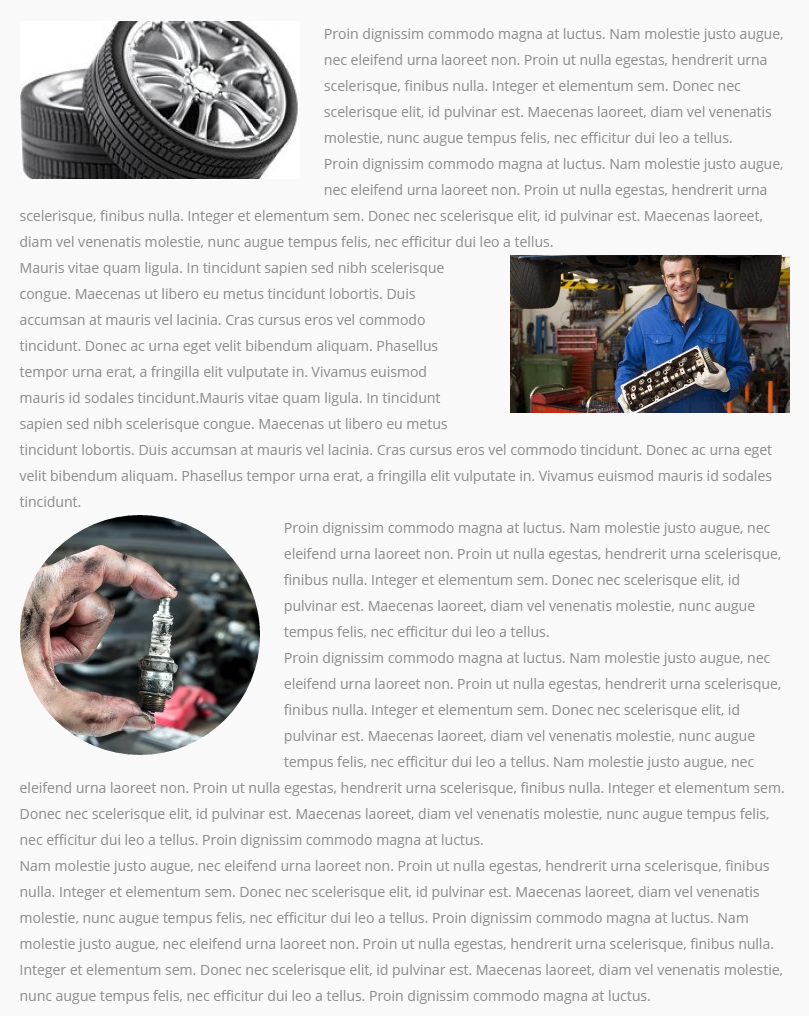
[trx_image url="257" title="Aligned left" icon="icon-users-2" align="left" shape="square" width="280" height="158" animation="none"][vc_column_text]Proin dignissim commodo magna at luctus. Nam molestie justo augue, nec eleifend urna laoreet non. Proin ut nulla egestas, hendrerit urna scelerisque, finibus nulla. Integer et elementum sem. Donec nec scelerisque elit, id pulvinar est. Maecenas laoreet, diam vel venenatis molestie, nunc augue tempus felis, nec efficitur dui leo a tellus.
Proin dignissim commodo magna at luctus. Nam molestie justo augue, nec eleifend urna laoreet non. Proin ut nulla egestas, hendrerit urna scelerisque, finibus nulla. Integer et elementum sem. Donec nec scelerisque elit, id pulvinar est. Maecenas laoreet, diam vel venenatis molestie, nunc augue tempus felis, nec efficitur dui leo a tellus.[/vc_column_text][trx_image url="1122" title="Aligned right" icon="icon-users-2" align="right" shape="square" width="280" height="158" animation="none"][vc_column_text]Mauris vitae quam ligula. In tincidunt sapien sed nibh scelerisque congue. Maecenas ut libero eu metus tincidunt lobortis. Duis accumsan at mauris vel lacinia. Cras cursus eros vel commodo tincidunt. Donec ac urna eget velit bibendum aliquam. Phasellus tempor urna erat, a fringilla elit vulputate in. Vivamus euismod mauris id sodales tincidunt.Mauris vitae quam ligula. In tincidunt sapien sed nibh scelerisque congue. Maecenas ut libero eu metus tincidunt lobortis. Duis accumsan at mauris vel lacinia. Cras cursus eros vel commodo tincidunt. Donec ac urna eget velit bibendum aliquam. Phasellus tempor urna erat, a fringilla elit vulputate in. Vivamus euismod mauris id sodales tincidunt.[/vc_column_text][trx_image url="753" title="Aligned left" icon="icon-users-2" align="left" shape="round" width="240" height="240" animation="none"][vc_column_text]Proin dignissim commodo magna at luctus. Nam molestie justo augue, nec eleifend urna laoreet non. Proin ut nulla egestas, hendrerit urna scelerisque, finibus nulla. Integer et elementum sem. Donec nec scelerisque elit, id pulvinar est. Maecenas laoreet, diam vel venenatis molestie, nunc augue tempus felis, nec efficitur dui leo a tellus.
Proin dignissim commodo magna at luctus. Nam molestie justo augue, nec eleifend urna laoreet non. Proin ut nulla egestas, hendrerit urna scelerisque, finibus nulla. Integer et elementum sem. Donec nec scelerisque elit, id pulvinar est. Maecenas laoreet, diam vel venenatis molestie, nunc augue tempus felis, nec efficitur dui leo a tellus. Nam molestie justo augue, nec eleifend urna laoreet non. Proin ut nulla egestas, hendrerit urna scelerisque, finibus nulla. Integer et elementum sem. Donec nec scelerisque elit, id pulvinar est. Maecenas laoreet, diam vel venenatis molestie, nunc augue tempus felis, nec efficitur dui leo a tellus. Proin dignissim commodo magna at luctus.
Nam molestie justo augue, nec eleifend urna laoreet non. Proin ut nulla egestas, hendrerit urna scelerisque, finibus nulla. Integer et elementum sem. Donec nec scelerisque elit, id pulvinar est. Maecenas laoreet, diam vel venenatis molestie, nunc augue tempus felis, nec efficitur dui leo a tellus. Proin dignissim commodo magna at luctus. Nam molestie justo augue, nec eleifend urna laoreet non. Proin ut nulla egestas, hendrerit urna scelerisque, finibus nulla. Integer et elementum sem. Donec nec scelerisque elit, id pulvinar est. Maecenas laoreet, diam vel venenatis molestie, nunc augue tempus felis, nec efficitur dui leo a tellus. Proin dignissim commodo magna at luctus.
[/vc_column_text][/vc_column][/vc_row]
trx_skills
Shows the levels of your abilities in many different styles.
Parameters:
- type - (string). Type of the skills block: bar|pie|counter|arc
- style - (number). Style of the skills blocks (only for type="counter"): from 1 to 4
- dir - (string). Direction: horizontal|vertical
- layout - (string). Skills block's layout: rows|columns
- count - (number). Number of skills items in the block.
- maximum - (number). Max value for each skills element. Default value is 100
- title - (string). Skills block's title.
- subtitle - (string). Skills block's subtitle - showed in the center (only if type="arc").
- align - (string). Alignment of the skills block: left|right|center
- color - (string). Color for the skills elements. The main color of accented theme's elements is used by default.
- width - (number). The skills block's width (in pixels or percents).
- height - (number). The skills block's height (in pixels).
- id - unique id for element. Allows to address this element form javascript or CSS
- class - class name for element. Allows to set up additional decorations for element in CSS stylesheets.
- top, bottom, left, right the value of which is the number - the margin in pixels from the top, bottom, left and right of the block respectively.
Examples:
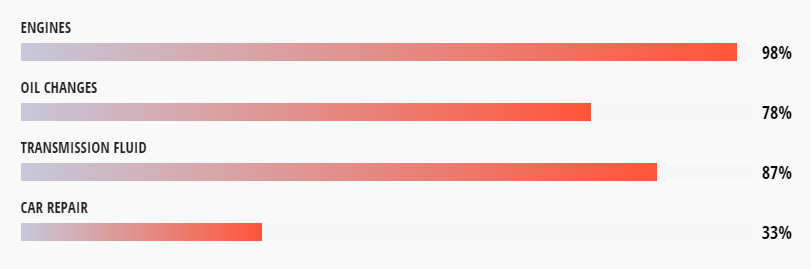
[trx_skills max_value="100" type="bar" dir="horizontal" layout="rows"]
[trx_skills_item title="Design" value="98%" color="#e05100"]
[trx_skills_item title="Photography" value="66%" color="#ffb20e"]
[trx_skills_item title="Audio" value="87%" color="#1dbb90"]
[trx_skills_item title="Video" value="82%" color="#1eaace"]
[/trx_skills]
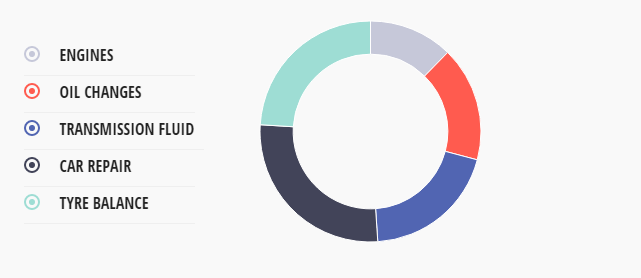
[trx_skills max_value="100" type="pie" pie_compact="on" pie_cutout="70" width="70%"]
[trx_skills_item title="Design" value="41%" color="#e05100"]
[trx_skills_item title="Photo" value="56%" color="#ffb20e"]
[trx_skills_item title="Audio" value="66%" color="#1eaace"]
[trx_skills_item title="Video" value="90%" color="#1dbb90"]
[trx_skills_item title="Computer" value="80%" color="#018763"]
[/trx_skills]
trx_skills_item
Shows one item of the skills block. Used only in the [trx_skills] shortcode.
Parameters:
- title - (string). The name of the current element.
- level - (number). Ability level for the current element (up to maximum)
- color - (string). Color for the current item. The main color of accented theme's elements is used by default.
- style - (number). Style of the skills item (only for type="counter"): from 1 to 4
- id - unique id for element. Allows to address this element form javascript or CSS
- class - class name for element. Allows to set up additional decorations for element in CSS stylesheets.
trx_slider
And one more feature of our theme - shortcode "Slider". It can display all posts from a specific category or the slideshow of the Revolution Slider you have prepared beforehand, as a slider (if you have previously installed this plugins).
Let us examine its parameters:
- engine - (string). The engine of the slider: flex|swiper|revo. "Revo" options are available if the plugin revslider.zip is installed. The default parameter is "flex".
- alias - (string). Name of the slide show, prepared in Revolution Slider (if engine=revo)
- interval - (numbers). Slides change interval (in milliseconds: 1000ms = 1s). Default: 5000 (if engine=flex|swiper).
- ids - (numbers). Comma-separated ID posts to be displayed in the slider (if engine=flex|swiper).
- cat - (number or string). ID or slug of the category, which puts out the most recent (or the first) posts added (unless ids parameter is specified). If parameter "cat" is not specified - posts from any category will be displayed (if engine=flex|swiper). It is allowed to specify several ID's (or slugs) separated with commas.
- count - (number). The number of posts displayed from the category (if engine=flex|swiper)
- offset - (number). How many posts to skip before starting output (if engine=flex|swiper)
- orderby - (string). Posts order by (if engine=flex):
- date - posts ordering by descending of publish date
- views - posts ordering by descending of views count
- comments - posts ordering by descending of comments number
- author_rating - posts ordering by descending of review's author marks
- users_rating - posts ordering by descending of review's readers marks
- random - posts ordering is random
- order - (string). Posts order: asc|desc
- controls - (string). The presence of the buttons with arrows in the slider: yes|no
- pagination - (string). The presence of the circles (to switch between slides) at the bottom of the slider: yes|no
- border - (string). The presence of the border (phone image) around the slider: none|dark|light
- titles - (number). Show or not post infobox on each slides (if engine=flex|swiper): none|fixed|slide. If titles='slide' - infobox hide on hover, if titles='fixed' - infobox position is fixed.
- description - (number). Posts excerpt max length. If 0 - excerpt not showed.
- links - (string). Make each slide as link to the correspond post (if engine=flex|swiper): yes|no
- align - (string). The alignments of the slider: left|center|right
- width - (number). The slider's width (in pixels or percents).
- height - (number). The slider's height (in pixels).
- id - unique id for element. Allows to address this element form javascript or CSS
- class - class name for element. Allows to set up additional decorations for element in CSS stylesheets.
- top, bottom, left, right the value of which is the number - the margin in pixels from the top, bottom, left and right of the block respectively.
Examples:
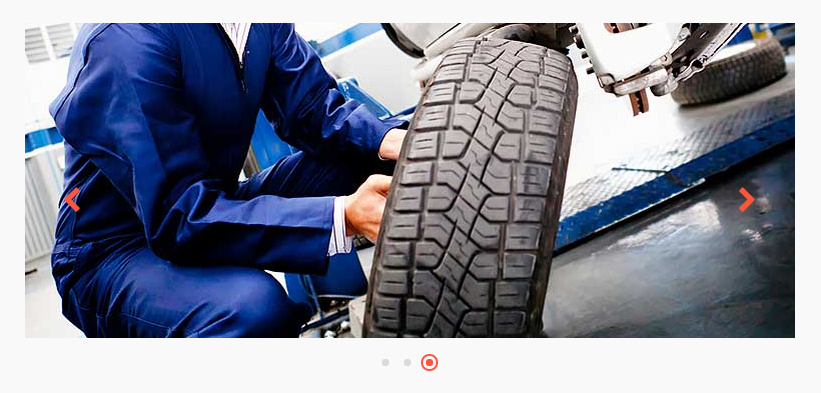
[trx_slider engine="swiper" cat="5" count="3" orderby="date" order="desc" controls="no" titles="no" border="dark"][/trx_slider]
trx_slider_item
Create one item of the slider. Used only in the [trx_slider] shortcode.
Parameters:
- src or url - (string). URL of the image for current slide.
- id - unique id for element. Allows to address this element form javascript or CSS
- class - class name for element. Allows to set up additional decorations for element in CSS stylesheets.
trx_table
Displays the table
Parameters:
- style - (number). The table style from 1 to 4.
- id - unique id for element. Allows to address this element form javascript or CSS
- class - class name for element. Allows to set up additional decorations for element in CSS stylesheets.
- top, bottom, left, right the value of which is the number - the margin in pixels from the top, bottom, left and right of the block respectively.
Examples:
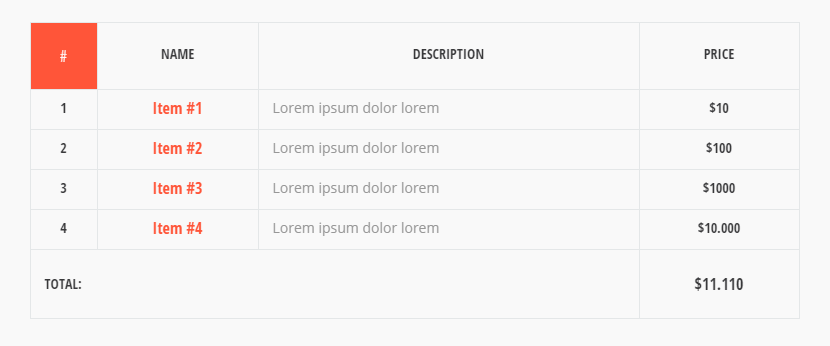
[trx_table align="none" animation="none"]
<table>
<tbody>
<tr>
<th width="10%">#</th>
<th>Name</th>
<th>Description</th>
<th>Price</th>
</tr>
<tr align="center">
<td>1</td>
<td>Item #1</td>
<td>Lorem ipsum dolor lorem</td>
<td>$10</td>
</tr>
<tr align="center">
<td>2</td>
<td>Item #2</td>
<td>Lorem ipsum dolor lorem</td>
<td>$100</td>
</tr>
<tr align="center">
<td>3</td>
<td>Item #3</td>
<td>Lorem ipsum dolor lorem</td>
<td>$1000</td>
</tr>
<tr align="center">
<td>4</td>
<td>Item #4</td>
<td>Lorem ipsum dolor lorem</td>
<td>$10.000</td>
</tr>
<tr align="center">
<td colspan="3"" align="right">Total:</td>
<td>$11.110</td>
</tr>
</tbody>
</table>
[/trx_table]
trx_tabs
Creates blocks with tabs
Parameters:
- tab_names - (string). Headlines tabs listed per the sign "|" (vertical bar)
- initial - (number). The number of previously open tabs (from 1 to the number of tabs)
- scroll - (string). Creates a scrollable area in the each tab: yes|no
- width - (number). The block's width (in pixels or percents).
- height - (number). The block's height (in pixels).
- id - unique id for element. Allows to address this element for javascript or CSS
- class - class name for element. Allows to set up additional decorations for element in CSS stylesheets.
- top, bottom, left, right the value of which is the number - the margin in pixels from the top, bottom, left and right of the block respectively.
Examples:
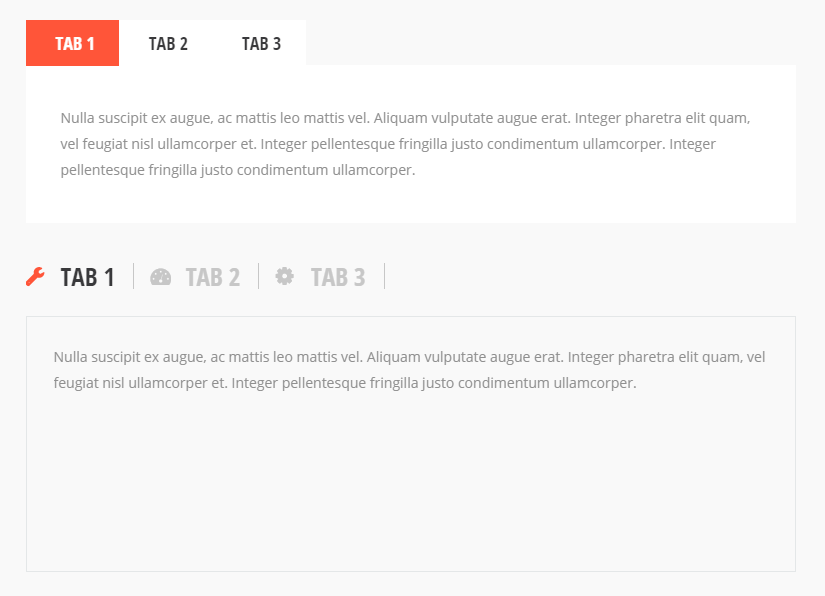
[trx_tabs style="1" initial="1" scroll="" icon="none" animation="none"][trx_tab title="Tab 1" tab_id="sc_tab_1425369859863-1" icon="none"][vc_column_text]Nulla suscipit ex augue, ac mattis leo mattis vel. Aliquam vulputate augue erat. Integer pharetra elit quam, vel feugiat nisl ullamcorper et. Integer pellentesque fringilla justo condimentum ullamcorper. Integer pellentesque fringilla justo condimentum ullamcorper.[/vc_column_text][/trx_tab][trx_tab title="Tab 2" tab_id="sc_tab_1425369860264-2" icon="none"][vc_column_text]Donec mollis risus mauris. Morbi pharetra arcu mi, ultricies tincidunt erat tempor a. Integer blandit velit turpis, a facilisis arcu varius vel. Sed faucibus vestibulum ante quis volutpat. Etiam aliquet eros augue, interdum tincidunt risus tristique quis. Curabitur et arcu et mi semper vehicula ut in massa[/vc_column_text][/trx_tab][trx_tab title="Tab 3" tab_id="sc_tab_1425369860676-10" icon="none"][vc_column_text]Sed orci nibh, ullamcorper vitae scelerisque non, fermentum eu diam. Mauris vitae libero efficitur, lacinia nibh scelerisque, pellentesque leo. Vivamus quis nisi elit. Cras egestas rhoncus pulvinar. Curabitur vitae augue sollicitudin, tincidunt ex sed, dignissim quam.[/vc_column_text][/trx_tab][/trx_tabs][trx_tabs style="2" initial="1" scroll="yes" top="30" icon="inherit" animation="none"][trx_tab title="Tab 1" tab_id="sc_tab_1425369861162-10" icon="icon-wrench"][vc_column_text]Nulla suscipit ex augue, ac mattis leo mattis vel. Aliquam vulputate augue erat. Integer pharetra elit quam, vel feugiat nisl ullamcorper et. Integer pellentesque fringilla justo condimentum ullamcorper.[/vc_column_text][/trx_tab][trx_tab title="Tab 2" tab_id="sc_tab_1425369861559-7" icon="icon-gauge"][vc_column_text]Donec mollis risus mauris. Morbi pharetra arcu mi, ultricies tincidunt erat tempor a. Integer blandit velit turpis, a facilisis arcu varius vel. Sed faucibus vestibulum ante quis volutpat. Etiam aliquet eros augue, interdum tincidunt risus tristique quis. Curabitur et arcu et mi semper vehicula ut in massa[/vc_column_text][/trx_tab][trx_tab title="Tab 3" tab_id="sc_tab_1425369861948-3" icon="icon-cog-1"][vc_column_text]Sed orci nibh, ullamcorper vitae scelerisque non, fermentum eu diam. Mauris vitae libero efficitur, lacinia nibh scelerisque, pellentesque leo. Vivamus quis nisi elit. Cras egestas rhoncus pulvinar. Curabitur vitae augue sollicitudin, tincidunt ex sed, dignissim quam.
Sed orci nibh, ullamcorper vitae scelerisque non, fermentum eu diam. Mauris vitae libero efficitur, lacinia nibh scelerisque, pellentesque leo. Vivamus quis nisi elit. Cras egestas rhoncus pulvinar. Curabitur vitae augue sollicitudin, tincidunt ex sed, dignissim quam.
Sed orci nibh, ullamcorper vitae scelerisque non, fermentum eu diam. Mauris vitae libero efficitur, lacinia nibh scelerisque, pellentesque leo. Vivamus quis nisi elit. Cras egestas rhoncus pulvinar. Curabitur vitae augue sollicitudin, tincidunt ex sed, dignissim quam.
Sed orci nibh, ullamcorper vitae scelerisque non, fermentum eu diam. Mauris vitae libero efficitur, lacinia nibh scelerisque, pellentesque leo. Vivamus quis nisi elit. Cras egestas rhoncus pulvinar. Curabitur vitae augue sollicitudin, tincidunt ex sed, dignissim quam.
Sed orci nibh, ullamcorper vitae scelerisque non, fermentum eu diam. Mauris vitae libero efficitur, lacinia nibh scelerisque, pellentesque leo. Vivamus quis nisi elit. Cras egestas rhoncus pulvinar. Curabitur vitae augue sollicitudin, tincidunt ex sed, dignissim quam.
Sed orci nibh, ullamcorper vitae scelerisque non, fermentum eu diam. Mauris vitae libero efficitur, lacinia nibh scelerisque, pellentesque leo. Vivamus quis nisi elit. Cras egestas rhoncus pulvinar. Curabitur vitae augue sollicitudin, tincidunt ex sed, dignissim quam.[/vc_column_text][/trx_tab][/trx_tabs]
trx_tab_item
Creates one tab item (with tab content) in the tabs block
Parameters:
- title - (string). Headline for current tab (instead tab_names in parent shortcode [tabs])
- id - (string). ID for the current tab content (optional)
- class - class name for element. Allows to set up additional decorations for element in CSS stylesheets.
trx_team
Displays the members of your team (photo with description)
Parameters:
- count - (number). Number of items in the team block
- id - unique id for element. Allows to address this element form javascript or CSS
- class - class name for element. Allows to set up additional decorations for element in CSS stylesheets.
- top, bottom, left, right the value of which is the number - the margin in pixels from the top, bottom, left and right of the block respectively.
Examples:
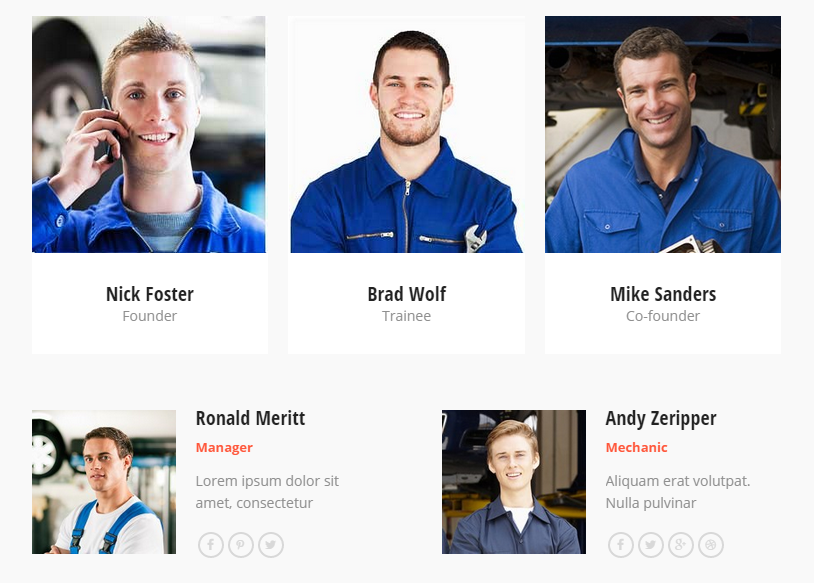
[trx_team style="2" columns="3" custom="yes" count="3" offset="0" orderby="date" order="asc" animation="none"][trx_team_item name="Nick Foster" position="Founder" photo="186" link="/nick-foster/" socials="facebook=#|pinterest=#|twitter=#" user="none" member="none" animation="none"]Lorem ipsum dolor sit amet, consectetur adipisicing elit, sed do eiusmod tempor incididunt ut labore et dolore magna aliqua.[/trx_team_item][trx_team_item name="Brad Wolf" position="Trainee" photo="185" link="/brad-wolf/" socials="facebook=#|twitter=#|gplus=#" user="none" member="none" animation="none"]Aliquam erat volutpat. Nulla pulvinar scelerisque dui, ac elementum dolor sagittis eget.[/trx_team_item][trx_team_item name="Mike Sanders" position="Co-founder" photo="1079" link="/mike-sanders/" socials="facebook=#|twitter=#|gplus=#|dribbble=#" user="none" member="none" animation="none"]Aliquam erat volutpat. Nulla pulvinar scelerisque dui, ac elementum dolor sagittis eget.[/trx_team_item][/trx_team][trx_team style="1" columns="2" custom="yes" count="3" offset="0" orderby="date" order="asc" animation="none"][trx_team_item name="Ronald Meritt" position="Manager" photo="1070" link="/ronald-meritt/" socials="facebook=#|pinterest=#|twitter=#" user="none" member="none" animation="none"]Lorem ipsum dolor sit amet, consectetur adipisicing elit, sed do eiusmod tempor incididunt ut labore et dolore magna aliqua.[/trx_team_item][trx_team_item name="Andy Zeripper" position="Mechanic" photo="1081" link="/team/andy-zerriper/" socials="facebook=#|twitter=#|gplus=#|dribbble=#" user="none" member="none" animation="none"]Aliquam erat volutpat. Nulla pulvinar scelerisque dui, ac elementum dolor sagittis eget.[/trx_team_item][/trx_team]
trx_team_item
Displays one member of your team
Parameters:
- user - (string). Contains the user login to your blog. The user's data contains the description and links to the user profile in popular social networks. If team member is not registered in your blog - you can put name, photo, email and socials links directly in parameters below.
- name - (string). The team member's name.
- photo - (string). The team member's photo url.
- email - (string). The team member's email.
- socials - (string). The team member's socials links, separated with character '|'.
- id - unique id for element. Allows to address this element form javascript or CSS
- class - class name for element. Allows to set up additional decorations for element in CSS stylesheets.
trx_testimonials
It generates a block with the statement of any person (you must also specify its parameters)
Parameters:
- title - (string). Title of the block
- controls - (string). The presence of the buttons with arrows in the block: yes|no
- width - (number). The block's width (in pixels or percents).
- height - (number). The block's height (in pixels).
- id - unique id for element. Allows to address this element form javascript or CSS
- class - class name for element. Allows to set up additional decorations for element in CSS stylesheets.
- top, bottom, left, right the value of which is the number - the margin in pixels from the top, bottom, left and right of the block respectively.
Examples:
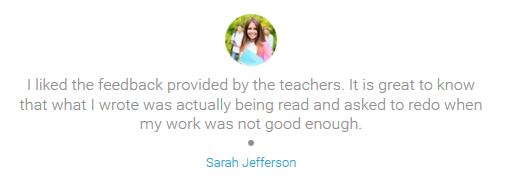
[trx_testimonials height="230"]
[trx_testimonials_item name="Brandoncarr" position="Purchaser" email="[email protected]"]
Buy with confidence. This theme is top quality. Find an issue? Worry not, because the support that this team provides is amazing! I would definitely recommend this theme for your next project or any other theme from AncoraThemes for that matter. Thanks Irvin!
[/trx_testimonials_item]
[trx_testimonials_item name="Green2005" position="Purchaser" email="[email protected]"]
Best purchase i made in envato. Great Theme!
[/trx_testimonials_item]
[trx_testimonials_item name="Waldo Orlandini" position="Purchaser"]
Hi! I've just check and it work perfectly! Thank you very much for your kindness and for all the work you've done to solve this issue. I'll write about your fantastic support wherever i can. Thanks again.
[/trx_testimonials_item]
...
[/trx_testimonials]
trx_testimonials_item
It generates one item for testimonials slider.
Parameters:
- photo - (string). The displayed photo (unless user parameter is specified).
- name - (string). The displayed name (unless user parameter is specified).
- position - (string). The position (unless user parameter is specified).
- email - (string). E-mail (unless user parameter is specified)
- id - unique id for element. Allows to address this element form javascript or CSS
- class - class name for element. Allows to set up additional decorations for element in CSS stylesheets.
trx_toggles
Creates blocks of type "toggles". Comparing to the "accordion" you can close all the blocks or open more than one.
Parameters:
- style - (number). Toggles style from 1 to 3
- large - (string). Use enlarged headings for elements: on|off
- counter - (string). Enumerate headings of elements: on|off
- shadow - (string). Display shadow under the block: on|off
- id - unique id for element. Allows to address this element form javascript or CSS
- class - class name for element. Allows to set up additional decorations for element in CSS stylesheets.
- top, bottom, left, right the value of which is the number - the margin in pixels from the top, bottom, left and right of the block respectively.
Examples:

[trx_toggles style="1" counter="off"]
[trx_toggles_item title="Toggle One" open="no" icon_closed="icon-chat-2" icon_opened="icon-chat-all-2"]Maecenas eget molestie justo. Curabitur dictum augue libero, in elementum metus malesuada sit amet. Donec ut sagittis justo, id porta orci. Praesent a tellus libero. [/trx_toggles_item]
[trx_toggles_item title="Toggle Two" open="yes" icon_closed="icon-chat-2" icon_opened="icon-chat-all-2"]Maecenas eget molestie justo. Curabitur dictum augue libero, in elementum metus malesuada sit amet. Donec ut sagittis justo, id porta orci. Praesent a tellus libero. [/trx_toggles_item]
[/trx_toggles]
trx_toggles_item
Creates one item of the toggles block.
Parameters:
- open - (string). Initially open this block: yes|no
- title - (string). Contains the title for the current element as favorite.
- id - unique id for element. Allows to address this element form javascript or CSS
- class - class name for element. Allows to set up additional decorations for element in CSS stylesheets.
trx_tooltip
Used to create pop-up tips that appear when you hover over a given piece of text.
Parameters:
- title - (string). Tooltip text.
- id - unique id for element. Allows to address this element form javascript or CSS
- class - class name for element. Allows to set up additional decorations for element in CSS stylesheets.
Examples:

[vc_column_text]Mauris [trx_highlight type="1"]vitae quam[/trx_highlight] ligula. In [trx_highlight type="2"]tincidunt sapien[/trx_highlight] sed nibh [trx_highlight type="3"]scelerisque congue[/trx_highlight]. Maecenas ut libero eu metus tincidunt lobortis. Duis accumsan at mauris vel lacinia. Cras cursus eros vel commodo tincidunt. Donec ac urna eget pharetra id massa velit bibendum aliquam. Phasellus tempor urna erat, a fringilla elit vulputate in. [trx_tooltip title="Tooltip example"]Vivamus euismod[/trx_tooltip] mauris id sodales tincidunt.[/vc_column_text][/vc_column][/vc_row]
trx_video
Inserts a video file from one of the most popular video hosting services - youtube or vimeo.
Parameters:
- url or src - (string). URL of a video file
- image - (string). URL of the cover image for the video. For video from Youtube picture is retrieved automatically.
- title - (string). Shows title bar above the video frame
- autoplay - (string). Allows autostart playback. The value can be "on" or "off".
- width - (number). Video frame width in pixels or percent.
- height - (number). Video frame height in pixels
- id - unique id for element. Allows to address this element form javascript or CSS
- class - class name for element. Allows to set up additional decorations for element in CSS stylesheets.
- top, bottom, left, right the value of which is the number - the margin in pixels from the top, bottom, left and right of the block respectively.
Examples:
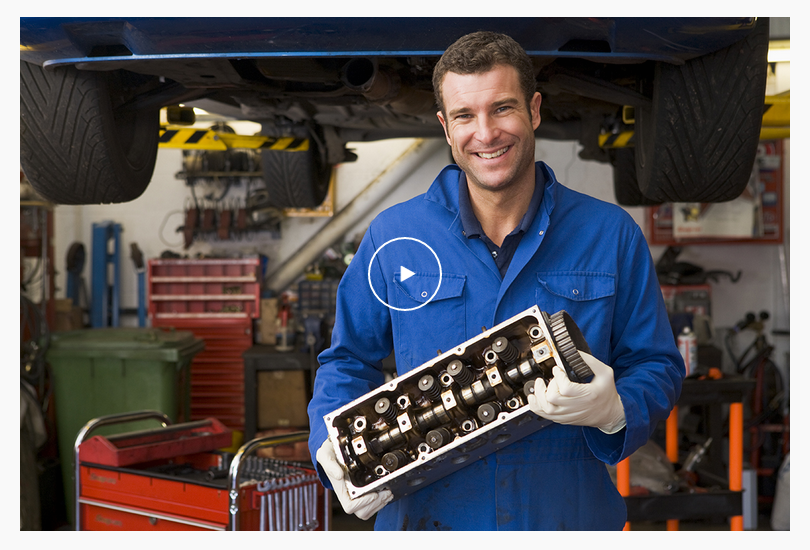
[trx_video url="https://youtu.be/jR3_jPUFqRk" autoplay="" ratio="16:9" align="none" animation="none" image="http://car-repair.ancorathemes.com/wp-content/uploads/2014/07/Depositphotos_4770516_original.jpg"]
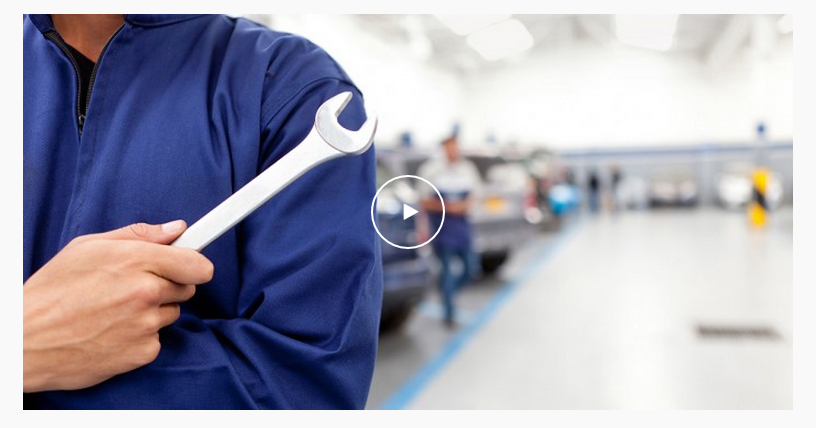
[trx_video autoplay="" image="1124" ratio="16:9" align="none" animation="none" width="100%" height="358" css="height:357px;" url="http://car-repair.ancorathemes.com/wp-content/uploads/2015/06/cars.mp4"]
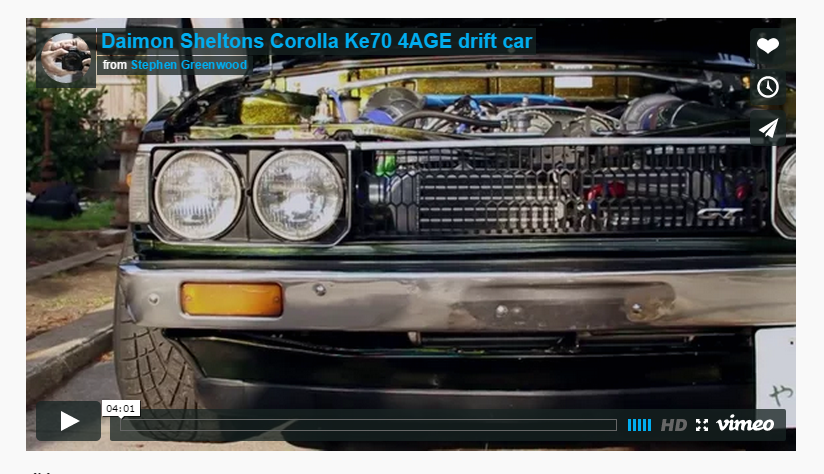
[trx_video url="https://vimeo.com/66545319" ratio="16:9" autoplay="" align="none" animation="none"]
trx_zoom
Inserts a picture with "zoom" or "lens" effect.
Parameters:
- url or src - (string). URL of a original image.
- image - (string). URL of the cover image. If cover image is larger than original image we'll get a "zoom" effect. If the cover image is of the same size, but differ only with сlearness or coloration - we'll get a "lens" effect.
- border - (string). Whether to display image fringing as a mobile gadget: none|dark|light
- align - (string). Alignment for the zoom block: left|right|center
- width - (number). Video frame width in pixels or percent.
- height - (number). Video frame height in pixels
- id - unique id for element. Allows to address this element form javascript or CSS
- class - class name for element. Allows to set up additional decorations for element in CSS stylesheets.
- top, bottom, left, right the value of which is the number - the margin in pixels from the top, bottom, left and right of the block respectively.
Examples:
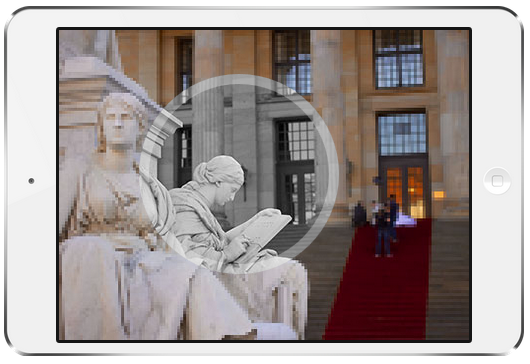
[trx_zoom url="http://Car-Repair.AncoraThemes.com/wp-content/uploads/2014/02/tablet_1.jpg" over="http://Car-Repair.AncoraThemes.com/wp-content/uploads/2014/02/tablet_3.jpg" border="light" height="310"]

[trx_zoom url="http://Car Repair.AncoraThemes.com/wp-content/uploads/2014/02/tablet_3.jpg" over="http://Car-Repair.AncoraThemes.com/wp-content/uploads/2014/02/tablet_2.jpg" border="light" height="310"]

[trx_zoom url="http://Car Repair.AncoraThemes.com/wp-content/uploads/2014/02/masonry12.jpg" over="http://Car-Repair.AncoraThemes.com/wp-content/uploads/2014/02/masonry12.jpg"]
WooCommerce
Woocommerce is an industry leader e-commerce plugin for WordPress. Another good news is that our theme is fully compatible with this great tool, allowing you to turn your website into sales machine in just few clicks. You simply need to install this plugin and allow it to create a set of pages to display categories, products etc. Then, you need to add a set of products.
We highly encourage you to read great documentation files Woocommerce offers. These manuals help to create effective and reliable on line stores providing more features than you can imagine. Here is a list of really useful links helping to create and polish your shop
- Documentation - official plugin documentation.
- Free and Premium extensions - powerful toolbox bringing more features to your shop
- iOS app for Woocommerce - this application gives you full control over your shop.
- Candy Cart - the simplest way to convert your Woo Commerce Store to native iOS App.
A few words should be also said about how to set a page set created with WooCommerce. After you created these pages using the plugin, please open the menu "Pages" and set the display parameters for each of the pages. Setting of the the pages for WooCommerce is similar to the settings of Home pages and is described in this section.
Please, remember that amongst all pages of the WooCommerce set, the page "Shop" has a priority status. It is a sort of a 'blog stream page' for the list of your products and categories. That is why, you can set your store's display by changing parameters of the page "Shop" in menu "Pages" (main theme color, availability and position of sidebars, etc).
Products list:

Product page:
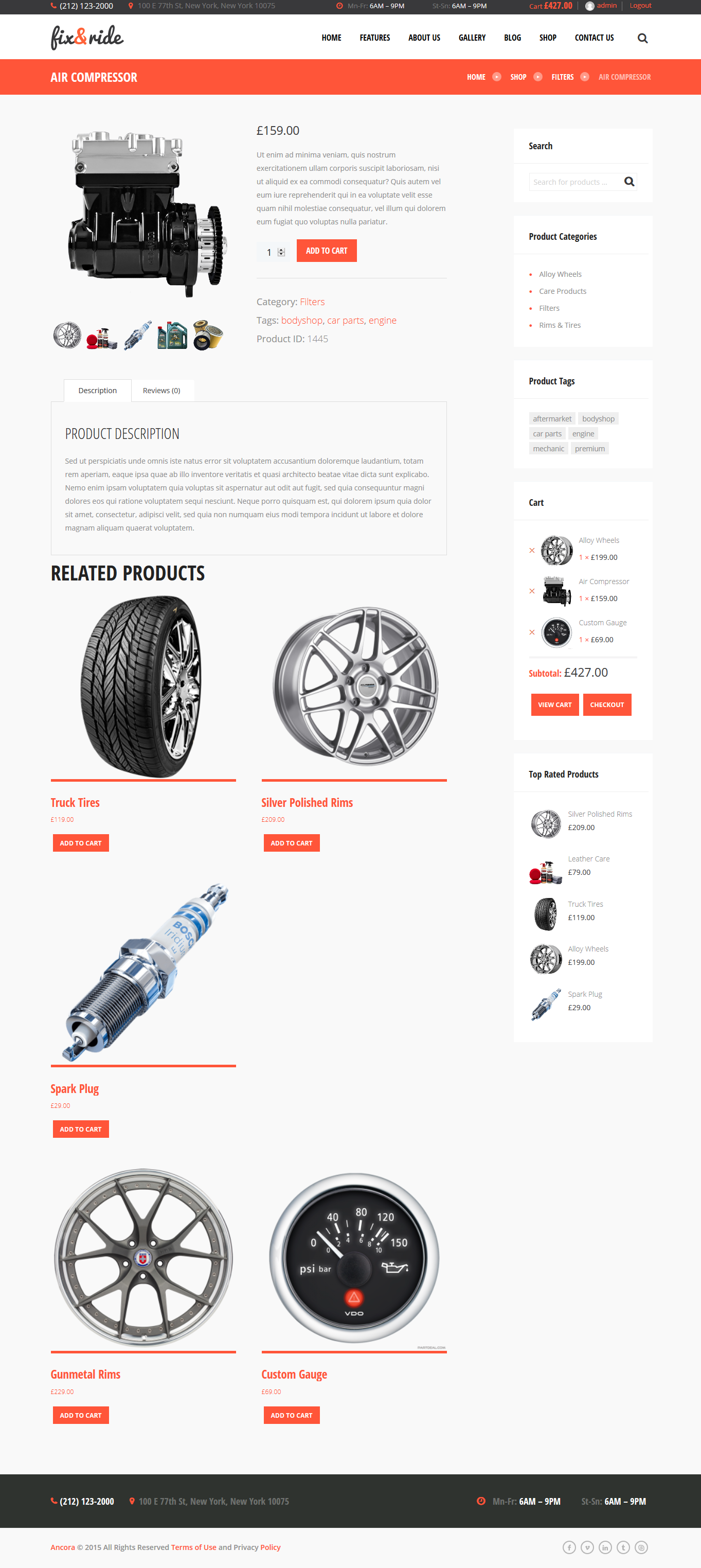
Cart widget:
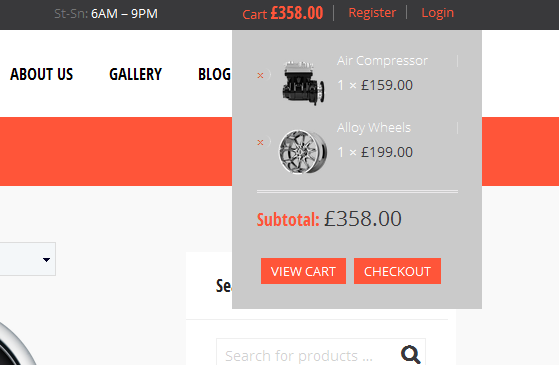
Booking Calendar
Booking Calendar helps you to easily add to your own WordPress website a powerful and simple booking system to in a few minutes.
We highly encourage you to read those helpful materials Booking Calendar offers. Here is the list of links that might become pretty handy.
- FAQs - official plugin FAQs.
- WP Booking Calendar - official ThemeForest page.
How it works:
Administrator can create a calendar for one or more services that are available for booking, with the option to set different timeframes for each day (Monday through Sunday) and all the other features you can find below. Customers will look at the calendar and will easily place reservations. Both customer and administrator will receive notification to their emails.
Do you have a sports center? You can create a booking calendar for each sport court
Does your office receive customers by appointment? You can create a booking calendar for every professional
Are you a Chef on demand? Let your clients easily book your cooking service.
Do you own a bike rental business? You can set a calendar for each bicycle.
If you don’t want to touch any code, this is the must have tool for you. The administration panel does not require any coding skills. To install and make it work you only have to set your basic configuration parameters, such as your website url, your email, db…
Here is how we have adapted it to our theme:
To make an appointment you should add the necessary barber to the calendar. It can be done in Booking Calendar -> Manage Calendars section. Just hit 'Add' and fill all the required information.
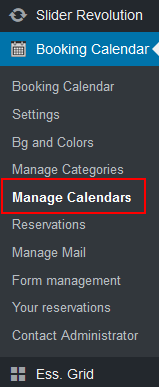

To set an appointment just hit the 'Make an Appointment' button on the front page.
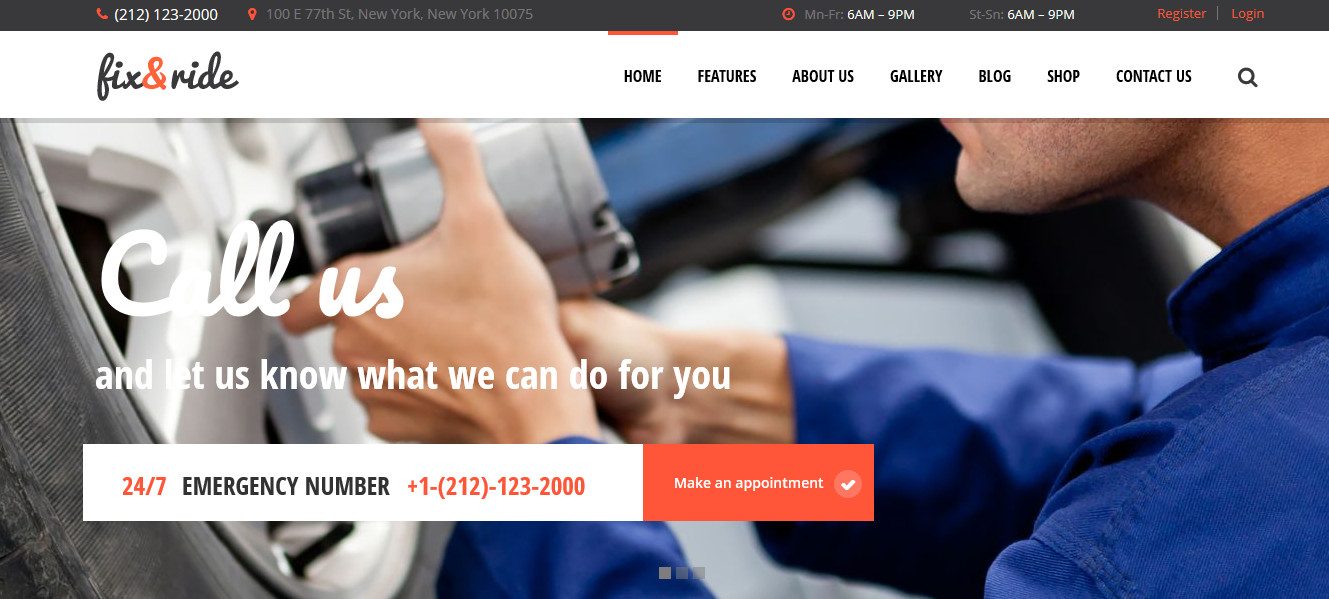
Once you've followed that link you will be redirected to the Booking page, where you can pick the necessary date, time etc.
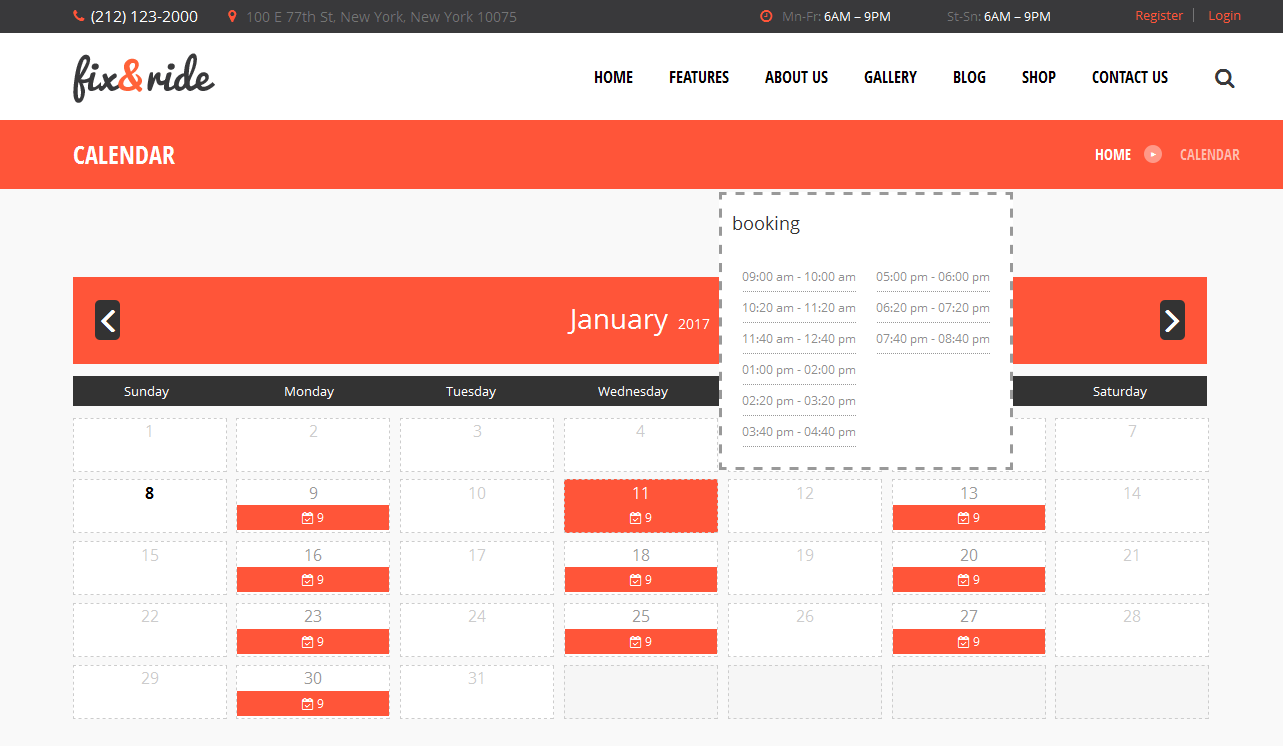
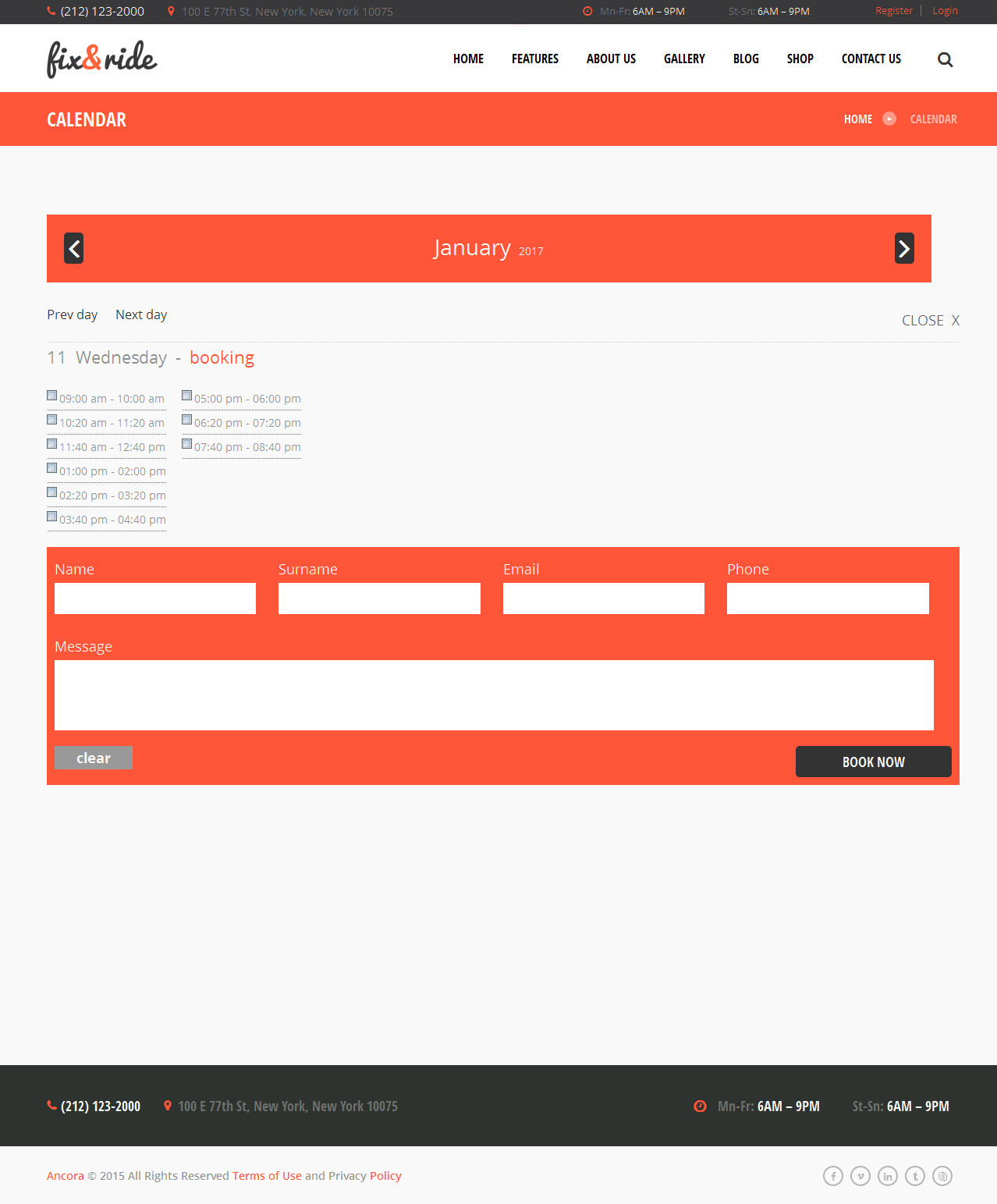
Once its done click 'Book now' and you are set.
Essential Grid
And one more thing. We have added an Essential Grid plugin, to let you create nice gallery views. More information on how to use this plugin can be found here.
To get started you should create page and put specific alias, which is essential grid shortcode, for example
[ess_grid alias="grid-2"]
Images on the gallery page are featured images that are inserted in posts. Those post are assigned to the specific grid gallery in essential grid plugin settings.
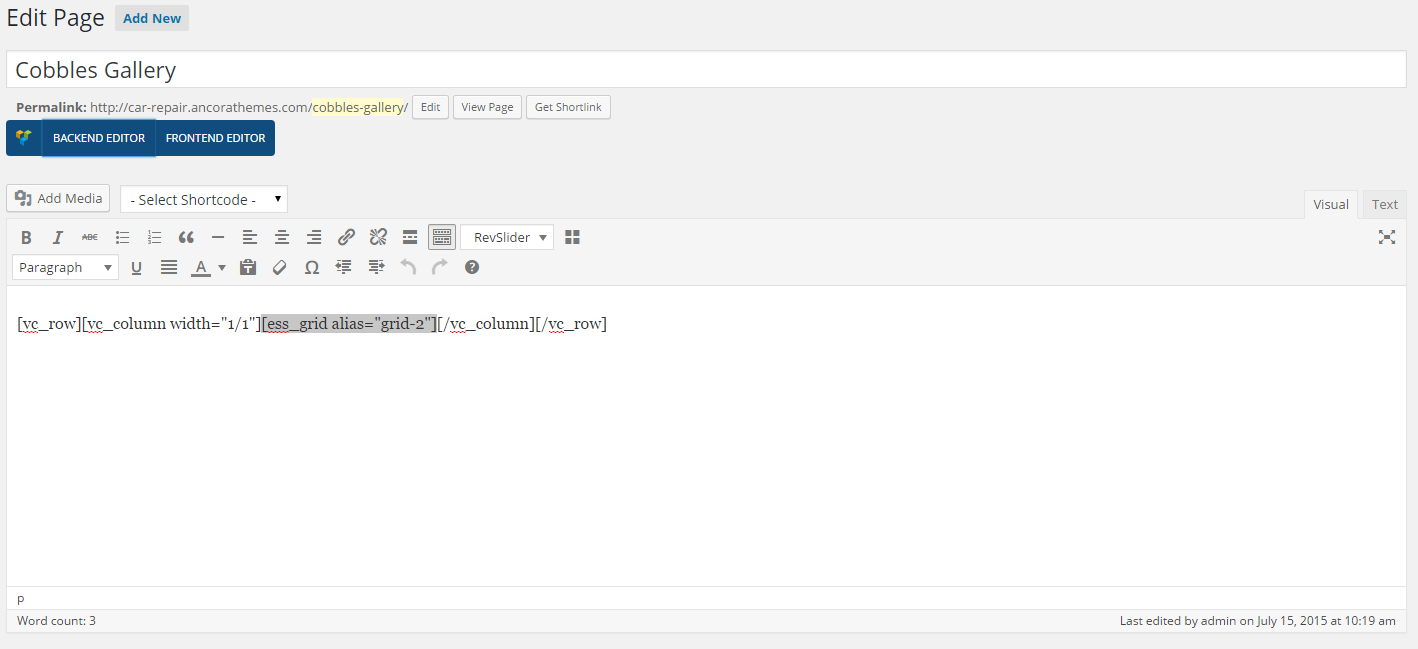
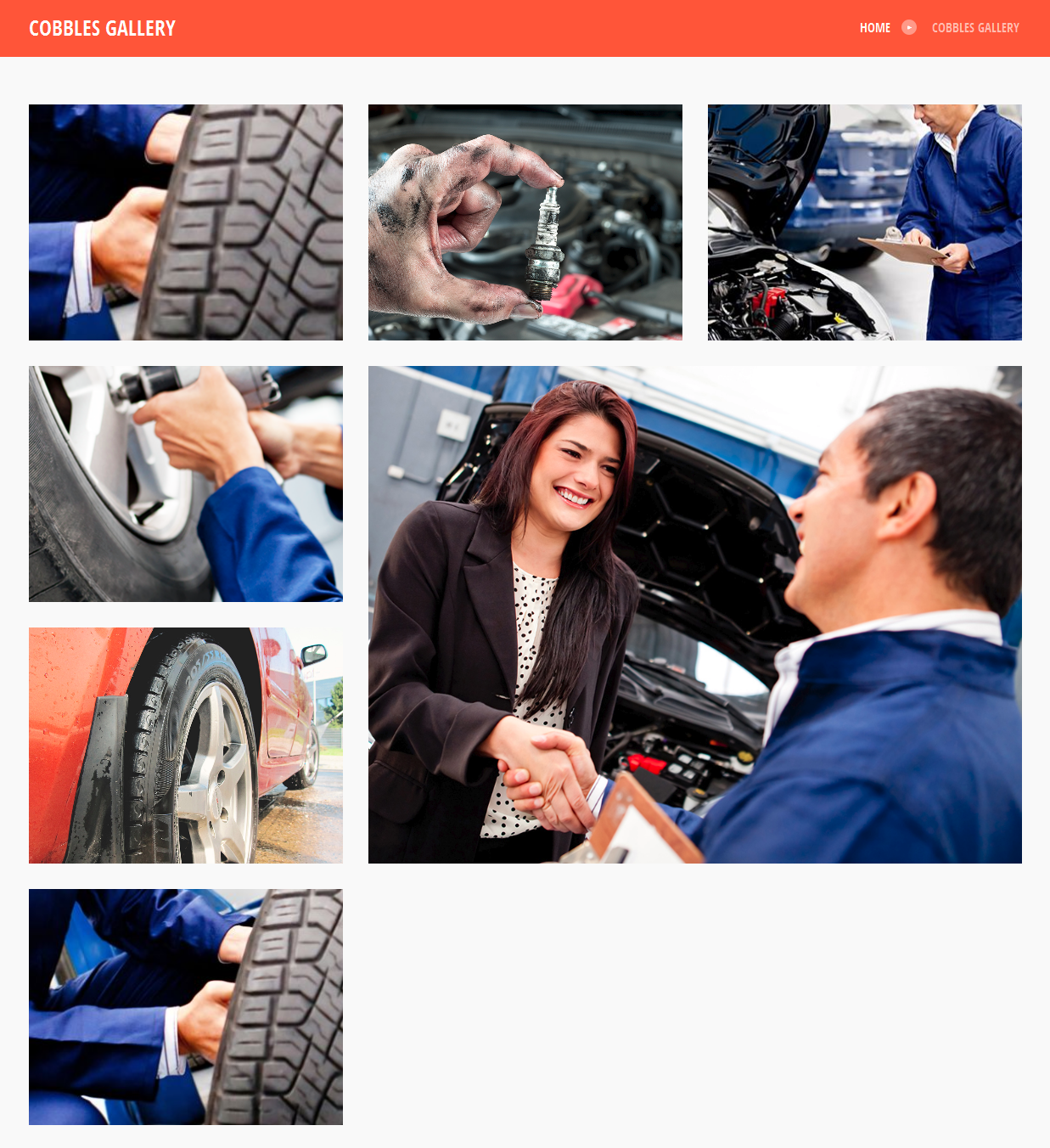
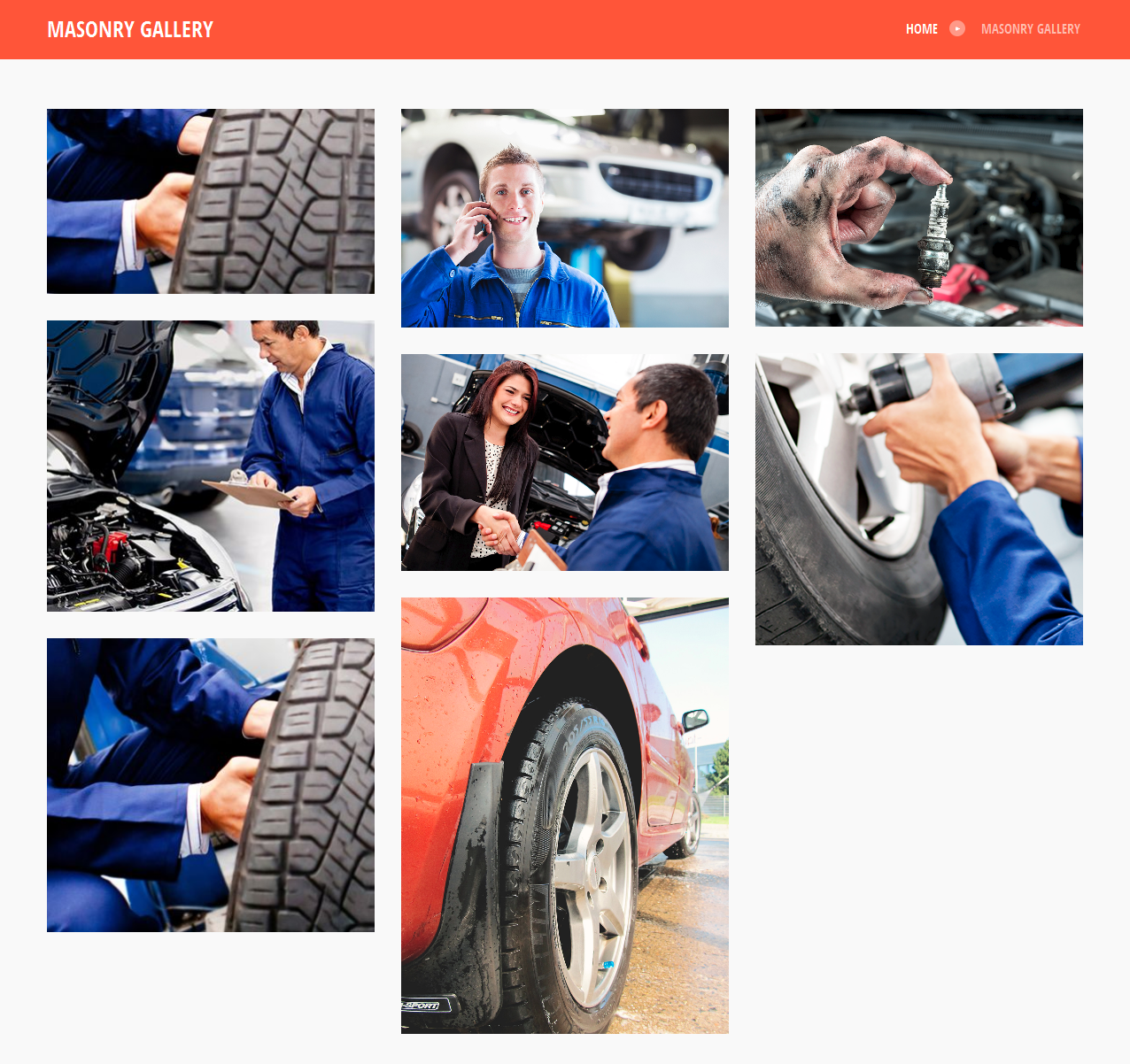
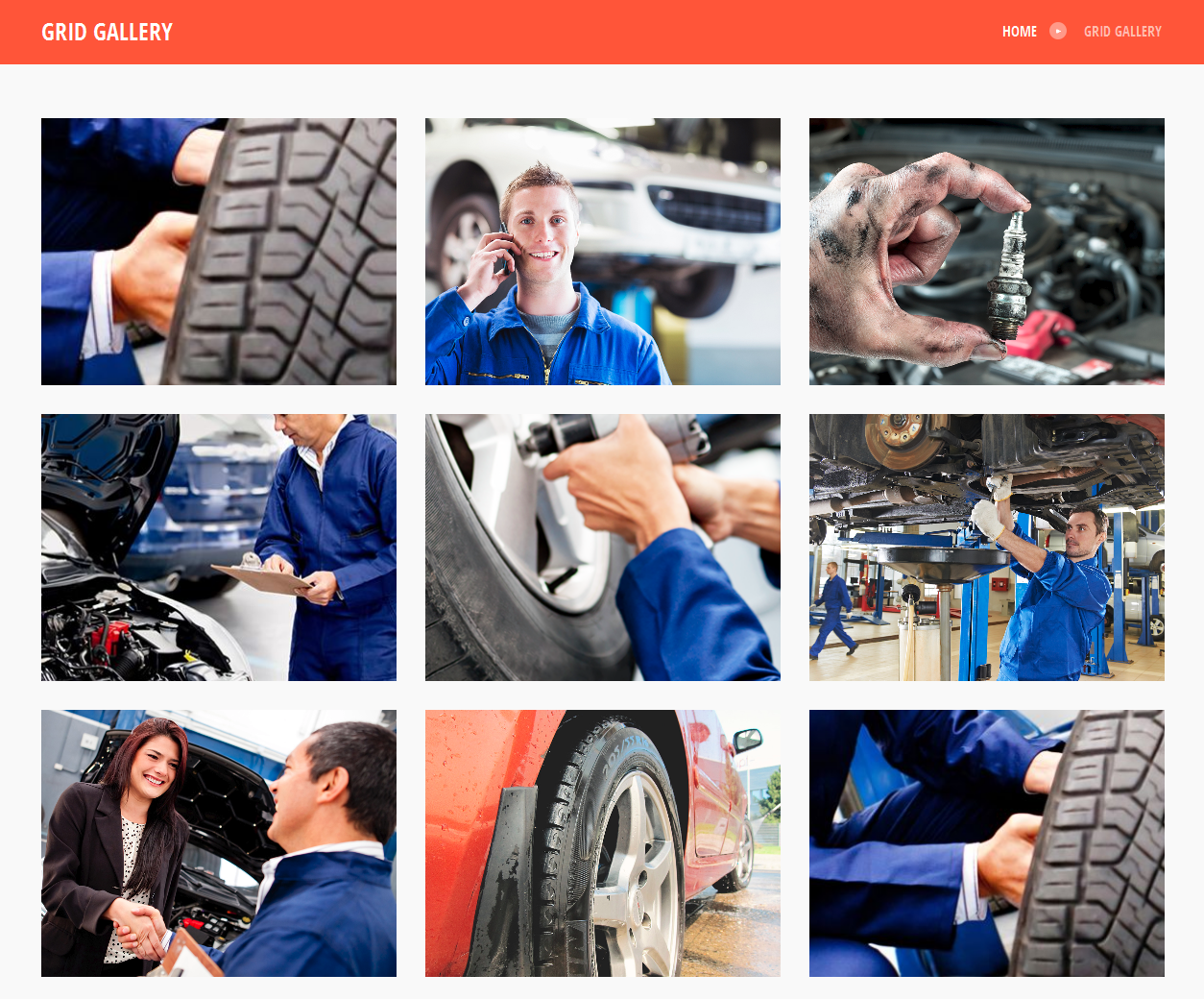
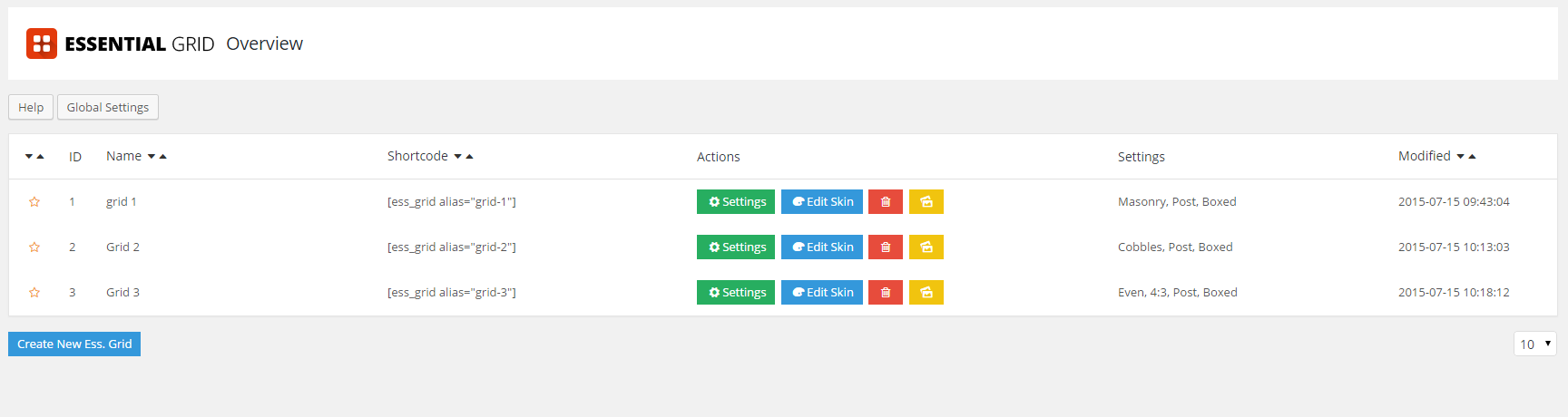
Emailer - mass e-mail distribution and collection of subscription lists
Our themes come with another great tool helping you keep in touch with your customers and site visitors. It's a small addon helping collect emails and send newsletters. If you are running small project it's a great alternative to professional email services like MailChimp or Sendgrid.
WARNING: Before using mass email tool please check if your web hosting provider allows to send mass email. Most of shared web servers strictly prohibit sending mass emails and can block your account.
WARNING: If you have more than 1000 subscribers, we highly recommend using professional mass email services to ensure high deliverability, high open/click rate. Always make sure you are using double opt-in email list, getting too many abuse reports may affect your site SEO. Remember, SPAM is no-no!
ADVICE: To keep your list healthy and up to date we recommend using Email validation service, this is a great tool to filter junk emails if you purchased emails list elsewhere !
Emailer Features:
- Emailer will help you automatically create and update mailing lists.
- You can easily create a mailing list for an arbitrary list of clients, or you can use one of the lists as the basis, completing it with arbitrary set of addresses from a text file.
- Sent letters can be decorated using a standard WordPress editor.
- It's possible to add an attachment-file (a document or an archive) to the e-mail.
To enable "Emailer" go to Theme Options -> Service and select "Yes" in the field
"Enable Emailer in admin panel".
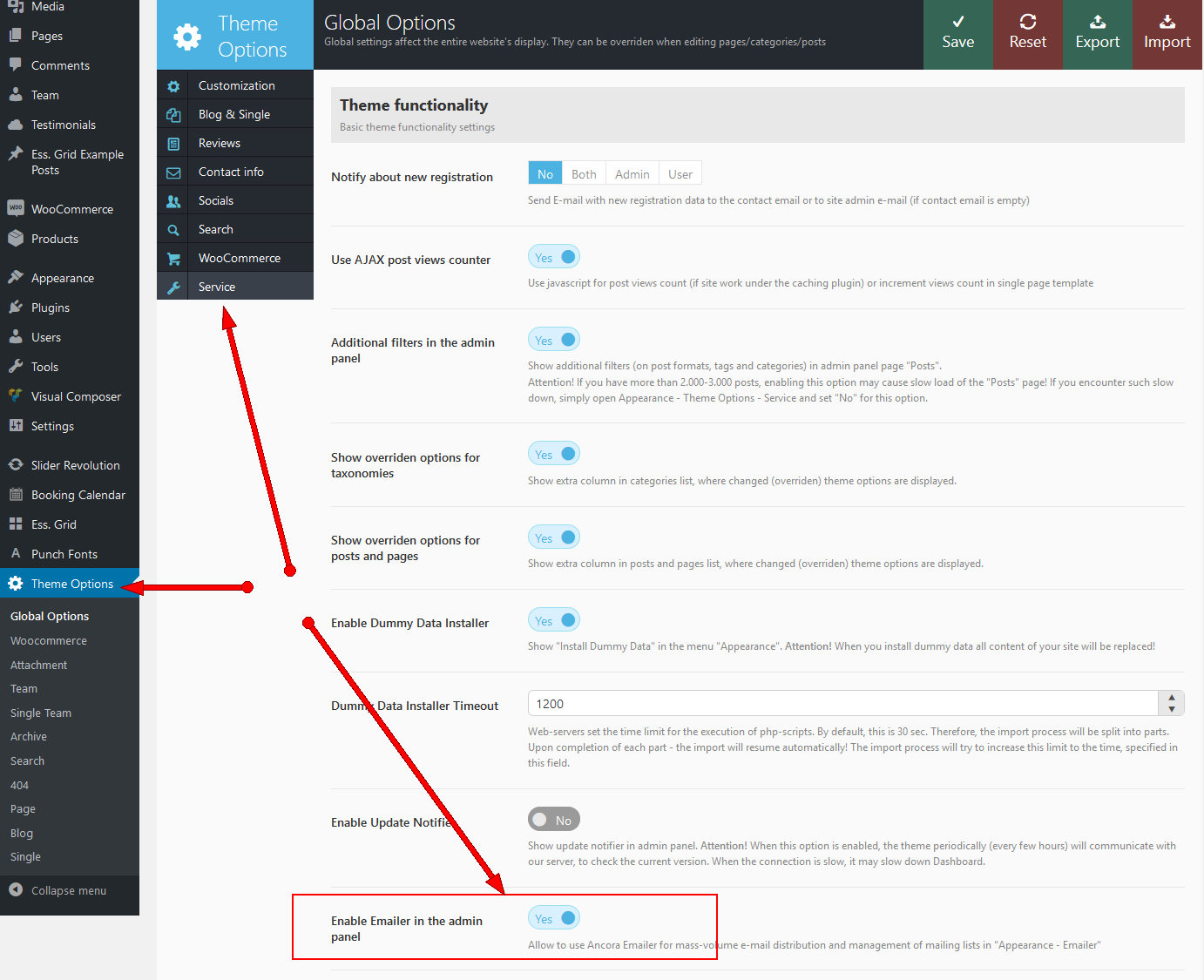
You will get a new menu item "Tools" - "Emailer".
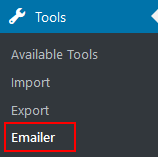
How it works
Distribution lists - shortcode [trx_emailer]
If you want your site visitors to be able to subscribe to any kind of newsletters, simply create a page (post) newsletter description, and add a shortcode [trx_emailer group = "mail_delivery_name"] to it, where mail_delivery_name is a name of the list of subscribers. That's it!
As a result, a subscribtion form will appear on the page you've created above:

where your visitors can leave their e-mail address (with option dbl-in checking):

and after confirmation their email appear in the subscribers list:

Using menu Tools - Emailer you will do a distribution for this list:
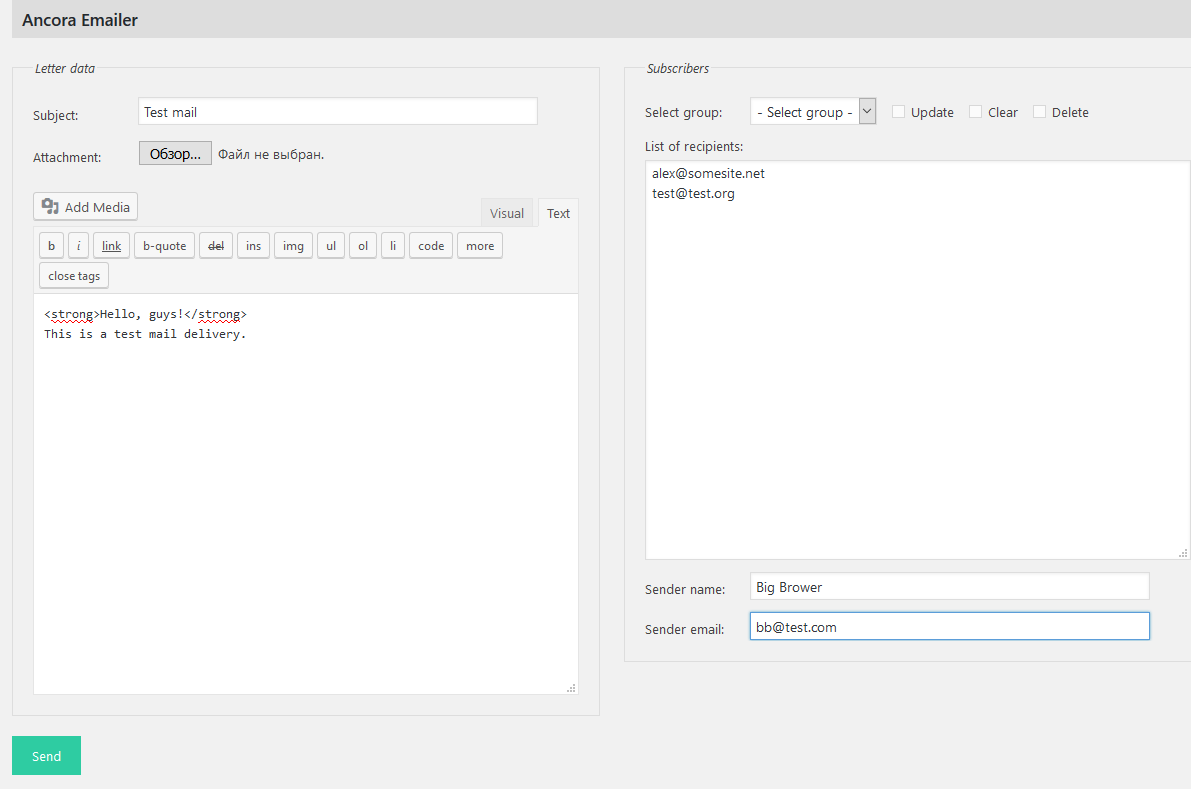
Emailer consists of 2 basic panels:
- on the left hand - email composer that includes visual text editor, attachment form and subject line.
NOTICE! We do recommend reading general newsletter guide lines before sending emails, this helps to improve deliverability and not look spammy. - on the right - field to select one of the previously created mailing groups. If you want to create a
newsletter for an arbitrary list of addresses, in this field you don't have to choose anything, but simply
insert the e-mail address list into the next field - "List of recipients". Each address
in this field ("List of recipients") must begin from a new line or you must put signs
";" or "" between the addresses.
If you chose a group form the list, the field List of recipients will display the list of e-mail addresses from that group. IMPORTANT: In this list, you will see only confirmed addresses! Under the list of recipients, you can specify name and e-mail address of the newsletter sender . If these fields are not filled out, the data are collected from WordPress settings: menu Settings - General.
To the right from the field of group selection, there is a set of switchers that allow to manage current group:- Update - update the list of e-mail addresses when sending an e-mail (if you edited it in the field below)
- Clear - delete unconfirmed addresses from the list of e-mail addresses when sending an e-mail
- Deleter - delete the entire group after sending an e-mail
NOTICE! A good practice of email marketing is adding extra paragraph to your privacy policy page covering terms of emails usage.
May the work with your mailings be pleasant, and most importantly, profitable!
Theme Translation
We recommend using Poedit software for translation-related purposes. To translate the theme to your language, please follow these steps:
- Download and install Poedit software.
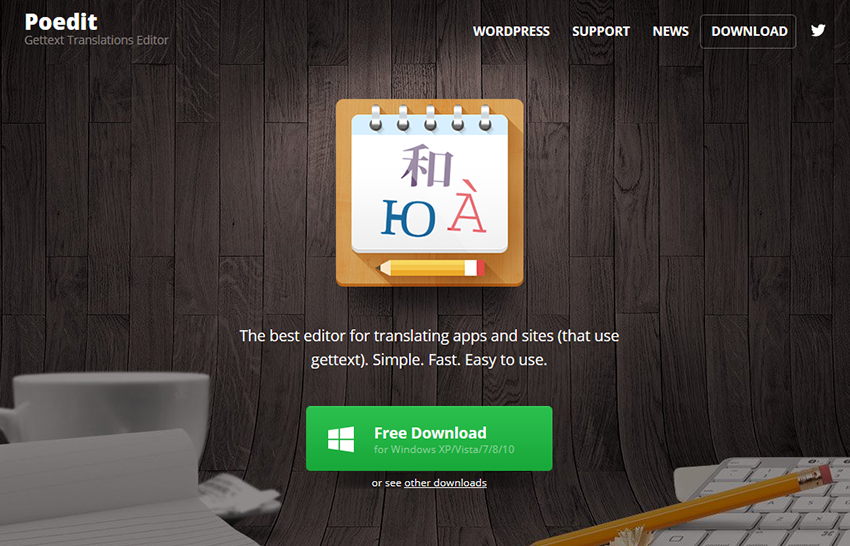
- Navigate to the theme/.../languages/ folder and locate .pot file. Copy it to your desktop for editing.
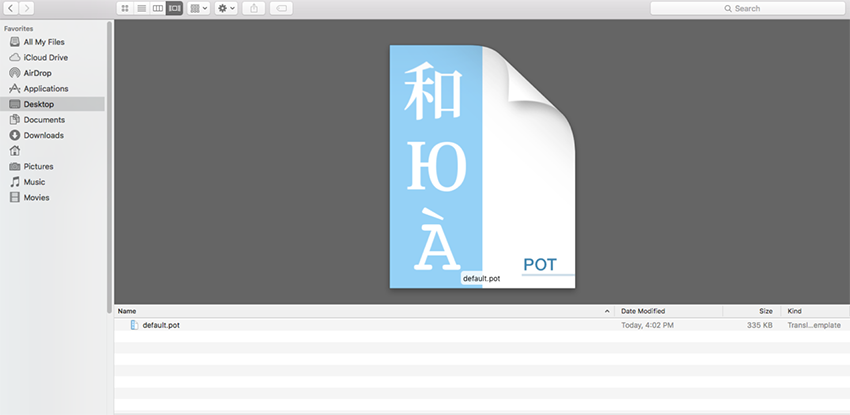
- Double click on the .pot file. In the Poedit window click on the "Create New Translation" button, choose the necessary language of the translation from the dropdown list and click "OK."
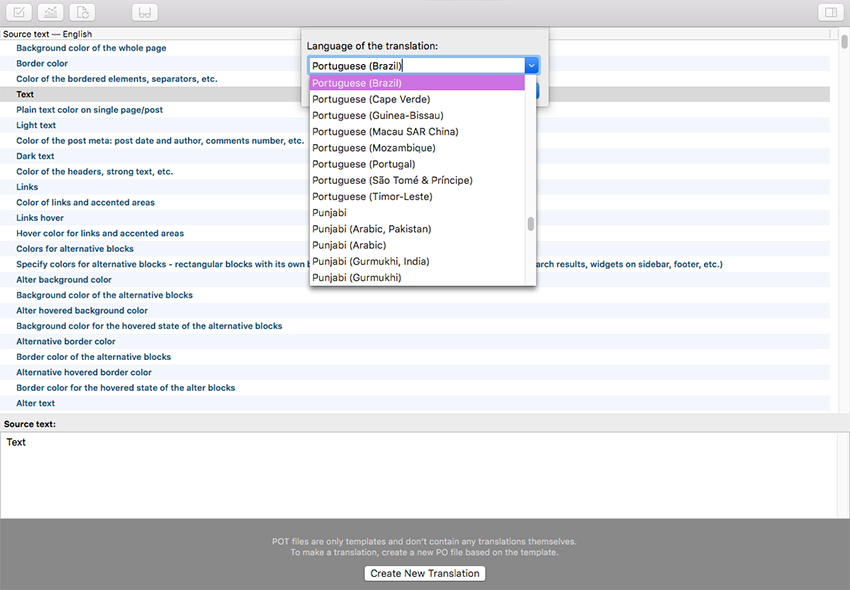
- Now select the constant text string you need to translate from the "Source text - English" field and type in the necessary translation into the "Translation" field. You can translate as much as you want, just go through the file and click on each string in Poedit and add your translation.
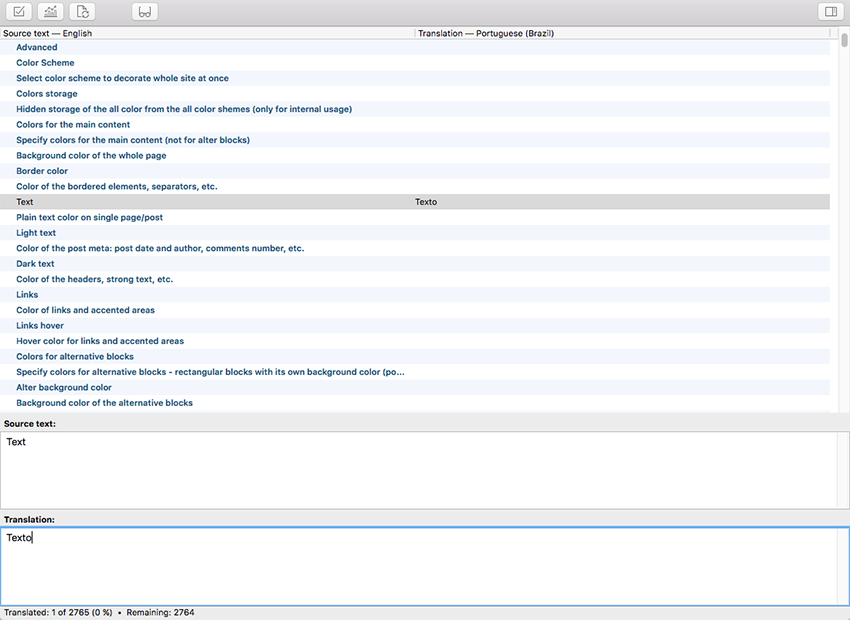
- Next, you have to save the changes to your .po file using the naming convention based on the language code (e.g. pt for Portuguese) followed by the country code (for instance _BR for Brazil).
To do that click on the "sheet" icon (you can also use hotkeys CMD+Shift+S in OS X or Win+S in Windows) and type in the name according to the screenshot below. The first lower-case letters define the language, whereas the second upper-case letter defines the country. In most cases, the language and country are the same, like “de_DE” for Germany. However, there is a difference for languages like English or Portuguese, which are spoken in several countries natively. In this case, the difference is in the first and second letter pairs; for the UK, the code would be en_GB, whereas the en_US stands for the USA. If you are not familiar with the codes for your native language and country, then visit the GNU website.
See Language Codes and Country Codes for the lists of codes.
Please note, if you use the wrong naming convention WordPress can not process your translation.
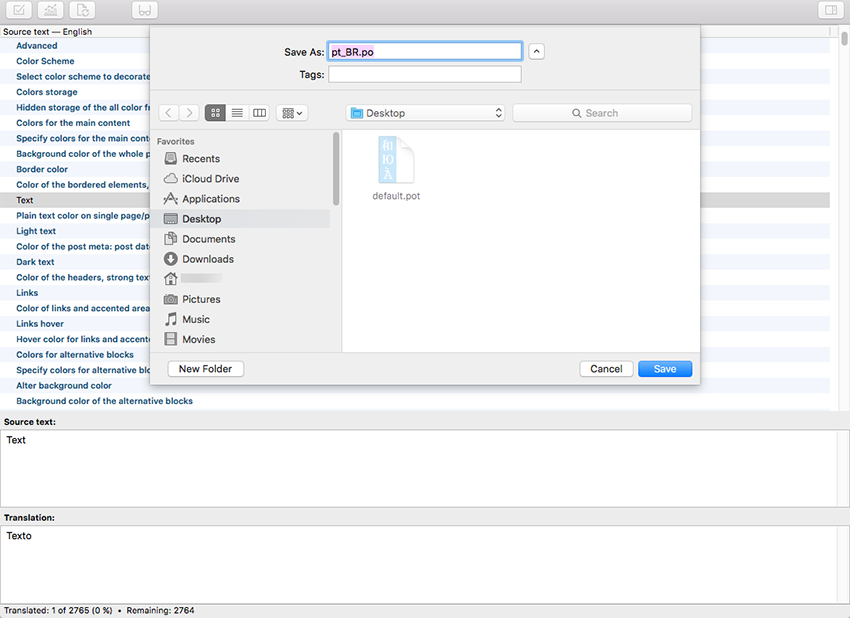
- When saving your .po file, Poedit automatically creates a new .mo file, with the same naming convention. According to the example above, the file would be called pt_BR.mo.
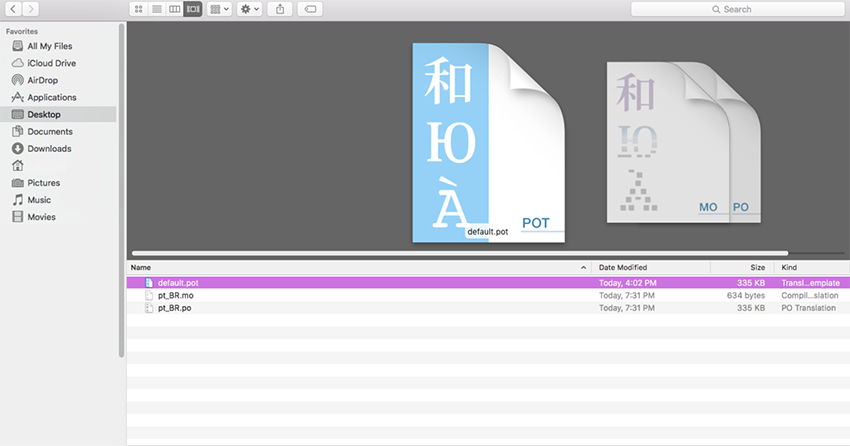
- Upload the .po and .mo files you just created to the .../languages/ folder. Make sure these files are in the same directory as the default.pot one.
- OPTIONAL! Only for themes with WordPress version 4.0 or lower.
The last step is to tell WordPress what language to display. Open your wp-config.php file in a text editor and search for: define('WPLANG', ''); string. Edit this line according to the .mo file you should already have downloaded (e.g. for the Portuguese spoken in Brazil you need to add define ('WPLANG', 'pt_BR');).
In case you still have questions on how to use Poedit, please check the following resources:
Sources and Credits
This section discloses the sources of various files used within the theme and describes their function. Use this section to gain an understanding on how the theme functions behind the scenes if considering any type of modification.
- Fonts:
- Google fonts
- Fontello (non standard, icons set)
All non standard fonts are from Google Web Fonts and Fontello icons set
We have used the pictures from:
http://www.bigstockphoto.com/
All images are copyrighted to their respective owners and not available for download with this theme.
We can provide you with the list of image ids used in the theme, just contact our support team.